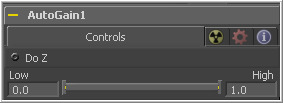Eyeon:Manual/Tool Reference/Color/Auto Gain
From VFXPedia
Contents |
Note: Variations over time in the input image can cause corresponding variations in the levels of the result. For example, if a bright object moves out of an otherwise dark shot, the remaining scene will get suddenly brighter, as the remaining darker values are stretched to white. This also applies to sudden depth changes when Do Z is applied; existing objects may be pushed forward or backwards when a near or far object enters or or leaves the scene.
Controls Tab
Select the Do Z checkbox to apply the auto gain effect to the Z-channels. This can be useful for matching the ranges of one Z-channel to another, or to view a float Z-channel in the RGB values.
This Range control is used to set the lowest and highest possible pixel value in the image. All color values in the image are rescaled to fit within this range.
Example
Create a horizontal gradient with the Background tool. Set one color to dark grey (RGB Values 0.2). Set the other color to light grey (RGB Values 0.8).
Add an Auto Gain tool and set the Low value to 0.0 and the High to 0.5. This will cause the brightest pixels to be pushed down to 0.5 and the darkest pixels will get pushed to black. The remainder of the pixel values will be scaled between those limits.
| The contents of this page are copyright by eyeon Software. |