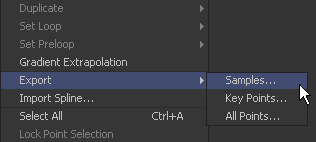Eyeon:Manual/Fusion 6/Interface Overview/Spline Editor/Importing and Exporting Splines
From VFXPedia
[ Main Manual Page ]
- Introduction
- Creating and Removing Animation Splines
- Interface Overview
- Context Menus
- Navigating
- Displaying Splines
- Working With Splines
- Working With Keyframes
- Filtering
- Time and Value Editors
- Looping Splines
- Reversing Splines
- Time Stretching
- Shape Box
- Ease In and Out
- Reducing Points
- Guides
- Autosnap
- Importing and Exporting Splines
- Additional Spline Options
- Tool Splines
Contents |
Importing And Exporting Splines
Spline shapes can now be imported and exported from ASCII text. This makes it easier to save complex spline curves for later re-use, or to transfer tracking, path and animation data from one application to another.
Exported splines are assigned the file extension .spl easier to identification.
A detailed description of the format used when exporting a spline can be found at the end of this manual in the ASCII Appendix.
Exporting A Spline
To export a spline, make sure it is active in the spline editor. Right-click directly on the spline to display the spline's context menu. Select Export from the context menu and then select from the three format options in the submenu. A file browser dialog will appear, allowing for the selection of a name and location for the output file.
Importing A Spline
It is also possible to import ASCII splines from disk to an animated control. To import a spline, first animate the control. Then, in the spline editor, right-click on the animation spline and select Import Spline from the context menu. Select the .spl file that contains the new spline curve from the file browser that appears. This will replace any existing animation on the spline.
| The contents of this page are copyright by eyeon Software. |