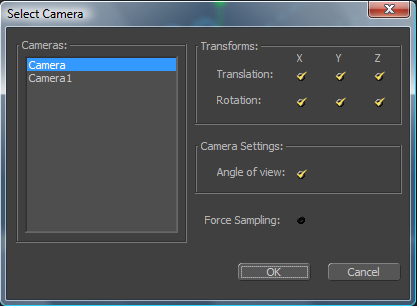Eyeon:Manual/Fusion 6/3D/Cameras
From VFXPedia
[ Main Manual Page ]
A frequent task for compositors involves matching the Cameras from footage or from a 3D scene in the composite. To simplify this task, Fusion provides a flexible camera tool. The camera can be used as either a free camera or a target camera. Select and adjust Angle Of View, Focal Length, Aperture and Clipping planes to match the behavior of real scenes or 3D cameras.
To allow for exact matching between applications, Fusion can import camera paths and positions from a variety of popular 3D applications.
Importing Cameras
To import a camera from another application, locate and click on the Import Camera button. Use the file browser that appears to locate and select the scene in one of the supported 3D scene files. A dialog box with several options will appear.
If multiple cameras are present in the imported scene, it is possible to choose the one to import from the list on the left. Checkboxes are provided to select the channels of motion that will be imported.
Fusion is able to import animation splines from Maya and dotXSI directly to their own native spline formats. Animation applied to cameras from 3ds Max and LightWave must be sampled on each frame. When the Force Sampling checkbox is enabled, Fusion will sample each frame of the motion, regardless of the format.
Applications Supported for Camera Import
- 3ds Max (.ASE)
Autodesk's 3ds Max uses a binary file format so Fusion is unable to read the camera directly from the saved scene. Instead, export the camera to an ASCII ASE file. Consult the application's documentation for details. Fusion must sample the camera motion, generating a keyframe for each frame.
- LightWave (.LWS)
NewTek's LightWave scene file is text based so Fusion can easily extract information about cameras from the scene directly. Fusion must sample the camera motion, generating a keyframe for each frame.
- Maya (.MA)
Alias's Maya has a native ASCII scene format so Fusion can extract information about cameras, lights and locators directly from the .ma file. Fusion can import Maya motion as native splines, only importing as many keyframes are seen in the original spline.
- Softimage XSI (.dotXSI)
Avid's Softimage uses a binary format for its native scene so Fusion can import the scene to a text-based format using the dotXSI format. Fusion's support for dotXSI allows it to import native splines, only importing as many keyframes as are present in the original spline.
- Filmbox (.FBX)
Fusion can import cameras from FBX scenes using the Import FBX option in the File menu. This creates a camera with the correct settings. The Import Camera button in the Camera3D tool cannot be used to import from FBX at this time. See below for details.
Parented Cameras
At this time, Fusion is unable to import many Parented or rigged Cameras. If you have trouble importing a camera from any scene, try baking the camera animation in the 3D application before importing it into Fusion.
| The contents of this page are copyright by eyeon Software. |