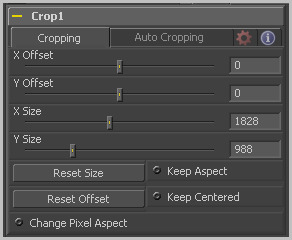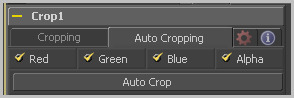Eyeon:Manual/Tool Reference/Transform/Crop
From VFXPedia
|
Transform Tools |
|
Crop |
Contents |
Crop Tab
These controls position the top left corner of the cropping window. Values larger than the actual resolution of the cropped image cause it to disappear off the edges of the output image. Values below 0 will push the input image toward the bottom right of the result. The values of these controls are measured in pixels.
Use this control to set the vertical and horizontal resolution of the image output by the Crop tool. The values of these controls are measured in pixels.
When toggled on, the Crop tool maintains the aspect of the input image.
When toggled on, the Crop tool automatically adjusts the X and Y Offset controls to keep the image centered.
This resets the image dimensions to the Size of the input image.
This resets the X and Y Offsets to their defaults.
Enable this checkbox to reveal a Pixel Aspect control that can be used to change the pixel aspect that the image is considered to have. See the Frame Formats chapter for details on how pixel aspect operates in Fusion.
Auto Crop Tab
Select which channels are examined for an Auto Crop. This is useful for auto cropping images with non-solid backgrounds in a specific color channel, (like a blue color gradient). Toggling the channel off causes Auto Crop to ignore it when evaluating the image.
This evaluates the image and attempts to determine the background color. It then crops each side of the image to the first pixel that is not this color.
| The contents of this page are copyright by eyeon Software. |