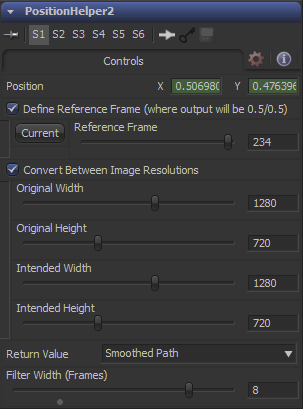Third Party Fuses/PositionHelper Description
From VFXPedia
[ Main Manual Page ]
| PositionHelper_v1_1 | Download |
A modifier Fuse that provides some nifty path transformations that previously required number juggling using expression or offset modifiers: setting a reference frame (where output is equal to 0.5/0.5), converting image sizes (in case you want to matchmove a 2K plate to a track done on an HD background) and temporal smoothing. You can even retrieve the jitter component easily (original minus smoothed path).
Once this Fuse has been placed into your Fuses: directory, it will appear in the "modify with" and "insert" context menus. It can be inserted on any 2D point input (PolyPath, XY Path, connections to a tracker's steady or unsteady position,...)
Controls Tab
This is where the input path is connected.
Checkbox Control. Enable this option to move the path so it passes through 0.5/0.5 (Fusion's null position for transformation offsets) at the desired frame number. This is useful since the tracker doesn't make it easy to pick an arbitrary reference frame and the Locator3D doesn't provide this option at all. The original path won't be harmed by this (i.e. other tools using the same motion path won't be affected) and you can disable this checkbox at any time to use the original path once again.
Slider Control. Set this to the frame that you want to use as a reference. Using the button labeled "Current" you can set this slider to the current frame. It also defaults to the current frame, so enabling the checkbox above will immediately shift the path.
Checkbox Control. Enable this option to scale the path. Instead of a specific factor you will need to enter two image resolutions:
- Original Width & Height
- These are the dimensions of the plate that has been tracked or that was used to create the motion path.
- Intended Width & Height
- These are the dimensions of the tool (e.g. a Transform) that the PositionHelper is connected to.
Fusion is resolution independent and measures positions in fractions of image width & height. This is very helpful in many situations but sometimes you might want to move two differently sized images by the same amount of pixels instead (e.g. tracking a large sky replacement image from Photoshop onto a smaller HD camera pan). This is where this option comes in handy. In the previous example, you would set the original width & height equal to your tracking source (1920x1080 in this case) and the intended dimensions to whatever your sky is (say, 5000 x 1000).
Dropdown. This option allows you to select the kind of path that is returned by this modifier.
- Regular Path
- This is the input path that has been offset or scaled (depending on the previous options).
- Smoothed Path
- If this option is selected, the path will get smoothed after it has been offset and/or scaled. Smoothing happens by calculating a moving average over a specific number of frames.
- Jitter
- This will subtract the smooth path from the original input resulting in the jitter component of a path. The returned values will usually oscillate closely around the image center (0.5/0.5). Use this option to add camera shake from one camera move to another one.
- Inverted Jitter
- This will calculate the jitter as before but will invert its direction. This option is most useful to smooth a jittery camera move instead of stabilizing it completely: use a tracker but don't set it to stabilize. Instead, add a Transform tool, connect its Center to the tracker's steady position and insert a PositionHelper set to Inverted Jitter. This will counter the camera move's small vibrations and leave the underlying motion intact.
Slider Control. Defines the amount of frames that are averaged for path smoothing. The actual amount is twice this number + 1, so a value of 2 will average the current frame, the preceding two frames and the following two frames for a total of 5. A value of zero only includes the current frame and thus doesn't result in any smoothing.
Development History and Discussion on PigsFly
--Tilt