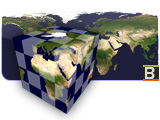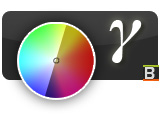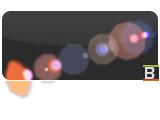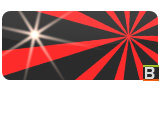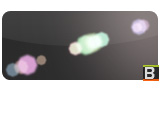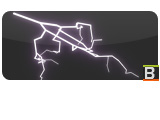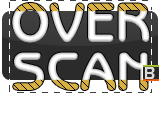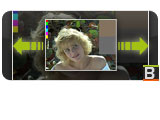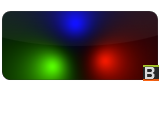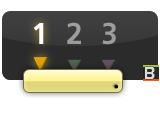Third Party Fuses
From VFXPedia
This page lists 3rd party Fuses which can be easily installed by copying it into one of the directories defined under the Fuses: path mapping.
Since write-access is probably restricted to the main Fusion directory (in C:\Program Files), the best local location is in the public user directory on your machine (by default this is C:\Users\Public\Documents\eyeon\Fusion\Fuses) or a network location that can be accessed by all the machines in your network (needs to be defined manually). Refer to Using Fuses for more.
Contents |
Tool
Time3D- Pretty much like a TimeStretcher, but for 3D Scenes
- This fuse allows you to manage auxiliary channels in images. You can either add, remove or keep (remove anything but selected) channels. Also a nice demo on how to create images with auxiliary or deep image data channels. Appears in Miscellaneous menu and requires Fusion 6.31 or later. Version 1.1 adds proper precalc support. --Tilt
- Useful when you want to create realistic glow from an object of complicated shape. --Gringo
- A corner pin with up to four source and destination corners, DoD support and OpenCL acceleration. Can be used to replace the standard workflow of using a perspective positioner followed by a corner positioner. Appears in Warp menu and requires Fusion 6.31 or later. --Tilt
- Converts a single face of a cube map to a latlong (equirectangular) panorama image. Slow. But useful to fix skydomes and matte paintings. Appears in Warp menu. --Tilt
- A Color-correction tool that works best when used on linear float images (its contrast slider is especially geared towards them) and removes the regular BC tool's limitation of not being able to adjust red, green or blue separately. Requires Fusion 6.31 or later. Appears in Color menu. --Tilt
- Draws a polygon or circle commonly found in lens flares. It can be positioned exactly and it has additional features like an outer border, variable softness and chromatic abberation. Use multiple FlareCircles connected to a main HotSpot tool to mimic real-life lensflares. Appears in Effects menu. --Tilt
- Draws a star/ray-shaped polygon to create glints and the center of lens flares. The effect is meant to supplement Fusion's Hotspot tool and the FlareCircle Fuse. Appears in Effects menu.--Tilt
- Draws random polygons/circles to create lens flares that pop up or vanish depending on the position of the light source. Appears in Effects menu. --Tilt
- Another example for Fusion's drawing API. This Fuse draws one or two straight lines in different styles (solid, dashed, ...). The Fuse will also calculate
the intersection point. You can use this feature to find out the vanishing point in your picture. Connect other tools to the vanishing point using "Connect To..." in their respective context menus. --Tilt
- Draws a lightning bolt that can be randomized and animated. You can define its level of detail, the "jagginess" (amount of deviation from a straight line) and the number of side branches. Appears in Effects menu. --Tilt
- Values are normalized from the source range to the target range. --Chad
- Allows you to scale or crop the image so the overscan (DoD reaching outside the regular image area) becomes visible. Fusion 6.4 or later is highly recommended. --Tilt
- This Fuse combines the functionality of Resize, Letterbox and parts of the Crop tool. It works like its namesake in Nuke. Appears in Transform menu. --Tilt
- This Fuse tries to remove the shearing distortion that appears in footage shot with a digital camera. While it doesn't require eyeon's Dimension plugin, it does require motion vectors in the input image, which can be pre-rendered by Dimension's OpticalFlow tool. --Tilt
- This Fuse uses Dimension's motion vectors to auto-stabilize an image or smooth the camera motion. --Tilt
- A Fuse to draw gradients in a variety of ways. It can extrapolate a ramp between two or three colors, serve as a four-corner gradient with movable corners and fill the image using inverse distance or Voronoi weighting (based on a feature in ImageMagick). Appears in Fuses menu. --Tilt
- Switch between multiple inputs. Only the currently selected branch will be rendered. --Tilt
- XfChroma has the controls of a normal Transform (Xf) tool but superimposes intermediate steps of the transformation in different colors. Great for chromatic aberrations or colorful motion graphics. --Tilt
ParticleTool
SourceTool
Modifier
Interpolation 2D (Description)- A modifier Fuse that calculates a position between two or four points. --Tilt
- A modifier Fuse that provides some nifty path transformations that previously required number juggling using expression or offset modifiers: setting a reference frame (where output is equal to 0.5/0.5), converting image sizes (in case you want to matchmove a 2K plate to a track done on an HD background) and temporal smoothing. You can even retrieve the jitter component easily (original minus smoothed path). --Tilt
- SavitzkyGolaySmoothingPointFilter
- These Fuses appears in the Fuses/eyeon category. Use this modifiers for smoothing animated single or point values (splines or paths)
- Modifier Fuses by Srecko Zrilic.
- (These Fuses are also shipped with Fusion 6)
ViewShader
AlexaV3LogC ViewShader- This fuse will appear in the LUT menu and allows you to view footage shot in Alexa's LogC format directly in linear or sRGB space. It can also convert linear images back to logC. The linear options are most useful in combination with other LUTs (select Add New... in the viewer's LUT context menu) while the sRGB option allows you to preview footage in real time from a loader (if your hard drive can keep up). It will use the formula found in Nuke and doesn't rely on a lookup table which means it works with superbright values. --Tilt
- This viewshader will add letterboxing to the image as part of your LUT setup (it could, for example, be added after your regular gamut conversion or film LUT). Presets for HD and theatrical formats available, but you can also enter a custom aspect ratio or define the size of the top and bottom bar in pixels. The difference to Fusion's guides overlay is the fact that this shader will always produce a letterbox of the desired aspect ratio, no matter which image size you're viewing. --Tilt
- These viewshaders will simplify working in linear gamma space. They add an sRGB or rec709 gamma curve and provide Nuke-like gain and gamma controls that are evaluated before doing the conversion. Just put them into your Fuses directory and choose them as LUTs. Then right-click in a viewer and chose Settings... -> Save Defaults to define the current setup as a default for all future comps. To modify the pre-gain and pre-gamma, click Edit... in the LUT button's popup menu. --Tilt
Tips and Tricks
Miscellaneous
- This picture demonstrates where the different attributes specified in FuRegisterClass() are used. REGS_Name is used in the tool menu and is also reduced to the node's default name in the flow view. REGS_OpDescription appears in the status bar when the user hovers over the menu item.
- The attributes necessary to define input controls for the GUI of a Fuse match those that are used for user controls in macros.
- Description of undocumented Fuse events (OnConnected, OnAddToFlow, CheckRequest, PreCalcProcess).
- Description of additional FuRegisterClass attributes (DoD, tile pictures, PreCalc)
- The Gradient Tutorial describes how to use the Gradient class.
- The AlphaToRGBA Fuse demonstrates how to promote mono-channel images to RGBA while preserving the DoD. Discussion.
- In your Fuse, you can call ThisApp():GetAppInfo() to query, for example, the version number of Fusion.
Advanced Fuse Concepts
- Metadata
- refer to the Metadata page for a short introduction on how to handle metadata in your fuse.
- PreCalc
- "PreCalc and Process requests" explains what goes on when a tool is rendered.
- Region of Interest / Domain of Definition (ROIDS)
- The ROIDS tutorial explains the process of speeding up your Fuse by only rendering the area that is actually requested.
- Proxy Mode
- (yet to be written)
- Canvas Color
- (yet to be written)
Two Threads in a Fuse
The GUI part of a Fuse runs in a different thread than the processing part once the Fuse has been created. This affects the accessibility of global variables. For example, you can define a global variable in Create() or OnAddToFlow(). If you change this variable in NotifyChanged(), you won't be able to read it back in Process() - you'll get its initial value instead. Vice versa, if you change the global variable in Process(), it won't affect the variable in NotifyChanged's scope. If you really need to pass information from one thread to the other, you can use a hidden input that is accessed via :SetSource() and :GetSource().