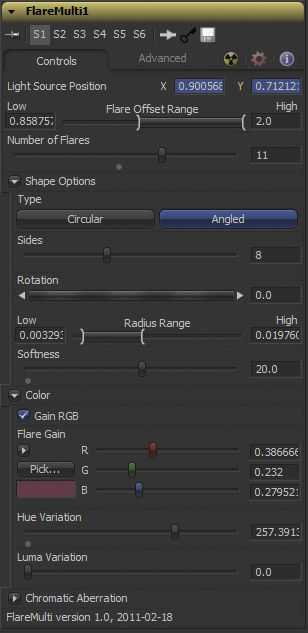Third Party Fuses/FlareMulti Description
From VFXPedia
[ Main Manual Page ]
| FlareMulti_v1_61 | Download |
Draws small polygons or circles commonly found in lens flares. Far from Knoll or Optical Flares, but works in 64bit and it's a nice example of Fusion's shape-drawing API that can be accessed by Fuses and C++ plugins. You can define offset and radius ranges for the randomly created flares. While the flares drawn by FlareCircle will fade out when the light source leaves the frame, FlareMulti's circles will vanish one after another the further the light source moves outside the image.
The whole Fuse is resolution-independent and optimized for speed (much faster than using several FlareCircles in a row). In combination with Fusion's auto-proxy feature you can drag around several connected flare nodes quite interactively. This Fuse supports DoD and thus requires Fusion 6.2 or later.
Download stereoscopic flare example comp
See also the FlareCircle and FlareStar Fuses.
Main Inputs
Controls Tab
Put this where the light source is. Multiple flares should obviously share the same published point or animation path.
The "pivot" of the lens flare effect. Usually at 0.5/0.5 but if your plate is cropped or you want to use the Fuse for stereoscopic work, adjust this.
The flares will be distributed randomly within this range along a line between Position and Axis which defines the way they move in relation to the light source.
0 = on light source, 1 = centered, 2 = opposite of light source
Toggles between a circular flare and an imitation of a camera shutter with discernible shutter blades.
Define the minimum and maximum size of the polygons.
Blurs the flares.
Color of flare. Use the Gain RGB checkbox to toggle between a color picker and a single luminance slider (like in the eLinBC Fuse).
Randomize the flares' hue by this amount (angle from 0 to 360°). The flare's saturation needs to be > 0 to see the effect of this.
Randomize the flares' luminance. 0 = same luminance for all flares, 1 = vary from zero to twice the luminance of the defined gain.
- Channel Scale
- Scales red and blue in relation to green channel.
- Channel Shift
- Move red and blue towards and away from center.
These sliders determine where the flares start popping up when the light source moves around and outside the image. Think of two circles around the image center. Within the inner radius, all flares are visible. Outside the larger radius, all flares are hidden. In between, flares start popping up.
Usually you'll want to add the flare and work in linear gamma space. You can screen it if you need to. Replace will blank the input image before drawing the flare.
Development History and Discussion on PigsFly
--Tilt