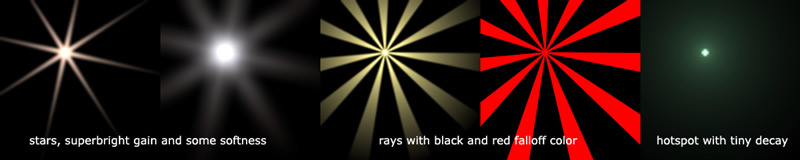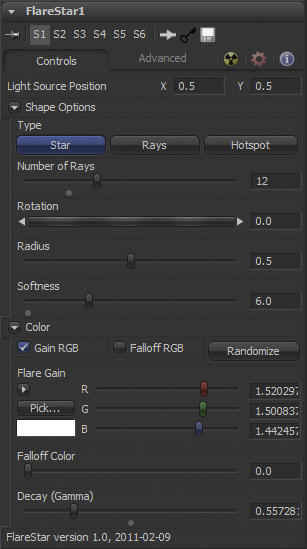Third Party Fuses/FlareStar Description
From VFXPedia
[ Main Manual Page ]
| FlareStar_v1_6 | Download |
Draws a star/ray-shaped polygon to create glints and lens flares. The effect is meant to supplement Fusion's Hotspot tool and the FlareCircle Fuse. It also serves as a code example for Fusion's shape-drawing API that can be accessed by Fuses and C++ plugins as it contains one way to fill shapes with a radial gradient.
Check out FlareMulti and FlareCircle for additional ways to draw lens flares.
The flare looks best when using a superbright gain (larger than 1.0), a low decay value and a little bit of softness. For cartoonish motion-graphics, set the Fuse to "Rays" and falloff and gain to the same color. In "Hotspot" mode, decrease the decay slider to create small highlights with a large and realistic falloff, like light scattering from a tiny light source.
The whole Fuse is resolution-independent and supports high and low quality rendering. The latter does all internal rendering in half-res. Together with Fusion's auto-proxy feature, you can usually drag around several connected flare nodes quite interactively. Since version 1.5 this Fuse supports DoD and thus requires Fusion 6.2 or later. Heres version 1.0 in case you still need it.
Main Inputs
Controls Tab
Put this where the light source is. Multiple flares should obviously share the same published point or animation path.
Whether you want a star-shape or a ray effect (inverted star). Hotspot creates a circular shape.
Affects number of points in shape (for a star, this will be multiplied by 2, in ray-mode it will be multiplied by 3).
Defines the size of the flare.
Blurs the flare. If you use multiple flares, you can speed up rendering by blurring them together using a Blur tool instead of this value.
Click this button to randomize hue and saturation of the flare while keeping its luminance.
Color of flare. Use the Gain RGB checkbox to toggle between a color picker and a single luminance slider (like in the eLinBC Fuse).
Outer color of flare. There will be a smooth gradient from Gain at the center to Falloff at the star's tips. Use the Falloff RGB checkbox to toggle between a color picker and a single luminance slider.
The decay of the gradient rapidly decreases inversely to the distance from the center. This mode is intended for linear gamma comps, where an sRGB LUT is used and creates a very realistic falloff for hotspot type flares.
When not using inverse distance decay, this slider defines the curvature of the falloff ramp. Works like a gamma correction.
To make a lens flare more realistic, it has to change its intensity depending on the light source location. This dropdown allows you to choose between a couple of different modes:
- Fade Outside of Image
- the traditional behavior, where the flare gets weaker when the light source moves outside the image.
- Edge Flare
- the flare will be strongest when the light source is exactly on the image edges and will fade once the light moves towards the center or outside the image.
- Center Flare
- flare will only be visible if the light source is close to the center (threshold is defined by the next option).
- Linear/Quadric Falloff
- these options don't use a user-defined threshold. Instead, the flare will fade depending on the distance (or distance squared) of the light source from the image center.
When the light source moves outside of the image the flare will get weaker. This slider determines the distance until the flare disappears (0 = never fade). Also used for Center Flare and Edge Flare falloff modes.
Legacy Option. Shrinks or enlarges the whole flare. This is an easy way to speed up rendering by scaling up smaller flares. This option was originally necessary to prevent clipping of flares when fuses didn't support DoD yet.
Usually you'll want to add the flare and work in linear gamma space. You can screen or "lighten" it if you need to. Replace will blank the input image before drawing the flare.
Development History and Discussion on PigsFly
--Tilt