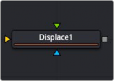
< Previous | Contents | Next >
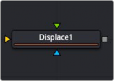
The Displace node
Displace Node Introduction
The Displace node uses a map image to displace or refract another image. This is useful for creating a vast range of effects from bevels and heat distortion to glass and water effects.
Inputs
There are three inputs on the Displace node: The primary image, the displacement map foreground image, and an effect mask.
— Input: The orange image input is a required connection for the primary image you wish to displace.
— Foreground Image: The green input is also required as the image used to displace the background. Once connected, you can choose red, green, blue, alpha, or luminance channel to create the displacement.
![]()
— Effect Mask: The optional blue effect mask input expects a mask shape created by polylines, basic primitive shapes, paint strokes, or bitmaps from other tools. Connecting a mask to this input limits the displacement to only those pixels within the mask. An effects mask is applied to the tool after it is processed.
Basic Node Setup
Below, the Displace node uses a Fast Noise to generate the Displace map. Increasing the seethe rate can produce heat distortion or flag waving effects.
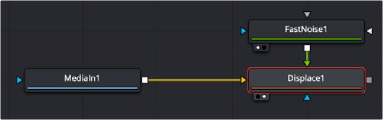
The Displace node using a Fast Noise node for the Displace map
Inspector
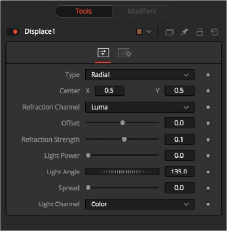
The Displace Controls tab
Controls Tab
The Controls tab is used to change the style, position, size , strength, and lighting (embossing) of the displacement.

NOTE: There is one set of Refraction controls while in Radial mode, and two sets in XY mode-one for each of the X and Y channels.
NOTE: There is one set of Refraction controls while in Radial mode, and two sets in XY mode-one for each of the X and Y channels.
NOTE: There is one set of Refraction controls while in Radial mode, and two sets in XY mode-one for each of the X and Y channels.
The Type menu is used to choose in what mode the Displace node operates. The Radial mode uses the map image that refracts each pixel out from the center, while X/Y mode provides control over the amount of displacement along each axis individually.
![]()
The Center control defines the point from which pixels are displaced toward or away.
This drop-down menu controls which channel from the foreground image is used to displace the image. Select from Red, Green, Blue, Alpha, or Luminance channels. In XY mode, this control appears twice, once for the X displacement and once for the Y displacement.
Controls the strength of the refraction. Higher values cause stronger or more pronounced refraction.
Two separate sliders appear to control the Refraction strength along the X- and Y-axis separately. Otherwise, this is exactly like Refraction Strength.