< Previous | Contents | Next >
7 Save the macro in the following folder so it appears the Edit page or Cut page Effects Library:
— For MacOS: $TEMPLATE_MAC_OS_PATH/Transitions or $TEMPLATE_MAC_ USER_PATH/Transitions
— For Windows: $TEMPLATE_WIN_OS_PATH\Transitions or $TEMPLATE_WIN_ USER_PATH\Transitions
8 Quit and reopen DaVinci Resolve to update the list of transitions in the Effects Library.
9 On the Edit page, open the Effects Library. Navigate to Video Transitions Fusion Transitions, and the custom Fusion transition will be listed.
Shake
The Shake modifier is used to randomize a Position or Value control to create semi-random numeric inputs. The resulting shake can be entirely random. The motion can also be smoothed for a more gentle, organic feel.
To add the Shake modifier to a parameter, select Modify With > Shake from the parameter’s contextual menu. The Shake modifier uses the following controls to achieve its effect. It can be applied by right- clicking a parameter and selecting Modify With > Shake.
![]()
Inspector
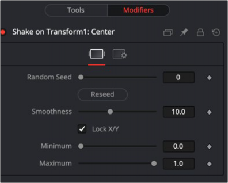
The Shake modifier Controls tab
Controls Tab
The Random Seed control contains the value used to seed the random number generator. Given the same seed, a random number generator always produces the same results. Change the seed if the results from the randomizer are not satisfying.
This control is used to smooth the overall randomness of the Shake. The higher the value, the smoother the motion appears. A value of zero generates completely random results, with no smoothing applied.