< Previous | Contents | Next >
![]()
Any supported LUT files in the LUTs folder can be used by choosing them either from the LUT drop- down menu or the viewer’s contextual menu. This includes 1D and 3D LUTs such as Fusion’s .lut, .alut and .alut3 formats, as well as .cube, .shlut, .look, .3dl, and .itx formats. This is a convenient way to access standard format LUT files for different projects.
Settings and Macros
Since LUTs are a form of color correction, you can also use any node, macro, or group of nodes as a viewer LUT.
1 Select the node, group, or macro.
2 Right-click over the selected node, and then choose Settings > Save As from the menu.
3 In the file browser, go to the LUTs folder as set in Preferences > Global > Path Map > LUTS.
4 Click Save to save the .settings file.
This allows almost any combination of nodes to be used as a viewer LUT. This is the most flexible approach but is also potentially the slowest. The LUT nodes must be rendered solely on the CPU, whereas other methods are GPU-accelerated.
Setting a Default LUT
The default LUT applied when a new composition is created can be assigned in the Viewer panel of the Fusion Settings window. Clicking the Enable Display LUT checkbox allows you to select a LUT from the Display LUT plugins list.
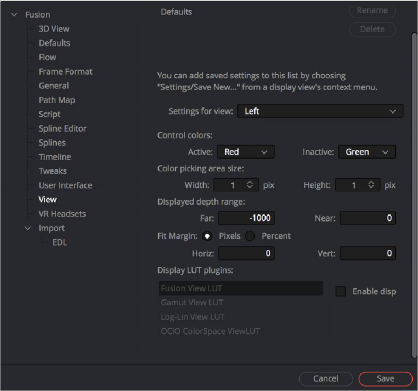
The LUT default settings found in the View panel of the Fusion Settings window