< Previous | Contents | Next >
![]()
Once you have content in your bins, you’ll want to add them to a composition. In general, you can either drag the content directly into the Node Editor or double-click it to add it; however, each type of content behaves a little differently when added to the Node Editor.
Media
Dragging media into the Node Editor from a bin window creates a new Loader that points to the media on disk. Still files or photos are automatically set to loop.
Compositions
To add a composition, you must right-click and choose Open. Dragging a comp item onto an open composition will have no effect. When a composition is added, it is opened in a new window. It is not added to the existing composition.
Tools, Tool Settings, and Macros
When you add tools from the Tools categories to a composition, the methods you use and results you get are similar to adding tools using the toolbar buttons or the Effects Library. Dragging a tool allows you to place it anywhere in the Node Editor, unconnected, or, if you drag it over a connection line, inserted between two existing tools. Double-clicking a tool in the bin will insert it after the Active tool in the Node Editor. Dragging a tool from a bin into a viewer will insert that tool after the currently viewed tool.
Settings and macros work a bit differently than tools. They can only be added to the Node Editor by dragging and droping. Dragging a setting or macro allows you to place it in the Node Editor, unconnected, or, if you drag it over a connection line, inserted between two existing tools.
Jog and Shuttle
You can scrub clips in Icon view in the bin using one of two modes. Jog mode is the default mode. It moves the clip forward and backward as long as you are dragging the mouse. Once the mouse stops, the clip pauses.
You can choose Shuttle mode by right-clicking over the clip’s thumbnail in the bin and choosing Scrub Mode > Shuttle.
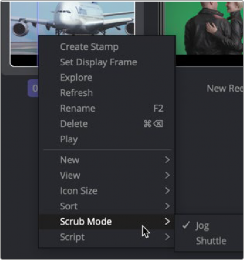
Jog and Shuttle contextual menu
![]()