< Previous | Contents | Next >
![]()
The pathing can be set in the environment variables of the system, so that IT management of the project paths can be achieved.
Accessing the Environment Variables on Windows
The quickest way to access environment variables is through your Windows control panel by searching the word “env” without the quotes. You have a choice of editing at a user level or system level.
User Variables
Click on the link that says “Edit environment variables for your account.”
System Variables
Click on the link that says “Edit the system environment variables.”
Accessing the Environment Variables on macOS
To set an environment variable on macOS, you must use the Terminal window. Environment variables on macOS are added to the .bash_profile directory for the current user.
User Variables
TIP: System variables control the environment throughout the operating system, no matter which user is logged in.
User variables always overrule any system variable; therefore, the user variable always wins if control for a specific function is duplicated in the user and system variable.
TIP: System variables control the environment throughout the operating system, no matter which user is logged in.
User variables always overrule any system variable; therefore, the user variable always wins if control for a specific function is duplicated in the user and system variable.
TIP: System variables control the environment throughout the operating system, no matter which user is logged in.
User variables always overrule any system variable; therefore, the user variable always wins if control for a specific function is duplicated in the user and system variable.
For system-wide operations, place the environment variable in ~/.bash_profile
System Variables
For system-wide operations, place the environment variable in /etc/profile
Environment Variables and What They Mean
TIP: If you type directly in Fusion Connect’s Path Editor, you do not have to type the variable, just the value. You also can make modifications without having to restart the Media Composer! The only caveat is that in order to remove a variable, you must exit Media Composer and clear the environment variable in the Windows interface or macOS Terminal and restart the Media Composer.
TIP: If you type directly in Fusion Connect’s Path Editor, you do not have to type the variable, just the value. You also can make modifications without having to restart the Media Composer! The only caveat is that in order to remove a variable, you must exit Media Composer and clear the environment variable in the Windows interface or macOS Terminal and restart the Media Composer.
TIP: If you type directly in Fusion Connect’s Path Editor, you do not have to type the variable, just the value. You also can make modifications without having to restart the Media Composer! The only caveat is that in order to remove a variable, you must exit Media Composer and clear the environment variable in the Windows interface or macOS Terminal and restart the Media Composer.
The Fusion Connect AVX plug-in can use environment variables to set different locations for certain folders or files. Each computer OS has a unique way of entering environment variables, but in every OS, the variable must be typed exactly as shown.
![]()
Other values you can control derived from your Avid Bin include:
Values | Description |
$DRIVE | This will force the directory to the drive where the Avid media is stored. |
$PROJECT | This will force a directory based on the Avid project name for which the media was digitized/imported or AMA linked. |
$SEQUENCE | This will force a directory based on the Avid SEQUENCE name for which the media was digitized/imported or AMA linked. |
Here is an example of how a variable can be set up to support project and sequence names within your directory.
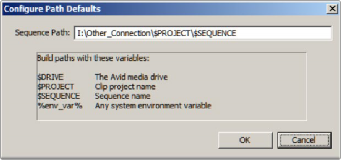
Environment variable project and sequence name examples on Windows
Here is the same example in the Windows environment variable editor.
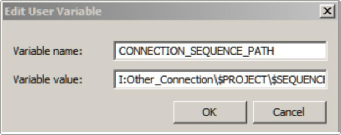
Windows environment user variable editor