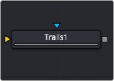
< Previous | Contents | Next >
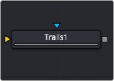
The Trails node
Trails Node Introduction
The Trails node is used to create a ghost-like after-trail of the image. This creates an interesting effect when applied to moving images with an Alpha channel. Unlike a directional blur, only the preceding motion of an image is displayed as part of the effect. Since the trail effect is based on an image buffer, it requires you to play or activate the pre-roll for some number of frames before you see the effect.
Input
The two inputs on the Trails node are used to connect a 2D image and an effect mask that can be used to limit the area where trails appear.
— Input: The orange input is used for the primary 2D image that receives the trails applied.
— Effect Mask: The blue input is for a mask shape created by polylines, basic primitive shapes, paint strokes, or bitmaps from other tools. Connecting a mask to this input limits the area where the trails effect appears. An effects mask is applied to the tool after the tool is processed.
![]()
Basic Node Setup
The output of an animated Text node is connected to the input of the Trails node. Trails are generated based on the motion of the text. The Reset button must be pressed in the Inspector between each preview, or the trails will accumulate.
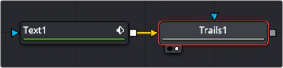
A Trails node generates trails for the animation in the Text node
Inspector
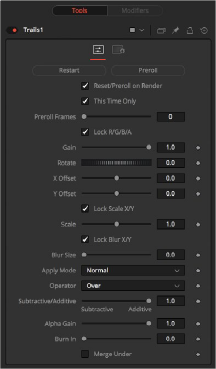
Trails node controls
Controls Tab
The Controls tab contains all the primary controls necessary for customizing the trails.
![]()
This control clears the image buffer and displays a clean frame, without any of the ghosting effects.
This makes the Trails node pre-render the effect by the number of frames on the slider.
When this checkbox is enabled, the Trails node resets itself when a preview or final render is initiated. It pre-rolls the designated number of frames.
Selecting this checkbox makes the pre-roll use this current frame only and not the previous frames.
This determines the number of frames to pre-roll.
When selected, this checkbox allows the Gain of the color channels to be controlled independently. This allows for tinting of the Trails effect.
The Gain control affects the overall intensity and brightness of the image in the buffer. Lower values in this parameter create a much shorter, fainter trail, whereas higher values create a longer, more solid trail.
The Rotate control rotates the image in the buffer before the current frame is merged into the effect. The offset is compounded between each element of the trail. This is different than each element of the trail rotating on its pivot point. The pivot remains over the original object.
These controls offset the image in the buffer before the current frame is merged into the effect. Control is given over each axis independently. The offset is compounded between each element of the trail.
When selected, this checkbox allows the X- and Y-axis scaling of the image buffer to be manipulated separately for each axis.
The Scale control resizes the image in the buffer before the current frame is merged into the effect. The size is compounded between each element of the trail.
When selected, this checkbox allows the blurring of the image buffer to be controlled separately for each axis.
![]()
The Blur Size control applies a blur to the trails in the buffer before the current frame is merged into the effect. The blur is compounded between each element of the trail.
The Apply Mode setting determines the math used when blending or combining the trailing objects that overlap.
— Normal: The default mode uses the foreground object’s Alpha channel as a mask to determine which pixels are transparent and which are not. When this is active, another menu shows possible operations, including Over, In, Held Out, Atop, and XOr.
— Screen: Screen blends the objects based on a multiplication of their color values. The Alpha channel is ignored, and layer order becomes irrelevant. The resulting color is always lighter. Screening with black leaves the color unchanged, whereas screening with white always produces white. This effect creates a similar look to projecting several film frames onto the same surface. When this is active, another menu shows possible operations, including Over, In, Held Out, Atop, and XOr.
— Dissolve: Dissolve mixes overlapping objects. It uses a calculated average of the objects to perform the mixture.
— Multiply: Multiplies the values of a color channel. This gives the appearance of darkening the object as the values are scaled from 0 to 1. White has a value of 1, so the result would be the same. Gray has a value of 0.5, so the result would be a darker object or, in other words, an object half as bright.
— Overlay: Overlay multiplies or screens the color values of the foreground object, depending on the color values of the background object. Patterns or colors overlay the existing pixels while preserving the highlights and shadows of the color values of the objects behind the foreground objects. The objects behind the foreground objects are not replaced but mixed with the foreground objects to reflect the original lightness or darkness of the background objects.
— Soft Light: Soft Light darkens or lightens the foreground object, depending on the color values of the objects behind them. The effect is similar to shining a diffused spotlight on the image.
— Hard Light: Hard Light multiplies or screens the color values of the foreground object, depending on the color values of the objects behind them. The effect is similar to shining a harsh spotlight on the image.
— Color Dodge: Color Dodge uses the foreground object’s color values to brighten the objects behind them. This is similar to the photographic practice of dodging by reducing the exposure of an area of a print.
— Color Burn: Color Burn uses the foreground object’s color values to darken the objects behind them. This is similar to the photographic practice of burning by increasing the exposure of an area of a print.
— Darken: Darken looks at the color information in each channel and selects the color value from the object in front or behind, whichever is darker. Pixels lighter than the blended colors are replaced, and pixels darker than the blended color do not change.
— Lighten: Lighten looks at the color information in each channel and selects the color value from the object in front or behind, whichever is lighter. Pixels darker than the blended color are replaced, and pixels lighter than the blended color do not change.
— Difference: Difference looks at the color information in each channel and subtracts the foreground object’s color values from the background object’s color values or vice versa, depending on which has the higher brightness value. Blending with white inverts the color. Blending with black produces no change.
![]()
— Exclusion: Exclusion creates an effect similar to but lower in contrast than the Difference mode. Blending with white inverts the base color values. Blending with black produces no change.
— Hue: Hue creates color with the luminance and saturation of the background object’s color and the hue of the foreground object’s color.
— Saturation: Saturation creates color with the luminance and hue of the base color and the saturation of the blend color.
— Color: Color creates color with the luminance of the background object’s color and the hue and saturation of the object in front. This preserves the gray levels in the image and is useful for colorizing monochrome objects.
— Luminosity: Luminosity creates color with the hue and saturation of the background object’s color and the luminance of the foreground object’s color. This mode creates an inverse effect from that of the Color mode.
This menu is used to select the Operation mode used when the trailing objects overlap. Changing the Operation mode changes how the overlapping objects are combined to produce a result. This drop- down menu is visible only when the Apply mode is set to Normal.
The formula used to combine pixels in the trails node is always (fg object * x) + (bg object * y). The different operations determine what x and y are, as shown in the description for each mode.
The Operator Modes are as follows:
— Over: The Over mode adds the foreground object to the background object by replacing the pixels in the background with the pixels from the Z wherever the foreground object’s Alpha channel is greater than 1.
x = 1, y = 1 - [foreground object Alpha]
— In: The In mode multiplies the Alpha channel of the background object against the pixels in the foreground object. The color channels of the foreground object are ignored. Only pixels from the foreground object are seen in the final output. This essentially clips the foreground object using the mask from the background object.
x = [background Alpha], y = 0
— Held Out: Held Out is essentially the opposite of the In operation. The pixels in the foreground object are multiplied against the inverted Alpha channel of the background object.
x = 1 - [background Alpha], y = 0
— Atop: Atop places the foreground object over the background object only where the background object has a matte.
x = [background Alpha], y = 1 - [foreground Alpha]
— XOr: XOr combines the foreground object with the background object wherever either the foreground or the background have a matte, but never where both have a matte.
x = 1 - [background Alpha], y = 1 - [foreground Alpha]
This slider controls whether Fusion performs an Additive composite, a Subtractive composite, or a blend of both when the trailing objects overlap. This slider defaults to Additive assuming the
NOTE: An Additive blend operation is necessary when the foreground image is premultiplied, meaning that the pixels in the color channels have been multiplied by the pixels in the Alpha channel. The result is that transparent pixels are always black since any number multiplied by 0 always equals 0. This obscures the background (by multiplying with the inverse of the foreground Alpha), and then adds the pixels from the foreground.
A Subtractive blend operation is necessary if the foreground image is not premultiplied. The compositing method is similar to an additive composite, but the foreground image is first multiplied by its Alpha, to eliminate any background pixels outside the Alpha area.
Although the Additive/Subtractive option is often an either/or checkbox in other software, the Trails node lets you blend between the Additive and Subtractive versions of the compositing operation. This can be useful when dealing with problem edges that are too bright or too dark.
For example, using Subtractive merging on a premultiplied image may result in darker edges, whereas using Additive merging with a non-premultiplied image causes any non- black area outside the foreground’s Alpha to be added to the result, thereby lightening the edges. By blending between Additive and Subtractive, you can tweak the edge brightness to be just right for your situation.
NOTE: An Additive blend operation is necessary when the foreground image is premultiplied, meaning that the pixels in the color channels have been multiplied by the pixels in the Alpha channel. The result is that transparent pixels are always black since any number multiplied by 0 always equals 0. This obscures the background (by multiplying with the inverse of the foreground Alpha), and then adds the pixels from the foreground.
A Subtractive blend operation is necessary if the foreground image is not premultiplied. The compositing method is similar to an additive composite, but the foreground image is first multiplied by its Alpha, to eliminate any background pixels outside the Alpha area.
Although the Additive/Subtractive option is often an either/or checkbox in other software, the Trails node lets you blend between the Additive and Subtractive versions of the compositing operation. This can be useful when dealing with problem edges that are too bright or too dark.
For example, using Subtractive merging on a premultiplied image may result in darker edges, whereas using Additive merging with a non-premultiplied image causes any non- black area outside the foreground’s Alpha to be added to the result, thereby lightening the edges. By blending between Additive and Subtractive, you can tweak the edge brightness to be just right for your situation.
NOTE: An Additive blend operation is necessary when the foreground image is premultiplied, meaning that the pixels in the color channels have been multiplied by the pixels in the Alpha channel. The result is that transparent pixels are always black since any number multiplied by 0 always equals 0. This obscures the background (by multiplying with the inverse of the foreground Alpha), and then adds the pixels from the foreground.
A Subtractive blend operation is necessary if the foreground image is not premultiplied. The compositing method is similar to an additive composite, but the foreground image is first multiplied by its Alpha, to eliminate any background pixels outside the Alpha area.
Although the Additive/Subtractive option is often an either/or checkbox in other software, the Trails node lets you blend between the Additive and Subtractive versions of the compositing operation. This can be useful when dealing with problem edges that are too bright or too dark.
For example, using Subtractive merging on a premultiplied image may result in darker edges, whereas using Additive merging with a non-premultiplied image causes any non- black area outside the foreground’s Alpha to be added to the result, thereby lightening the edges. By blending between Additive and Subtractive, you can tweak the edge brightness to be just right for your situation.
![]()
input image’s Alpha channel is premultiplied (which is usually the case). If you don’t understand the difference between Additive and Subtractive compositing, below is a quick explanation.