< Previous | Contents | Next >
![]()
The Fusion interface in DaVinci Resolve and Fusion Studio display specific options for various file formats in slightly different ways. Where Fusion Studio displays most file-specific options in the Loader’s Format tab, the Fusion page in most cases displays these options in the main Image tab of the MediaIn node. The only exception being the OpenEXR format. Its extensive options are displayed in a separate tab even in the MediaIn node of the Fusion page. Not all file formats have options. Only the DPX, OpenEXR, PSD, and QuickTime formats provide additional options when loaded.
DPX
The Format tab in Fusion Studio’s Loader node for DPX files is used to convert image data from logarithmic to linear. These settings are often left in bypass mode, and the Log to Linear conversion is handled using a Cineon Log node.
OpenEXR
The OpenEXR format provides a compact and flexible high dynamic range (float) format. The format supports a variety of extra non-RGBA channels and metadata. These channels can be viewed and enabled in the Format tab of the Inspector.

The Format tab in a Loader node Inspector displays Aux channels in EXR files.
Photoshop PSD
![]()
There are two methods for importing Photoshop PSD files. You can either import the PSD file and have it represented as a single node in the Node Editor or import the PSD and have each layer represented as a node in the Node Editor. If you do not need independent control over each layer or blend modes are not used when creating the PSD file, then importing the PSD file as a single node will make for a more manageable experience. If you do need control over each layer or Blend modes used in the PSD file are critical, then you should import the file so each layer becomes a node in the Node Editor. Each method is explained below for the Fusion page and Fusion Studio.
— Using the Media Pool in DaVinci Resolve’s Fusion page: Any PSD file added to the Media Pool in DaVinci Resolve can be accessed from the Fusion page. After dragging the PSD file from the Media Pool into the Node Editor, the image appears as a MediaIn node. From there, you can select which layer to use from the PSD file from the Layer drop-down menu in the Inspector.
— Using a Loader node in Fusion Studio: This lets you read in Photoshop PSD files with the ability to select the layer in the PSD file that is used in the comp. Fusion can load any one of the
individual layers stored in the PSD file, or the completed image with all layers. Transformation and adjustment layers are not supported.
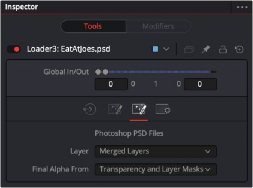
The Format tab in the Inspector displays specific controls for a Photoshop PSD file.
To load all layers individually from a PSD file, with appropriate blend modes, do one of the following:
— In DaVinci Resolve, switch to the Fusion page and choose Fusion > Import > PSD.
— In Fusion Studio, choose File > Import > PSD.
Using either of the methods above creates a node tree where each PSD layer is represented by a node and one or more Merge nodes are used to combine the layers. The Merge nodes are set to the Apply mode used in the PSD file and automatically named based on the Apply mode setting.
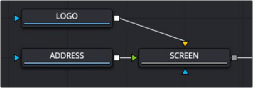
The two layers of a Photoshop PSD file are imported and connected to a Merge node set to a Screen Apply mode.