< Previous | Contents | Next >
All markers in the currently open clip as seen in the Source Viewer Option
menu Markers list
Using Timeline Markers for Chapters
![]()
Certain file types, like QuickTime, allow chapter-based navigation in the final video. This allows the viewer to skip back and forth through the video landing at exact points specified by the video’s creator. This chapter-based navigation is especially useful in instructional videos or long presentations. Chapter points in DaVinci Resolve are set by timeline markers.
Currently only the QuickTime and MP4 formats support chapter markers in DaVinci Resolve.
— Put the playhead at the spot in the Timeline you wish to make a chapter point, and choose Add Marker (M).
— Edit the marker by double-clicking on it, or by selecting Modify Marker (Command-M).
— Edit the Name field to create the chapter name that will show up in the player.
— Select a color for the marker. All chapter markers must be assigned the same color.
— In the Deliver page, select Quicktime or MP4 as the Format in the Video Panel.
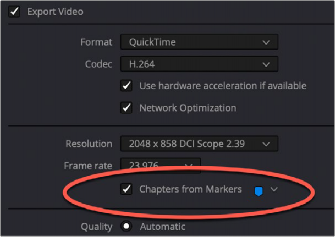
— Check the box next to Chapters from Markers, and select the chapter marker color you chose earlier from the drop-down menu.
The Chapters from Markers checkbox in the QuickTime Export Video settings
of the Deliver page