Next >
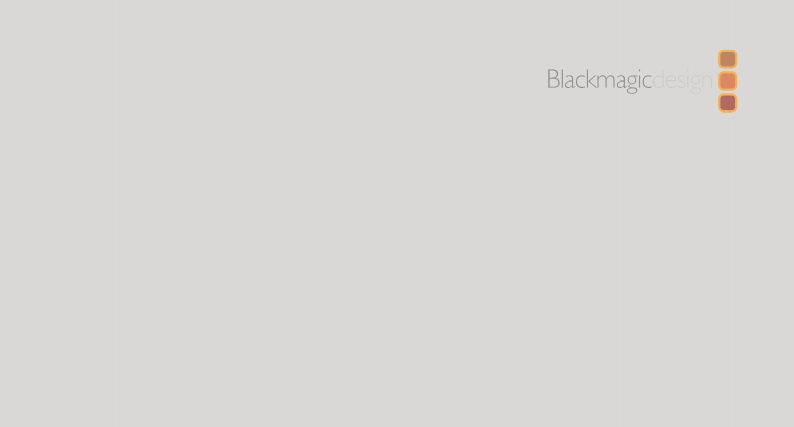
December 2023
Reference Manual
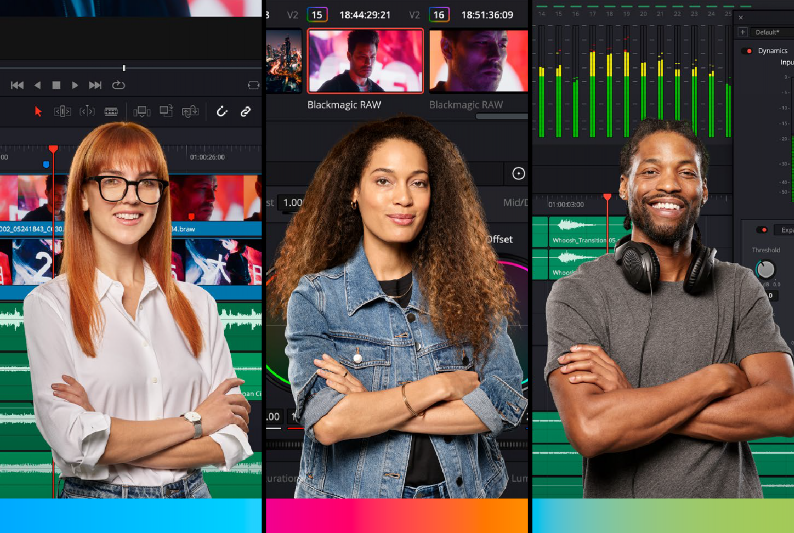
COLOR
COLOR
COLOR
FAIRLIGHT
FAIRLIGHT
FAIRLIGHT
EDIT
EDIT
EDIT
DaVinci Resolve 18.6


Welcome
Welcome to DaVinci Resolve for Mac, Linux and Windows!
DaVinci is the world’s most trusted name in color and has been used to grade more Hollywood films, TV shows, and commercials than anything else. With DaVinci Resolve, you get a complete set of editing, advanced color correction, professional Fairlight audio post production tools and Fusion visual effects combined in one application so you can edit, compose, grade, mix and master deliverables from start to finish, all in a single tool!
DaVinci Resolve has the features professional editors, colorists, audio engineers and VFX artists need, and is built on completely modern technology with advanced audio, color and image processing that goes far beyond what any other system can do. With this release, we hope to inspire creativity by letting you work in a comfortable, familiar way, while also giving you an entirely new creative toolset that will help you cut and finish projects at higher quality than ever before!
We hope you enjoy reading this manual. With its customizable interface and keyboard shortcuts, DaVinci Resolve is easy to learn, especially if you’re switching from another editor, and has all of the tools you need to create breathtaking, high end work!
The DaVinci Resolve Engineering Team
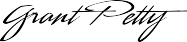
Grant Petty
CEO Blackmagic Design
ContentsGetting StartedDaVinci Resolve InterfaceIntroduction to DaVinci ResolveThe Project ManagerPreferences and Project SettingsSwitching Among PagesThe Media PageThe Cut PageThe Edit PageMotion Graphics and Visual Effects in DaVinci ResolveThe Fusion PageMedia PoolThe Color PageThe Fairlight PageMixerThe Monitoring PanelThe Deliver PageUsing the DaVinci Resolve User InterfaceBasic Documentation TerminologyCustomizing the DaVinci Resolve InterfaceDaVinci Resolve User Interface ConventionsUsing a Mouse or Other Input DeviceMouse, Trackpad, and Tablet BehaviorsKeyboard ShortcutsUndo and Redo in DaVinci ResolveSetup and WorkflowsManaging Projects and Project LibrariesUsing the Project ManagerManaging Project LibrariesQuick Access to Recent Projects from the File MenuSaving ProjectsProject NotesDynamic Project SwitchingArchiving and Restoring ProjectsSystem and User PreferencesDaVinci Resolve PreferencesSystemUserKeyboard CustomizationDaVinci Control Panels SetupDaVinci Control Panels SetupDaVinci Control Panels Setup LayoutUsing DaVinci Control Panels SetupProject SettingsWhat Are the Project Settings?PresetsMaster SettingsImage ScalingColor ManagementGeneral OptionsCamera RawCapture and PlaybackSubtitles and TranscriptionFairlightPath MappingCamera Raw SettingsCamera Raw Decoding ExplainedARRI ALEXABlackmagic RAWCanon RAWCinemaDNGPanasonic Varicam RAWPhantom CineREDSony RAWImproving Performance, Proxies, and the Render CacheUnderstanding the GPU Status DisplayPrioritizing Audio or Video Playback in the Edit PagePerformance Mode Improves Overall PerformanceTimeline Proxy Mode Improves Effects PerformanceReducing Decode Quality Improves Raw Media PerformanceOptimized Media Improves Overall PerformanceUsing the Smart or User Cache Improves Effects PerformanceManually Controlling the CacheThe Cache ManagerUsing Proxy MediaUsing Optimized Media, Proxy Media, and Caching TogetherWhich Playback Optimization Method Should I Use?Other Project Settings That Improve PerformanceData Levels, Color Management, and ACESData Levels Settings and ConversionsIntroduction to DaVinci Resolve Color ManagementSimple RCM SetupAdvanced RCM SetupColor Management Using ACESHDR Setup and GradingHigh Dynamic Range (HDR) Grading in DaVinci ResolveDolby Vision® SMPTE ST.2084 and HDR10HDR10+™HDR VividHybrid Log-Gamma (HLG)Image Sizing and Resolution IndependenceAbout Resolution IndependenceTimeline ResolutionClip Source ResolutionThe DaVinci Resolve Sizing PipelineOutput BlankingFormat Resolution on the Delivery PageRendering Sizing Adjustments and BlankingData Burn-InData Burn-InProject vs. Clip ModeSetting Up Burned-In MetadataData Burn-In MetadataCustom Output OptionsGang Rendered Text StylesPrefix Render TextFrame.io and Dropbox Replay IntegrationEnabling Frame.io Integration in PreferencesDeliver and Upload to Frame.ioFrame.io Comments Sync with Timeline MarkersImporting Media from Frame.ioLinking Media Pool Clips and Timelines with Frame.io ClipsEnabling Dropbox Replay Integration in PreferencesDeliver and Upload to Dropbox ReplayDropbox Replay Comments Sync with Timeline MarkersResolve LiveMore About Resolve LiveConfiguring Your System for Resolve LiveGrading LiveResolve Live Audio MonitoringUsing Resolve Live Grades LaterUsing LUTs in Resolve Live WorkflowsStereoscopic WorkflowsStereoscopic WorkflowsHardware Requirements for Working in Stereo 3DSupported Stereo 3D MediaCreating Stereo 3D Clips From Separate FilesMonitoring Stereoscopic 3D in the Edit PageConverting Clips Between Stereo and MonoAttaching Mattes to Stereo 3D ClipsOrganizing and Grading Stereo 3D DailiesConforming Projects to Stereo 3D MediaAdjusting Clips Using the Stereo 3D PaletteOutputting Stereo 3D Media in the Deliver PageUsing Variables and KeywordsUsing Metadata VariablesUsing KeywordsKeyword DictionaryAssign and Apply Favorite Keywords to Clips and MarkersIngest and Organize MediaUsing the Media Page Understanding the Media Page User InterfaceViewerMedia PoolMetadata EditorAudio PanelDual Monitor LayoutCustomizing the Media PageUndo and Redo in DaVinci ResolveAdding and Organizing Media with the Media PoolCopying Media Using the Clone ToolAdding Media to the Media PoolAdding Media to the Cut, Edit, Fusion, and Fairlight PagesRemoving Media From the Media PoolRemoving Unused Media from a ProjectAdding and Removing External MattesAdding Offline Reference MoviesExtracting Audio in Media StorageManually Organizing the Media PoolImport and Export DaVinci Resolve Project Bins (.drb)Import and Export DaVinci Resolve Timelines (.drt)Sharing Media Among Projects Using Power BinsAutomated Organization Using Smart BinsDuplicating Clips in the Media PoolChoosing How to Display BinsFinding Clips, Timelines, and MediaTracking Media UsageRelinking Media SimplyUsing Clip MetadataEditing Clip MetadataUsing the Metadata EditorEditing Metadata Using the File InspectorAudio Classification for Clips (Studio Version Only)Face Detection to Generate People KeywordsCreating Custom Metadata GroupsImporting and Exporting Media Pool MetadataDifferent Ways of Using Clip MetadataRenaming Clips Using Clip NamesUsing the Inspector in the Media PageUsing the InspectorAdjusting Media Pool Clips in the InspectorSyncing Audio and VideoSyncing Audio to VideoSyncing Audio to Video Using TimecodeSyncing Audio to Video by Matching WaveformsManually Syncing Audio to VideoOffsetting the Sync of Previously Synced ClipsFinding Synced Audio FilesDisplaying Synced Audio File Names on the TimelineModifying Clips and Clip AttributesAdjusting Media Pool Clips in the InspectorChanging Clip AttributesUpdate Timecode from Audio – LTCChanging Clip Thumbnails in the Media PoolCreating SubclipsOrganizing Stereo 3D MediaCamera Raw DecodingUsing Scene DetectionScene Cut Detection on the Timeline (Studio Version Only)Scene Detection in the Media PageAn Example Scene Detect WorkflowIngesting From TapeTape IngestThe Tape Capture InterfaceSetting Up to Capture From TapeThe Three Methods of CaptureBatch Capture Via EDLCapturing From the Cintel Film ScannerControlling the Cintel Film ScannerThe Cut PageUsing the Cut PageOverview of the Cut PageChoose Settings Before You StartThe Media PoolThe ViewerAudio MeterThe TimelineUndo and Redo in DaVinci ResolveImporting and Organizing Media in the Cut PageImporting MediaRemoving MediaOrganizing Media into BinsATEM Switcher IntegrationMedia Pool ViewsSorting and SearchingClip ColorGenerate Optimized MediaRelinking MediaFast Editing in the Cut PageCreating and Modifying TimelinesNavigating Clips in the Viewer and TimelineSetting In and Out PointsVideo Only and Audio Only EditsDrag and Drop EditingUsing Cut Page Edit CommandsSubtitlesSource Tape EditingSync Bin Multicam EditingAudio Transcription and
Text Based Editing (Studio Version Only)Trimming in the Cut PageTools That Help You Work in the TimelineMaking SelectionsMoving Clips in the TimelineSplitting ClipsDisabling and Deleting ClipsTrimming ClipsUsing the Inspector in the Cut PageUsing the InspectorVideo and Audio Effects in the Cut PageAdding TransitionsTitlesAdding Resolve FX and Other PluginsClip ToolsSmart Reframe (Studio Version Only)Quick ExportQuick ExportEditUsing the Edit PageThe Edit Page User InterfaceNavigating the Edit PageThe Media PoolMore About Timelines and GradingUsing the Effects LibraryIndexSource and Timeline ViewersMetadata EditorInspectorTimelineToolbarThe Mixer and MetersUsing Video ScopesFloating Timecode WindowCustomizing the Edit PageUndo and Redo in DaVinci ResolveCreating and Working with TimelinesKeyboard Shortcuts in This ChapterCreating and Duplicating TimelinesAdding Media Pool Timelines Directly to the Render QueueImport and Export DaVinci Resolve Timelines (.drt)Backing Up and Restoring TimelinesTimeline View OptionsModifying Timeline TracksNaming Timeline TracksUsing the Tracks IndexUsing Timeline Snapping and ZoomingScrolling Through the Timeline Resizing the Timeline’s Video and Audio Track RegionsUsing the Tracks IndexTabbed and Stacked TimelinesDuplicate Frame DetectionComparing TimelinesPreparing Clips for Editing and Viewer PlaybackKeyboard Shortcuts in This ChapterBrowsing Clips in the Media PoolSelecting Clips in the Media Pool to EditDuplicating Clips in the Media PoolViewer Playback and NavigationMoving the Playhead Using TimecodeGang Viewers (Playhead Ganging)Adding MarkersSetting In and Out PointsTurning In and Out Points into Markers With Duration and Back AgainOrganizing Media by Creating SubclipsAudio Transcription and Text Based Editing (Studio Version Only)Editing BasicsKeyboard Shortcuts in This ChapterDrag and Drop EditingInserting Multiple Clips into the Timeline From the Media PoolAudio Track Creation While EditingUsing Keyboard Shortcuts and Three-Point Editing to Assemble a ProgramMaking Selections in the TimelineUsing Auto Select Controls to Define SelectionsLocking Tracks You Don’t Want to ChangePosition Lock for FinishingDisabling and Re-Enabling Clips in the TimelineDeleting Clips and Gaps From the TimelineAudio/Video LinkingUsing the Inspector in the Edit PageUsing the InspectorModifying Clips in the TimelineKeyboard Shortcuts in This ChapterMoving, Resizing, and Rolling Clips in Selection ModeTrimming GapsModifying Clip Duration Via TimecodeResizing or Trimming Clips in the Source ViewerShuffle/Swap Insert EditsSplitting and Joining ClipsEnabling and Disabling Clips and TracksCopying and Pasting Clips in the TimelineAuto Align ClipsDuplicating Clips and Transitions in the TimelineScene Cut Detection on the Timeline Clean Up Video TracksThree- and Four‑Point EditingKeyboard Shortcuts in This ChapterIntroduction to Three-Point EditingChoosing a Track to Edit and Using Destination ControlsSetting In and Out Points in the TimelineMark Clip and Mark Current SelectionPreview Marks During Three‑Point EditingThe Rules of Three-Point EditingSwitch Focus to Timeline After EditDifferent Types of Three‑ and Four‑Point EditsThree-Point Editing From the Media PoolMarking and Finding Clips in the TimelineUsing FlagsUsing MarkersCopy and Paste Multiple Markers in the Viewers and TimelineDrawn Annotations on the ViewerReading Marker InformationUsing Markers for NavigationUsing Timeline Markers for ChaptersUsing Markers in the Marker IndexExposing Markers in ListsUsing Markers in the Media PoolHiding Markers By ColorDeleting Markers By ColorRenaming Clips in the TimelineColor Labeling Clips in the TimelineTrack ColorsFinding Clips, Media, Markers, Gaps, and TimelinesFinding Media Using Match Frame OperationsFinding a Clip in the Media Pool Using a Timeline ClipTracking Media UsageMulticam EditingIntroduction to Multicam EditingCreating and Modifying Multicam ClipsLogging and Editing Multicam ClipsSetting up a Timeline for Multicam EditingOpening and Altering Multicam ClipsPerforming a Multicam EditMulticam Controls in the Source ViewerEditing Multicam Clips in the TimelineGrading Multicam ClipsTake Selectors, Compound Clips, and Nested TimelinesTake SelectorsCompound ClipsNested TimelinesConverting Compound Clips or Timelines to Multicam ClipsTrimmingKeyboard Shortcuts in This ChapterSummarizing Trim OperationsSelection-Based Trimming Using the Trim ToolUsing the Trim Tool With the MouseTrim Tool Operations With the KeyboardTrimming Using Timecode EntryCommands to Make Selections and TrimTrimming Clips in the Source ViewerRipple Editing RulesUsing Auto Select Controls to Control TrimmingTrimming Multiple Edits or Clips at OnceKeyboard Trimming During Looped PlaybackDynamic JKL TrimmingTrim Operations that are Targeted Using the PlayheadWorking with Audio in the Edit PageAudio in the Edit vs. Fairlight PagesCompatible Audio FormatsAssigning Audio Channels in the Media PoolMono-Multichannel Audio Files with Suffixes Import as a Multichannel ClipEditing Audio Into the TimelineEditing Audio In the Timeline Using In and Out PointsResizing Audio Clips in Subframe IncrementsAudio Settings in the InspectorSetting VolumePanPitchEqualizerKeyframing AudioAudio Fade HandlesAudio CrossfadesThe Audio MixerAudio Compound ClipsAudio Playback for Variable Speed ClipsUsing Audio FiltersThe Fairlight PagePro Tools ExportMedia ManagementWhat Is Media Management in DaVinci Resolve?Media Management of Timelines Creates .drt FilesFile Formats That Are Compatible With Media ManagementUsing Media ManagementContinuing Media Management Jobs on ErrorOptions in the Media Management WindowFile Naming When You Consolidate MediaEditing Effects and TransitionsEditing, Adding, and Copying Effects and FiltersUsing the Effects LibraryConverting Fusion Compositions to Edit EffectsSeeing Effects in the TimelineUsing the InspectorAdding Filters to Video ClipsRender in PlaceAdjusting Multiple Clips at the Same TimeAdjustment ClipsPaste AttributesRemove AttributesUsing TransitionsWorking With TransitionsPreviewing TransitionsAdding and Editing TransitionsAdding Transitions When There’s Not Enough HandlesAdding Transitions By Dragging to Create OverlapTransition Properties in the InspectorFavorite TransitionsChanging the Standard TransitionCreating Transition PresetsChanging Transitions to Fusion CompositionsVideo TransitionsResolve FX TransitionsAudio TransitionsOpenFX TransitionsTitles, Generators, and StillsAdding TitlesUsing Safe Area OverlaysTypes of Title GeneratorsDaVinci Resolve Title GeneratorsThe Text+ Title GeneratorSaving Titles in the Media Pool for Future UseUsing GeneratorsUsing StillsUsing the DaVinci Resolve Speed Editor and Editor KeyboardIntroducing the DaVinci Resolve Speed Editor Connecting the Speed Editor via USB-CConnecting the Speed Editor via BluetoothResetting the Speed EditorUsing the Speed Editor KeysNavigation Using the Search DialIntelligent Keyboard Edit ModesSearch Dial Live Trimming ToolsTransition KeysFunction Keys Sync Bin Multi Camera SelectionLive Overwrite ModeIntroducing the DaVinci Resolve Editor KeyboardConnecting the Editor Keyboard via USB-CUpdating the Editor Keyboard FirmwareNavigation Using the Search DialSort Media Pool KeysEditorial ToolsSearch Dial Live Trimming ToolsTransition KeysFunction KeysTimecode EntryQWERTY Keyboard CommandsEditor Keyboard Function (Fn) Key MapUsing the Speed Editor and Editor Keyboard In Other DaVinci Resolve PagesCompositing and Transforms in the TimelineComposite Modes and Transparency EffectsMore About Composite ModesOpacityVideo Fader HandlesAlpha Channel SupportKeying in the Timeline Using Resolve FXUsing Resolve FX and Open FX Alpha for Track CompositingTransform and Cropping in the Video InspectorOnscreen Controls for Transform, Crop, and Dynamic ZoomSpeed EffectsSpeed Effects and RetimingCreating Freeze FramesCreating Simple Linear Speed EffectsSpeed Change Controls in the Video InspectorClip Retiming ControlsUsing Retime CurvesSpeed Effect ProcessingSubtitles and Closed CaptioningSubtitles and Closed Captioning SupportImporting Subtitles and CaptionsAdding Subtitles and Captions ManuallyCreate Subtitles from Audio (Studio Version Only)Editing Subtitles and CaptionsSubtitle RegionsNaming Subtitle TracksExporting Subtitles and Closed CaptionsKeyframing Effects in the Edit PageKeyframing Effects in the Edit PageKeyframing in the Video InspectorKeyframing Motion Paths in the Timeline ViewerKeyframing in the Edit Timeline and Curve EditorKeyframable Open FX and Resolve FXVFX ConnectUsing VFX ConnectHow Clips are translated into Node TreesAltering VFX Connect ClipsSending a VFX Connect Directory to Another MachineUpdating VFX Connect Clips Using Render Media and RefreshImport and Conform ProjectsPreparing Timelines for Import and ComparisonPreparing to Move Your Project to DaVinci ResolveImporting Effects when Conforming EditsVerifying Imported Timelines Using Offline ReferencesConforming and Relinking ClipsConforming and Relinking MediaThe Difference Between Unlinked and Missing ClipsDuplicate Clips are Considered Separate SourcesSummary of Methods for Conforming and RelinkingConform Multiple Selected TimelinesUnlinking ClipsConforming Clips During XML and AAF ImportImporting Clips Before Importing an EDL, AAF, or XMLConform Missing Clips by Importing Their Source MediaUsing the Import Additional Clips CommandUsing Conform Lock As a CommandRelinking Clips to Media Files on DiskUsing “Change Source Folder” to Relink ClipsUsing the “Reconform From Bins” CommandUsing Reconform From Media StorageUnderstanding, Fixing, and Using Reel ConflictsRe-editing Media Directly to the TimelineHow Grades Are Linked to Multiple TimelinesCreating Digital Dailies for Round Trip WorkflowsStep 1–Ingest Media and Add/Edit MetadataStep 2–Sync Audio to the DailiesStep 3–Do Whatever Grading is NecessaryStep 4–Export Media Suitable for EditingStep 5–Reconform Media to an EDL, AAF, OTIO, or XML Project FileStep 6–Output Final Media for FinishingConforming XML FilesMore About Conforming XML FilesImporting XML Project FilesConforming AAF FilesSupported Media Types in AAF WorkflowsLogged Errors When Importing AAFSimple AAF ImportPerforming an AAF Avid Round TripRelinking Transcoded Media to AMA MediaAudio AAF Import from Pro ToolsConforming EDL FilesConforming EDL FilesEDL Export of a Project and Its MediaConforming EDLs to Individual Media FilesPreconforming “Flat” Media Files to EDLsOverride Input Color Space of Clips in Preconform Workflows Using Color ManagementConforming “Flat” Media Files Using Split and AddImporting an EDL to a New TrackConforming OTIO Files More About Conforming OTIO FilesImporting OTIO Project FilesConforming ADL FilesMore About Conforming ADL FilesImporting ADL Project FilesFusion FundamentalsIntroduction to Compositing in FusionWhat Is Fusion?Exploring the Fusion InterfaceThe Fusion User InterfaceInterface ToolbarViewersTime Ruler and Transport ControlsToolbarNode EditorStatus BarEffects LibraryThe InspectorKeyframes EditorSpline EditorThumbnail Timeline in the Fusion PageThe Media Pool in the Fusion PageBins in Fusion StudioThe ConsoleCustomizing FusionFusion Keyboard RemappingFusion Studio Keyboard RemappingUndo and RedoGetting Clips into FusionPreparing Compositions in the Fusion PageUsing MediaIn NodesUsing Loader and Saver Nodes in the Fusion PageImporting Universal
Scene Descriptor (USD) FilesPreparing Compositions in Fusion StudioUsing Proxies for Better PerformanceFile Format OptionsRendering Using Saver NodesRendering OverviewRendering with the Saver NodeUsing the Render Settings DialogSetting Up Network Rendering in Fusion StudioSubmitting Comps to Network RenderPreparing Compositions for Network RenderingOther Uses of Network RenderingWhen Renders FailManaging Memory UseLimitations of Render NodesTroubleshootingWorking in the Node EditorLearning to Use the Node EditorNavigating within the Node EditorAdding Nodes to a CompositionSelecting and Deselecting NodesLoading Nodes into ViewersConnecting and Disconnecting NodesConnecting Merge NodesConnection Options and RoutersSwapping Node Inputs Extracting and Inserting NodesCut, Copy, and Paste NodesInstancing NodesKeeping Node Trees OrganizedNode ThumbnailsFinding NodesCustom Node SettingsNode Modes Including Disable and LockNode Editor OptionsNode Tooltips and the Status BarNode Groups, Macros, and Fusion TemplatesGroupsMacrosCreating Fusion TemplatesUsing ViewersViewer OverviewLoading Nodes into ViewersPosition and LayoutZooming and Panning into ViewersFlipbook PreviewsOnscreen ControlsToolbarsA/B BuffersSubviewsViewing Selective ChannelsThe 3D ViewerQuad ViewGuidesDomain of Definition and Region of InterestManaging Viewer Lookup Tables (LUTs)Viewer Preferences and SettingsThe Viewer Options MenuLocking the Viewer (Command-L)Additional Viewer OptionsStatus Bar InformationEditing Parameters in the InspectorOverview of the InspectorCustomizing the InspectorOpening Nodes in the InspectorPinning Multiple Nodes in the InspectorHiding Inspector ControlsUsing the Inspector HeaderVersioning NodesParameter TabsInspector Controls ExplainedAnimating Parameters in the InspectorConnecting ParametersContextual MenusCustomizing Node Parameters with User ControlsAnimating in Fusion’s Keyframes EditorKeyframing in the InspectorKeyframes Editor OverviewScaling and Panning the TimelineWorking with Segments in the TimelineWorking with Keyframes in the TimelineTimeline FiltersSorting in the TimelineMarkersAutosnapThe Spreadsheet EditorCustomizing the Keyframes EditorAnimating in Fusion’s Spline EditorSpline Editor OverviewSpline Editor Interface Creating Animation Splines Working with Keyframes and SplinesFiltering the Spline EditorReshaping Splines Using the ToolbarImporting and Exporting Splines Animating with Motion PathsAnimating Using Motion PathsTypes of Control PointsTips for Manipulating Motion PathsImporting and Exporting PolylinesUsing Modifiers, Expressions, and Custom ControlsThe Contextual Menu for Parameters in the InspectorUsing ModifiersPerforming Calculations in Parameter FieldsUsing SimpleExpressionsCustomizing User ControlsFusionScriptPreferencesPreferences OverviewCategories of PreferencesPreferences In DepthCustomization Controlling Image Processing and ResolutionFusion’s Place in the DaVinci Resolve Image-Processing PipelineWhat Viewers Show in Different DaVinci Resolve PagesManaging Resolution In FusionColor Bit DepthsManaging Color for Visual EffectsColor ManagementIntroducing Color Management in FusionUsing Resolve Color ManagementUsing ACES Color Management in ResolveUsing OCIO for ACES Color Management in FusionUnderstanding Image ChannelsChannels in FusionUsing Channels in a CompositionUnderstanding PremultiplicationMulti Channel CompositingCompositing Layers in FusionApplying EffectsCompositing Two Clips TogetherCreating and Using TextBuilding a Simple Green-Screen CompositeRotoscoping with MasksIntroduction to Masks and PolylinesHow to Use Masks with Other NodesCreating and Editing Polylines In‑DepthSelecting and Adjusting PolylinesCreating Softness Using Double PolylinesAnimating Polyline MasksPaintPaint OverviewTypes of Paint NodesSetting Up the Paint Node Paint Node WorkflowEditing Paint StrokesEditing Paint Strokes in the Modifiers TabAnimating and Tracking Paint StrokesPainting a Clean Plate Using the Tracker NodeIntroduction to TrackingTracker Node OverviewBasic Tracker Node OperationViewing Tracking Data in the Spline EditorTracker Inspector ControlsMotion Tracking Workflow In DepthDealing with Obscured PatternsStabilizing with the Tracker NodeUsing the Tracker Node for Match MovingConnecting to Trackers’ OperationsUsing the Tracker as a ModifierMatch Moving Text ExamplePlanar TrackingIntroduction to TrackingUsing the Planar TrackerSetting Up to Use the Planar TrackerA Basic Planar Tracker Match Move WorkflowTips for Choosing Good Planes to TrackUsing Open FX, Resolve FX, and Fuse PluginsWhat Are Open FX?What Are Resolve FX?Applying Open FX and Resolve FX PluginsIntroduction to Fuse Plugins3D Compositing BasicsAn Overview of 3D Compositing3D Compositing FundamentalsThe Elements of a 3D SceneSoftware vs. GPU RenderingLoading 3D Nodes into the ViewerTransparency SortingMaterial ViewerTransformationsParentingCamerasLighting and ShadowsMaterials and TexturesProjection MappingGeometryFog 3D and Soft ClippingMaterial and Object IDsWorld Position PassPoint Clouds3D Camera TrackingIntroduction to TrackingWhat Is 3D Camera Tracking?Outputting from the Camera TrackerAuto-Tracking in the Camera TrackerMatching the Live-Action CameraRunning the SolverExporting a 3D Scene for EfficiencyParticle SystemsIntroduction to Particle SystemsAnatomy of a Simple Particle SystemParticle System DistributionParticle Nodes Explained by TypeExample Particle SystemsOptical Flow and Stereoscopic NodesOverviewWorking with Aux Deep ChannelsOptical Flow WorkflowsStereoscopic WorkflowsSeparate vs. StackSetting Up Stereo in the Node EditorAbout the Disparity ChannelViewing of Disparity and Vector ChannelsStereo and Optical Flow Best PracticesFusion Page Effects3D NodesAlembic Mesh 3D [Abc]Bender 3D [3Bn]Camera 3D [3Cm]Cube 3D [3Cb]Custom Vertex 3D [3CV]Displace 3D [3Di]Duplicate 3D [3Dp]Extrude 3D [3Ex]FBX Exporter 3D [FBX]FBX Mesh 3D [FBX]Fog 3D [3Fo]Image Plane 3D [3Im]Locator 3D [3Lo]Merge 3D [3Mg]Override 3D [3Ov]Point Cloud 3D [3PC]Projector 3D [3Pj]Renderer 3D [3Rn]Replace Material 3D [3Rpl]Replace Normals 3D [3RpN]Replicate 3D [3Rep]Ribbon 3D [3Ri]Shape 3D [3Sh]Soft Clip [3SC]Spherical Camera [3SC]Text 3D [3Txt]Transform 3D [3Xf]Triangulate 3D [3Tri]UV Map 3D [3UV]Weld 3D [3We]ModifierThe Common Controls3D Light NodesAmbient Light [3AL]Directional Light [3DL]Point Light [3PL]Spot Light [3SL]The Common Controls3D Material NodesBlinn [3Bl]Channel Boolean [3Bol]Cook Torrance [3CT]Material Merge 3D [3MM]Phong [3Ph]Reflect [3Rr]Stereo Mix [3SMM]Ward [3Wd]The Common Controls3D Texture NodesBump Map [3Bu]Catcher [3Ca]CubeMap [3Cu]Falloff [3Fa]Fast Noise Texture [3FN]Gradient 3D [3Gd]Sphere Map [3SpM]Texture 2D [3Tx]Texture Transform [3TT]The Common ControlsBlur NodesBlur [Blur]Defocus [Dfo]Directional Blur [DrBl]Glow [Glo]Sharpen [Shrp]Soft Glow [SGlo]Unsharp Mask [UsM]Vari Blur [VBl]Vector Motion Blur [VMB]The Common ControlsColor NodesColorFXRevivalColorComposite NodesDissolve [Dx]Merge [Mrg]MultiMerge [MMrg]The Common ControlsDeep Pixel NodesAmbient Occlusion [SSAO]Depth Blur [DBl]Fog [Fog]Shader [Shd]Texture [Txr]The Common ControlsEffect NodesDuplicate [Dup]Highlight [HIL]Hot Spot [Hot]Pseudo Color [PsCl]Rays [CIR]Shadow [Sh]Trails [Trls]TV [TV]The Common ControlsFilm NodesCineon Log [Log]Film Grain [FGr]Grain [Grn]Light Trim [LT]Remove Noise [RN]The Common ControlsFilter NodesCreate Bump Map [CBu]Custom Filter Node [CFlt]Erode Dilate Node [ErDl]Filter Node [Fltr]Rank Filter Node [RFlt]The Common ControlsFlow NodesSticky Note [Nte]Underlay [Und]Flow Organizational NodesGroupsMacroPipe RouterFusesFuses [Fus]Generator NodesBackground [Bg]Day Sky [DS]Fast Noise [FN]Mandelbrot [Man]Plasma [Plas]Text+ [Txt+]Text+ ModifiersThe Common ControlsI/O NodesLoader Node [Ld]MediaIn Node [MI]MediaOut Node [MO]Saver Node [Sv]The Common ControlsLUT NodesFile LUT [FLU]LUT Cube Analyzer [LCA]LUT Cube Apply [LCP]LUT Cube Creator [LCC]The Common ControlsMask NodesBitmap Mask [Bmp]B-Spline Mask [BSp]Ellipse Mask [Elp]Mask Paint [PnM]Polygon Mask [Ply]Ranges Mask [Rng]Rectangle Mask [Rec]Triangle Mask [Tri]Wand Mask [Wnd]The Common ControlsMatte NodesAlpha Divide [ADv]Alpha Multiply [AMl]Chroma Keyer [CKy]Clean PlateDelta KeyerDepth Map [DMp]Difference Keyer [DfK]Luma Keyer [LKy]Magic Mask [MagM]Matte Control [Mat]Primatte [Pri]Ultra Keyer [UKy]The Common ControlsMetadata NodesCopy Metadata [Meta]Set Metadata [SMeta]Set Timecode [TcMeta]The Common ControlsMiscellaneous NodesAuto Domain [ADoD]Change Depth [CD]Custom Tool [CT]Fields [Flds]Frame Average [Avg]Keyframe Stretcher [KfS]Run Command [Run]Set Domain [DoD]Time Speed [TSpd]Time Stretcher [TSt]Wireless Link [Wire]The Common ControlsOptical FlowOptical Flow [OF]Repair Frame [Rep]Smooth Motion [SM]Tween [Tw]The Common ControlsPaint NodePaintPaint Node ModifiersKeyboard ShortcutsParticle NodesParticle NodespAvoid [pAv]pBounce [pBn]pChangeStyle [pCS]pCustom [pCu]pCustomForce [pCF]pDirectionalForce [pDF]pEmitter [pEm]pFlock [pFl]pFollow [pFo]pFriction [pFr]pGradientForce [pGF]pImage Emitter [pIE]pKill [pKI]pMerge [pMg]pPoint Force [pPF]pRender [pRn]pSpawn [pSp]pTangent Force [pTF]pTurbulence [pTr]pVortex [pVt]The Common ControlsPosition NodesVolume Fog [VlF]Volume Mask [VlM]Z to World Pos [Z2W]The Common ControlsResolve ConnectExternal Matte Saver [EMS]Shape NodessBooleansDuplicatesEllipsesExpandsGridsJittersMergesNGonsOutlinesPolygon [sPly]sRectanglesRendersStarsTransformCommon ControlsStereo NodesAnaglyph [Ana]Combiner [Com]Disparity [Dis]Disparity To Z [D2Z]Global Align [GA]New Eye [NE]Splitter [Spl]Stereo Align [SA]Z To Disparity [Z2D]The Common ControlsTracker NodesTracker [Tra]Planar Tracker Node [PTra]Planar Transform Node [PXF]Camera Tracker [CTra]The Common ControlsTransform NodesCamera Shake [CSh]Crop [Crp]DVE [DVE]Letterbox [Lbx]Resize [Rsz]Scale [Scl]Transform [XF]The Common ControlsUSD NodesuCamera [uCa]uImage Plane [uIm]uLoader [uLd]uMerge [uMg]uRenderer [uRn]uShape [uSh]uTransform [uXf]uVariant [uVa]uVisability [uVis]USD LightsVR NodesVR NodesLat Long Patcher [LLP]Pano Map [PaM]Spherical Camera [3SC]Spherical StabilizerThe Common ControlsWarp NodesCoordinate Space [CdS]Corner Positioner [CPn]Dent [Dnt]Displace [Dsp]Drip [DRP]Grid Warp [Grd]Lens Distort [Lens]Perspective Positioner [PPn]Vector Distortion [Dst]Vortex [Vtx]The Common ControlsModifiersModifiersAnim CurvesBézier SplineB-SplineCalculationCoordTransform PositionCubic SplineCustom PolyExpressionFrom ImageGradient ColorKey Stretcher ModifierMIDI ExtractorNatural Cubic SplineOffset (Angle, Distance, Position)PathPerturbProbePublishResolve ParameterShakeTrackVector ResultXY PathColorIntroduction to Color GradingThe Goals of Color CorrectionMaximizing the Look of Your MediaEmphasizing What’s ImportantAudience ExpectationsBalancing ScenesAdding StyleQuality ControlNever Stop ExperimentingUsing the Color PageThe Color Page InterfaceThe Info Palette and Clip InformationCustomizing the Color PageUndo and Redo in DaVinci ResolveViewers, Monitoring, and Video ScopesUsing the ViewerThe Viewer Title BarTurning Grades and/or Fusion Effects OffViewing Isolated ChannelsThe Viewer ToolbarShowing Marker Overlays and AnnotationsThe Onscreen Control (OSC) MenuZooming into the ViewerUsing the Jog Bar and Transport ControlsViewer and Transport Timecode DisplaysEnhanced, Full, and Cinema ViewingSafe Area Overlays in the ViewerUse Gray BackgroundMonitor CalibrationViewing Broadcast Safe ExceptionsComparing Clips in the ViewerMarker Overlays and NavigationUsing Video ScopesExplanation of Each Video ScopePanning and Zooming the Video ScopesCustomizing the Video ScopesColor Page Timeline and LightboxNavigating Using the Color Page TimelineThumbnail Contextual Menu CommandsSorting and Filtering Clips in the Thumbnail TimelineUsing the LightboxAutomated Grading Commands and Imported GradesColor Match PaletteAutomatic Adjustments in the Primaries PaletteShot MatchBroadcast SafeUsing CDL Grades Using ARRI Looks Camera Raw PaletteIntroduction to the Camera Raw PaletteCopying, Versioning, and Protecting Camera Raw SettingsMaking Changes to Clip Camera Raw SettingsUpdating Sidecar Settings for Blackmagic RAW (BRAW) ClipsPrimaries PaletteIntroduction to the Primaries PaletteShared Controls in the Primaries PaletteColor Wheels and BarsLog Wheels ModeOffset and Printer PointsHDR PaletteIntroduction to the HDR PaletteThe HDR Palette InterfaceMaking Global AdjustmentsBlack Offset ExplainedMaking Zone-Based AdjustmentsCustomizing Zones Using the Zone PanelResetting Color and Zone AdjustmentsUsing the HDR Palette With DaVinci Control PanelsPrimary Grading ControlsIntroduction to the RGB Mixer PalettePreserve LuminanceResetting the RGB MixerSwap Channels ButtonsUsing the RGB Mixer in Monochrome ModeCurvesIntroduction to CurvesCustom CurvesSoft ClipThe HSL CurvesColor WarperIntroduction to the Color WarperPreviewing Which Colors Are Warped By Each Control PointSampling to Warp ColorsHue – Saturation ControlsChroma – Luma ControlsSecondary QualifiersSecondary QualifiersBasic Qualification Using the 3D QualifierBasic Qualification Using the HSL QualifierHSL Qualifier PresetsUsing Highlight to See What You’re IsolatingShowing Picker RGB ValuesQualifier ParametersMatte Finesse ControlsThe Many Ways to Invert a KeyCombining Qualifiers and WindowsManipulating Keys Using Additional NodesSecondary WindowsPower WindowsThe Window Palette InterfaceDrawing CurvesCombining Power Windows with the Mask ControlCopying and Pasting WindowsSaving Window PresetsUsing Windows and Qualifiers TogetherMagic MaskMagic Mask (Studio Version Only)What Magic Mask Is Good For, and What It’s NotThe Magic Mask InterfaceChoosing What to IsolateUsing Matte Finesse ControlsAdding Strokes to Guide Mask CreationManaging Strokes in the Stroke ListStroke DurationTracking Strokes to Follow Subject MotionMotion Tracking WindowsMotion Tracking WindowsTracker Palette Controls in More DetailCloud Tracker WorkflowsPoint Tracker WorkflowsRotoscoping Window Shapes After TrackingUsing the GalleryUsing the GalleryWhere are Stills Saved?Live Previews of Gallery StillsPlaying Stills and Setting Up Image WipesTimeline WipesLabeling and Searching for Stills and SourcesGallery OptionsOrganizing Stills Using AlbumsBrowse all Grades from the Current TimelineThe Gallery Management WindowImporting and Exporting StillsUsing and Organizing MemoriesGrade ManagementUsing Versions to Manage GradesCopying Grades Copying Individual Nodes and SettingsRippling Adjustments Among Multiple ClipsAppending a Node to Multiple ClipsUsing Shared NodesUsing Adjustment ClipsUsing GroupsExporting Grades and LUTsNode Editing BasicsNode Editor BasicsTurning Grades and/or Fusion Effects OffResetting NodesPreviewing and Restoring Node TreesCaching Specific Nodes to Improve PerformanceEditing Node TreesKeeping Node Trees OrganizedUsing Compound NodesIdentifying NodesPutting Nodes into HDR ModeClip vs. Timeline GradingImage Processing Order of OperationsOverall Image ProcessingImage Processing Within GradesSerial, Parallel, and Layer NodesSerial, Parallel, and Layer Node Tree StructuresSerial Node StructuresParallel Node StructuresLayer Mixer Node StructuresCombining Keys and Using MattesIntroduction to Manipulating and Combining KeysOutside NodesFeeding Keys From One Node to AnotherConnecting Key Outputs to RGB Inputs, and Vice VersaUsing External MattesUsing Mattes From the Fusion PageUsing the Key MixerUsing the Key PaletteChannel Splitting and Image CompositingIsolating, Splitting, and Converting Color ChannelsEnabling, Disabling, and Converting Node ChannelsSplitting Channels with the Splitter/Combiner NodesMulti-Channel RED HDRx SupportIntroduction to Compositing Using the Alpha OutputUsing a Qualifier Key to Create TransparencyUsing a Matte to Create TransparencySetting the Composite Mode in a Corrector NodeUsing OFX Alpha Channels (Legacy)Keyframing in the Color PageIntroduction to KeyframingThe Keyframe Editor InterfaceAll/Color/SizingKeyframing MethodsUsing Specific Keyframing TracksAutomatic KeyframingModifying KeyframesCopying KeyframesKeyframes and Saved StillsAdding EDL MarksCopying and Importing Grades Using ColorTraceCopying Grades Using ColorTraceUsing ColorTrace in Automatic ModeUsing ColorTrace in Manual ModeImporting CDL Data Using ColorTraceUsing LUTsWhat is a LUT?Supported LUT FormatsLUTs and ACESAdding Lookup Tables of Your OwnLUT Controls in the Project SettingsApplying LUTs to Source ClipsUsing the Color Page LUT BrowserApplying a LUT Within a NodeMissing LUTsExporting LUTsDaVinci Resolve Control PanelsAbout The DaVinci Resolve Control PanelsUpdating the Control Panels FirmwareUsing the DaVinci Resolve Micro PanelUsing the DaVinci Resolve Mini PanelUsing the DaVinci Resolve Advanced Control Panel (Legacy Layout)Using the DaVinci Resolve Advanced Control Panel (2020 Layout)Color Page EffectsUsing Open FX and Resolve FXResolve FXOpen FXBrowsing the Effects LibraryUsing Resolve FX and Open FX in the Color PageApplying Resolve FX and Open FX PluginsResolve FX and Open FX SettingsResolve FX and Open FX Onscreen ControlsKeyframing Resolve FX and OFX in the InspectorMotion Tracking Resolve FX and Compatible OFX PluginsSizing and Image StabilizationThe Five Color Page Sizing ModesSizing Controls with the DaVinci Control PanelUsing Node Sizing for Channel and Paint EffectsImage Stabilization in the Tracker PaletteUsing Stabilization to Create a Match MoveTracking and Stabilizing with the DaVinci Control PanelThe Motion Effects and Blur PalettesMotion Effects PaletteThe Blur PaletteResolve FX OverviewResolve FXCatalogue of Resolve FX FiltersResolve FX BlurBox BlurDirectional BlurGaussian BlurLens Blur (Studio Version Only) Mosaic BlurRadial BlurZoom BlurResolve FX ColorACES TransformChromatic AdaptationColor Compressor (Studio Version Only)Color Space TransformColor Stabilizer (Studio Version Only)Contrast Pop (Studio Version Only)DCTL (Studio Version Only)Dehaze (Studio Version Only)Despill False Color (Studio Version Only)Flicker AdditionGamut LimiterGamut Mapping (Studio Version Only)Invert ColorResolve FX GenerateColor GeneratorColor Palette (Studio Version Only)GridResolve FX Key3D KeyerAlpha Matte Shrink and Grow (Studio Version Only)HSL KeyerLuma KeyerResolve FX LightAperture Diffraction (Studio Version Only)GlowHalation (Studio Version Only)Lens Flare (Studio Version Only) Lens Reflections (Studio Version Only)Light RaysResolve FX RefineBeauty (Studio Version Only)Custom MixerDepth Map (Studio Version Only)Face Refinement (Studio Version Only)Relight (Studio Version Only)Resolve FX RevivalAutomatic Dirt Removal (Studio Version Only)Chromatic Aberration Removal (Studio Version Only)Dead Pixel Fixer (Studio Version Only)Deband (Studio Version Only)Deflicker (Studio Version Only)Dust Buster (Studio Version Only)Frame Replacer (Studio Version Only)Noise Reduction (Studio Version Only)Object Removal (Studio Version Only)Patch Replacer (Studio Version Only)Resolve FX SharpenSharpen (Studio Version Only)Sharpen Edges (Studio Version Only)Soften and Sharpen (Studio Version Only)Resolve FX StylizeAbstraction (Studio Version Only)Blanking FillDrop ShadowEdge DetectEmbossMirrorsPencil Sketch in DaVinci Resolve (Studio Version Only)Prism BlurScanlinesSky ReplacementStylize (Studio Version Only)Tilt-Shift Blur (Studio Version Only)VignetteWatercolor (Studio Version Only)Resolve FX TemporalMotion Blur (Studio Version Only)Motion Trails (Studio Version Only)Smear (Studio Version Only)Stop MotionResolve FX TextureAnalog Damage (Studio Version Only)Detail Recovery (Studio Version Only)Fast NoiseFilm DamageFilm Grain (Studio Version Only)JPEG DamageTexture Pop (Studio Version Only)Resolve FX TransformCamera Shake (Studio Version Only)Match Move (Studio Version Only)Surface Tracker (Studio Version Only)TransformVideo CollageResolve FX Warp DentLens Distortion (Studio Version Only)RipplesVortexWarper (Studio Version Only)WavinessFairlightUsing the Fairlight PageThe Fairlight Page User InterfaceThe Interface ToolbarThe Audio TimelineToolbarCustomizing Clip Display in the TimelineCustomizing the Timeline’s DisplayMixerThe Monitoring PanelThe Media PoolEffects LibraryADRSound Library BrowserIndexInspectorTest Tone Settings for Generating Tone, Noise, and BeepsGenerating TimecodePro Tools AAF ImportDual Monitor LayoutCustomizing the Fairlight PageUndo and Redo in DaVinci ResolveSetting Up Tracks, Busses, and PatchingAudio TracksWhat Is a Bus?Controlling Signal FlowLink GroupingCreating BussesAssigning BussesSetting Signal PathsThe Fairlight Presets LibraryTransport Controls, Timeline Navigation, and MarkersTransport Controls and JKL NavigationClip, Marker, and Track NavigationZooming and ScrollingUsing FlagsUsing MarkersRecordingSetting Up to RecordRecording Using the Onscreen ControlsRecording and Editing Multiple Takes Using LayeringRecording VSTi InstrumentsADR (Automated Dialog Replacement)ADR (Automated Dialog Replacement)Setting up to Do an ADR SessionCreating and Importing ADR Cue ListsRecording ADR to the TimelineEditing Basics in the Fairlight PageCompatible Audio FormatsEditing Audio Clips Into the TimelineMaking Audio Clip Selections in the TimelineLocking Audio TracksSplitting ClipsTrimming Clips Without Rippling the TimelineDisabling and Re-Enabling Clips in the TimelineDeleting Audio Clips and RegionsCut, Copy, and PastePaste and Remove AttributesAudio Clip LayeringAudio Compound ClipsAudio CrossfadesFades and CrossfadesFinding Clips in the Media PoolChanging Clip Color in the TimelineEditing Audio Clips in External EditorsExporting Audio Clips to External FilesSample EditingAudio Clip Specific Inspector AdjustmentsMaking Adjustments in the InspectorAudio Settings in the InspectorPaste and Remove AttributesSetting Clip VolumeVolumePanVoice IsolationDialogue LevelerPitch ControlsSpeed Change ControlsEqualizer ControlsPaste and Remove Attributes for Clips and TracksMixing in the Fairlight PageIntroduction to MixingThe MixerCustomizing the Onscreen Mixer ControlsSelecting Channel Strips and TracksTrack OrganizationFairlight Mixer Signal PathInputEffectsEffects InDynamicsEQBus SendsPanBus Assignment ButtonsNested Audio TimelinesVCA FadersArm, Solo, and Mute ButtonsFader ControlsMetering OptionsBouncing AudioThird-Party Control Panel Support for MixingMix AutomationCreating Mix AutomationDrawing Mix AutomationEditing Mix Automation CurvesRecording Mix AutomationAutomation ControlsHow to Record Automation Viewing Automation in the TimelineOverwriting AutomationAutomation Follows EditEditing AutomationFairlight > Automation ControlsPlaying AutomationTrack GroupsTrack GroupsAudio EffectsElastic Wave Audio RetimingAbout Audio PluginsUsing Audio PluginsApplying Audio Plugins to BussesDealing With Processor Intensive PluginsFairlight FXCommon Controls For All Fairlight FXChorusDe-EsserDe-HummerDelayDialogue ProcessorDialogue LevelerDistortionEchoFlangerFoley SamplerFrequency AnalyzerLFE FilterLimiterMeterModulationMultiband CompressorNoise ReductionPhase MeterPitchReverbSoft ClipperStereo FixerStereo WidthSurround AnalyzerVocal ChannelVoice IsolationAudio Meters and Audio MonitoringThe Monitoring PanelTrack Meters and Monitoring ControlsBus MetersMeter PluginSurround AnalyzerCompound Meters and Output Bus Selection MenuMetering OptionsViewerSignal Flow DiagramsSignal Flow OverviewAudio Processing PathImmersive Audio WorkflowsAbout Immersive Audio FormatsDolby Atmos(tm)Immersive Format ConfigurationMPEG-H AuthoringB-Chain Support for Audio Monitoring (Studio Version Only)Space View Channel MonitoringUsing the Fairlight Desktop ConsoleAbout the Fairlight Desktop ConsoleDesktop Console Functional OverviewFairlight Desktop ConsoleFairlight Desktop Console ConfigurationsPerforming Firmware Updates Using the Fairlight Audio EditorAbout the Fairlight Audio EditorAudio Editor Functional OverviewFairlight Audio EditorEditor Screen with Soft ControlsFairlight Studio UtilityConfiguring the Fairlight PanelsModular Fairlight ConsolesAbout the Fairlight Console Components Fairlight Console Audio EditorFairlight Console Channel ControlFairlight Console Channel Fader Fairlight Console Configurations Additional Fairlight Hardware Performing Firmware Updates DeliverUsing the Deliver PageDelivery Effects ProcessingUsing Quick ExportThe Deliver PageThe Interface ToolbarRendering Files vs. Outputting to TapeThe Render SettingsThe Deliver Page TimelineThe ViewerThe Render QueueRendering MediaDelivery Effects ProcessingUsing Presets for Fast RenderingImport and Export Custom PresetsChoosing a Location to RenderSingle Clip vs. Individual ClipsAll Other Render Settings for OutputAdditional OutputsHow to Avoid Overwriting Clips When Rendering Output MediaDefining a Range of Clips and Versions to RenderUsing the Render QueueRendering Jobs from Multiple Projects at OnceRemote RenderingNative IMF Encoding and Decoding (Studio Version Only)Delivering DCP and IMFNative Unencrypted DCP Encoding and Decoding (Studio Version Only)Rendering IMF Segments and DCP ReelsCreating DCP/IMF Supplemental PackagesPhoton Validation of IMF PackagesUsing and Licensing EasyDCPSwitching Between Native DCP and EasyDCP EncodingEasyDCP Color ManagementEasyDCP Output in the Deliver PageDelivering to TapeThe Tape Output InterfaceSetting Up for Tape OutputEdit to Tape Queue Option Menu SettingsTape Output ProceduresExporting Timelines to Other ApplicationsExporting Timelines from DaVinci ResolveExporting to OTIOExporting to AAF/XMLMore About Exporting to AAFExporting an EDLExporting a Missing Clips EDLExporting Timeline Markers to EDLExporting to CDLExporting the Edit Index as a CSV or TXT FileExporting to ALEExporting to ALE with CDLExporting Timeline Markers to EDLExporting and Importing Media Pool MetadataBlackmagic CloudBlackmagic Cloud Project ServerCloud Project LibrariesBlackmagic Cloud StorageBlackmagic Cloud StorageSetting up a BlackmagicCloud ProjectBlackmagic Cloud Sync ManagerAutomatic Proxy Generation and Upload to Blackmagic Cloud StorageBlackmagic Cloud PresentationsBlackmagic PresentationsCreating and Managing PresentationsUsing PresentationsPresentations in DaVinci ResolveProject Libraries, Collaborative, and Remote WorkflowsManaging Project Libraries and Project ServersWhat is a Project Library?Using Project LibrariesLocal Project LibrariesNetwork Project LibrariesUsing the DaVinci Resolve Project Server ApplicationSharing Network Project Libraries via the Project ServerCloud Project LibrariesCollaborative WorkflowIntroduction to Collaborative WorkflowRequirements for CollaborationEnabling Multiple User CollaborationOpening Projects to CollaborateCustomizing Your Collaborator IdentificationHow Collaboration WorksExamples of Collaborators Working TogetherManaging Notes Among CollaboratorsCollaboration ChatRemote Grading and Remote MonitorIntroduction to Remote GradingRequirements for Remote GradingSetting Up for Remote GradingRemote Grading RestrictionsDaVinci Remote Monitor (Studio Version Only)Requirements for DaVinci Remote MonitorSetting Up DaVinci Remote MonitorDaVinci Remote Monitor RestrictionsAdvanced WorkflowsWorkflow Integrations Workflow Integrations in DaVinci Resolve (Studio Version Only)Creating Workflow Integration PluginsWorkflow Integration PluginsCodec Plugins (Studio Version Only)Creating DCTL LUTsAbout DCTLDCTL SyntaxA Simple DCT LUT ExampleA Matrix DCT LUT ExampleA More Complex DCT LUT ExampleTCP Protocol for DaVinci Resolve Transport ControlAbout the TCP Protocol Version 1.2TCP Protocol Stream Menu DescriptionsDaVinci ResolveFileEditTrimTimelineClipMarkViewPlaybackFusionColorFairlightWorkspaceHelpRegulatory NoticesSafety InformationWarranty
Next >
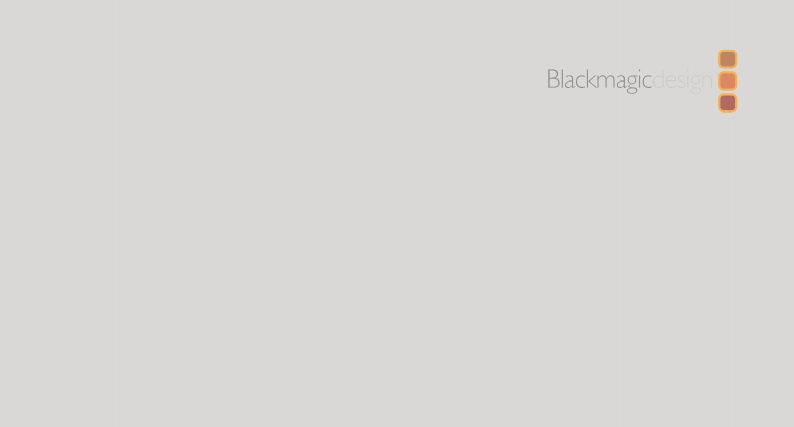
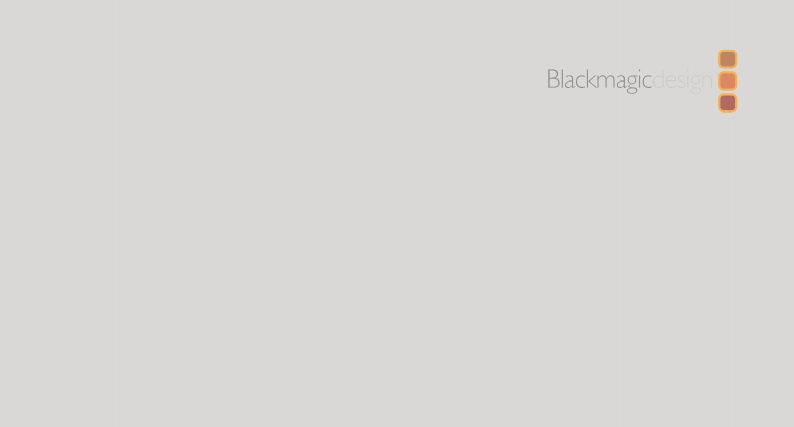
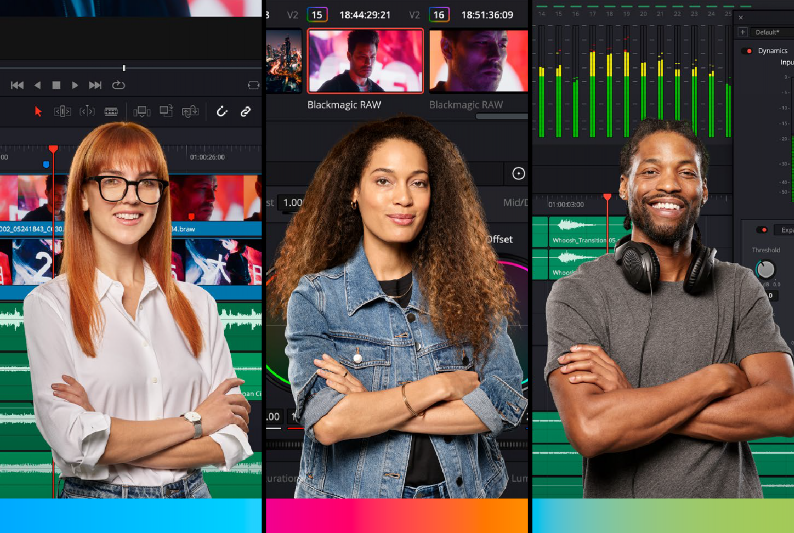


![]()