< Previous | Contents | Next >
— To move the playhead to the position of a marker in the Edit Index: Click that marker’s entry in the list.
— To show hidden marker columns: Right-click any column header, and turn on either Color or Notes to reveal that column. If necessary, columns can be rearranged by dragging them left or right.
You also have the option to export lists of markers as an EDL, a .txt, or .csv file.
— To export Timeline markers as an EDL: Right-click that timeline in the Media Pool, and choose Timelines > Export > Timeline Markers to EDL. Choose a location and export format from the Export Edit Index dialog, and click Save. Each Timeline marker is listed in the resulting EDL, with any notes included along with a duration, where applicable.
— To export all filtered markers in the Edit Index as a .txt or .csv file: After you choose Show Markers in the Edit Index option menu, then right-click that timeline in the Media Pool, and choose Timelines > Export > Edit Index. Choose a location and export format from the Export Edit Index dialog, and click Save.
Using Markers in the Media Pool
![]()
Once you’ve added one or more markers to source clips in the Media Pool, you can use them for editing in a considerably more direct way than just using them to move the playhead around. Markers can be exposed in the List view of the Media Pool, and once exposed, they can be opened into the Source Viewer, edited into the Media Pool, or turned into subclips just like any other clip.
— Set the Media Pool to List view, then click the disclosure button to the left of the clip with markers you want to work with. They appear as a hierarchical list underneath the clip to which they’re attached.
— Use the Right Arrow key to open a clip’s marker hierarchy. Use the Up and Down arrows to select a particular marker. Use the Left Arrow key to close the clip’s marker hierarchy.
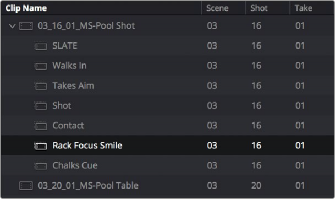
Markers exposed in the Media Pool in List view
— Double-click any marker to open that clip into the Source Viewer with the playhead at the position of that marker.