< Previous | Contents | Next >
— Drag any marker into the Timeline. A clip will be edited into the Timeline with the In point defined as the frame at the marker, and the Out point defined by either (a) the frame before the next marker in that clip, or (b) the duration of that marker if the duration is greater than the default 1 frame.
— Select one or more markers, and drag the selection into another region of the Media Pool, or into another Bin, and a sub clip will be generated with the clip start defined as the frame at the marker, and the clip end defined by either (a) the frame before the next marker in that clip, or (b) the duration of that marker if the duration is greater than the default 1 frame.
— Select a marker subclip in the Media Pool and then edit the name, notes, keywords and color fields in the Media Metadata panel.
Hiding Markers By Color
![]()
View > Show Markers enables users to either show and hide markers based on color, or show them all at once. An example of when this is useful is when you’re using the color of markers to send information to specific artists, such as green for Fairlight mixing notes, or orange for Fusion page compositing notes. Users on those pages can then hide all other markers except for the color they’re interested in, enabling them to visually prioritize only the markers they care about.
Deleting Markers By Color
Mark > Delete All Markers lets users remove all markers of a specific color all at once, or remove all markers altogether.
Renaming Clips in the Timeline
For organizational purposes, you can create custom clip names that are tied to a specific timeline. This can be useful to display information about a clip that is persistent, readily apparent, and does not require you to click on a flag or marker to view. Clips renamed in this manner are only changed in the current timeline, and do not modify the Clip Name in the Media Pool.
You can rename clips on the Timeline by using the File Inspector and entering a new name in the Name field.
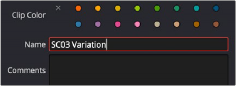
Renaming a clip in the File Inspector’s Name field