< Previous | Contents | Next >
1 Make sure that the Auto Select control is enabled on any track you want to search for gaps. Turn Autoselect off on any tracks you don’t want to search for gaps (for example, title tracks where gaps are to be expected).
2 Do one of the following:
— Choose Playback > Previous Gap or press Option-Command-Semicolon.
— Choose Playback > Next Gap or press Option-Command-Apostrophe.
The playhead will automatically move to the first frame of the next gap in the Timeline.
1 Make sure that the Auto Select control is enabled on any track you want to delete gaps.
Turn Autoselect off on any tracks you don’t want to delete gaps (for example, title tracks where gaps are to be expected).
2 Choose Edit > Delete Gaps. If you want to limit the range of the deleted gaps this command respects both In/Out ranges and clip selections on the Timeline.
Finding the Currently Open Timeline in the Media Pool
![]()
If you’re not using one of the available methods for organizing timelines separately from clips, it can be easy to lose track of where your timeline happens to be. To find the currently open Timeline in the Media Pool, choose Timeline > Find Current Timeline in Media Pool.
Finding Media Using Match Frame Operations
Match frame operations are a terrific time saver when you need to match the original source clip to a clip in the Timeline, or when you want to use a clip in the Source Viewer to find that same clip in the Timeline. With a single command, you can match one clip to another in order to set up a new edit to take care of a variety of tasks.
Matching From the Timeline
A classic example of using Match Frame is when you originally edited a video clip into the Timeline without its corresponding audio, and you later decide you want that audio in the Timeline after all. An easy fix is to move the playhead in the Timeline to intersect the clip you need to fix, and use the Match Frame command to automatically load the original source media for that clip into the Source
Viewer, setting Source In and Out points that match those of the Timeline clip, and putting the Source playhead at the same frame as the Timeline playhead. At that point, you can simply edit the source audio and video back into the Timeline to overwrite the video-only clip you started with, confident that you’re editing exactly the same range of media at the same place.
— Hold the Option key down and double-click the clip in the Timeline.
The original source media for that clip is automatically loaded into the Source Viewer, with In and Out points that match those of the targeted Timeline clip; the Source playhead is at the same frame as the Timeline playhead.
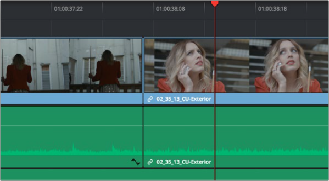
1 Move the Timeline playhead to intersect the clip you want to target.
Placing the playhead over a clip to
Match Frame
![]()
2 If there are other clips on a multi-track timeline that overlap the clip you’re targeting for this operation, then the clip on the highest video track will be used as the target for Match Frame operations. If you want to target a clip on a lower track, you can click on the specific clip under the playhead to highlight it. Alternatively you can disable the Auto Selection controls of all timelines above, or Option-click the Auto Selection control of the track with the clip you’re targeting to solo it.
3 Press the F key, or click the Match Frame button at the bottom right of the Timeline Viewer (it’s at the left of the In and Out buttons).
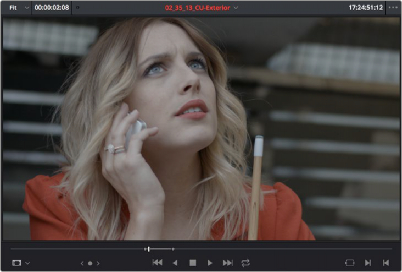
The frame that’s matched to the frame at the playhead in the Timeline; In and Out points are set to match those of the clip in the Timeline
The original source media for that clip is automatically loaded into the Source Viewer, with In and Out points that match those of the targeted Timeline clip; the Source playhead is at the same frame as the Timeline playhead.