< Previous | Contents | Next >
Using the drop-down menu, you can choose to search by name, or by project format. Once you’ve chosen a criteria, begin typing into the search field, and the Project Manager will immediately and dynamically begin to be filtered by your search text.
Organizing Projects in Folders
![]()
If you’re organizing a lot of projects, you can create folders to put them into.
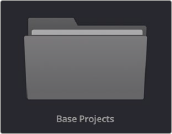
A folder in the Project Manager
— To create a folder: Click the New Folder button, then enter a name into the Create New Folder dialog and click Create.
— To delete a folder: Right-click a folder, choose Delete, and click Yes when prompted. All projects inside a deleted folder will be deleted as well.
— To rename a folder: Right-click a folder, choose Rename, then enter a new name and click OK.
— To copy a folder: Right-click on a folder and choose Copy from the drop-down menu, or select the folder and press Command-C. Any projects enclosed inside that folder will also be copied.
— To paste a folder: Once a copy operation has been made, right-click on the background of the Project Manager and choose Paste from the drop-down menu, or press Command-V. You can paste into other project libraries, into other folders, or into the same location where a new version of the folder will have the word (Copy) appended to it. All enclosed timelines will copy over as well.
— To open a folder: Double-click a folder to open it and view its contents. At the upper left-hand corner of the Project Manager, a folder path view shows you which folder is open, as well as where you are within a nested series of folders if that’s what you’ve set up.
— To exit a folder: Use the path control at the top of the Project Manager to click on a higher level in the folder hierarchy.
— To move a project into a folder: Drag the project onto a folder icon, and drop it to place it inside the folder.
— To move a project out of a folder: Open a folder, select one or more projects you want to move, then right-click the selection and choose Cut from the contextual menu. Then, navigate to the next place in the Project manager where you want to place the cut projects, right-click the background of the Project Manager, and choose Paste. The projects should appear in
the new location.