
< Previous | Contents | Next >
As clips are added to timelines, two mechanisms come into play for keeping track of which clips are used in which timelines.
Thumbnail Clip Usage Indicators
Whenever you open a timeline, all thumbnails in the Media Pool automatically update to show highlighted usage bars to let you know which parts of that clip are used in that timeline.

Two colored highlights at the bottom of the thumbnail indicate which parts of a clip are used by the currently open Timeline
![]()
If you right-click on a thumbnail that shows usage, a Usage submenu shows you a list of each instance of that clip in the currently open Timeline. Choosing an instance from this list jumps the playhead to that clip in the Timeline.
List View Clip Usage Column
A Usage column can be optionally shown in the Media Pool while in List view. By default, this column is empty, but if you right-click in the Media Pool and choose the Update Usage command, the project is analyzed, and every use of that clip in every timeline of the entire project is logged in this column.
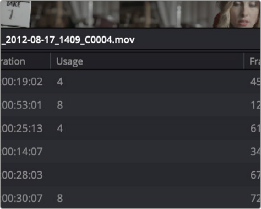

NOTE: The usage column increments for each clip item that appears in the Timeline.
This means that if a clip consists of one video item and one audio item linked together, the usage column will show the number 2.
NOTE: The usage column increments for each clip item that appears in the Timeline.
This means that if a clip consists of one video item and one audio item linked together, the usage column will show the number 2.
NOTE: The usage column increments for each clip item that appears in the Timeline.
This means that if a clip consists of one video item and one audio item linked together, the usage column will show the number 2.
A Usage column shows how many times a clip is used in every timeline, after analysis