
< Previous | Contents | Next >
3 If you want to suspend the 2- or 4-up display that appears in the Timeline Viewer while trimming, you can Choose View > Enable Multiview Edit Preview to toggle the trimming displays off and on.

TIP: When holding down the Shift key while nudging to do a “fast nudge,” the duration of the nudge is customizable in the Editing panel of the User Preferences. By default it’s five frames, but you can set it to whatever you want.
TIP: When holding down the Shift key while nudging to do a “fast nudge,” the duration of the nudge is customizable in the Editing panel of the User Preferences. By default it’s five frames, but you can set it to whatever you want.
TIP: When holding down the Shift key while nudging to do a “fast nudge,” the duration of the nudge is customizable in the Editing panel of the User Preferences. By default it’s five frames, but you can set it to whatever you want.
Important Trimming Keyboard Shortcuts
![]()
When trimming using the keyboard, the following keyboard shortcuts are important for you to remember. Most of these commands, and many more that haven’t been assigned to keyboard shortcuts, can also be found in the Trim menu. You can remap many of these commands to different keyboard shortcuts using the Keyboard Mapping panel of the User Preferences. For more information, see Chapter 4, “System and User Preferences.”
Key Shortcut | Function |
T | Trim mode, ripples edits and slips or slides clips. |
A | Selection mode, resizes edits and moves clips. |
Command-L and J | Fast trim commands, lets you dynamically trim the selection at 100% forward and reverse speeds. |
W | Dynamic trim or resize mode, uses JKL to trim the selection. |
S | Toggles between Slip and Slide mode when a clip is selected in Trim mode. |
V | Selects the edit point closest to the playhead, and moves the playhead there. |
Shift-V | Selects the clip or gap that intersects the playhead. If there are superimposed clips, turn off the Auto Select controls of tracks containing clips you don’t want to select. |
Shift | A modifier that temporarily disables the 2- and 4-up display that appears when trimming edits and clips with either the pointer or keyboard shortcuts. |
Option-F1 through F9 | Toggles Auto Select for video tracks 1 through 9, making it possible to restrict certain selection and trim operations performed with the keyboard. |
Command-Option F1 through F9 | Toggles Auto Select for audio tracks 1 through 9, making it possible to restrict certain selection and trim operations performed with the keyboard. |
U | Toggles the currently selected edit point among the outgoing, centered, or incoming part of the edit. |
Key Shortcut | Function |
Option-U | Toggles the currently selected edit point or clip among Video+Audio, Video Only, or Audio Only. |
Comma (,) | After you’ve made a selection, nudges selected edits or clips one frame to the left. Shift-Comma nudges 5 frames (the duration is customizable in the Editing panel of the User Preferences). |
Period (.) | After you’ve made a selection, nudges selected edits or clips one frame to the right. Shift-Period nudges 5 frames (the duration is customizable in the Editing panel of the User Preferences). |
Forward-Slash (/) | This command works contextually depending on what’s selected in the Timeline. Plays a section of the Timeline from x frames before to y frames after (a) the playhead (if nothing’s selected), (b) the currently selected edit point, (c) the currently selected clip, (d) a selection of multiple clips. This command is useful for previewing how the current selection plays within the context of the clips immediately surrounding it. The pre-roll and post-roll time is customizable in the Editing panel of the User Preferences. |
Command-/ | Toggles looped playback off and on. |
Down Arrow, Up Arrow | Moves both the playhead and selection state to the next or previous edit point. If multiple clips or edits are superimposed, the first clip on the lowest numbered track will be selected first, then the next clip up, and so on until the topmost superimposed clip is selected, before selecting the next clip in the Timeline. |
E | Extend edit. Resizes or ripples selected edit points to the current position of the playhead. |
Shift-[ | Trim Start. Resizes (Selection) or ripples (Trim) the In point of all clips on auto-select-enabled tracks that intersect the playhead to the position of the playhead. |
Shift-] | Trim End. Resizes (Selection) or ripples (Trim) the Out point of all clips on auto-select-enabled tracks that intersect the playhead to the position of the playhead. |
Shift-Command-[ | Ripple Trim Start. Regardless of whether Selection or Trim mode is enabled, always ripples the In point of clips on auto-select-enabled tracks that intersect the playhead to the position of the playhead. |
Shift-Command-] | Ripple Trim End. Regardless of whether Selection or Trim mode is enabled, always ripples the Out point of clips on auto-select-enabled tracks that intersect the playhead to the position of the playhead. |
IMPORTANT: While the Slip, Roll, and Slide tools will change the sync relationship of the clips you’re adjusting with a matching soundtrack, the rest of the Timeline won’t be affected. Using Ripple can alter the overall sync relationship of large portions of your timeline and its matching soundtrack, so you should use it with extreme care.
IMPORTANT: While the Slip, Roll, and Slide tools will change the sync relationship of the clips you’re adjusting with a matching soundtrack, the rest of the Timeline won’t be affected. Using Ripple can alter the overall sync relationship of large portions of your timeline and its matching soundtrack, so you should use it with extreme care.
IMPORTANT: While the Slip, Roll, and Slide tools will change the sync relationship of the clips you’re adjusting with a matching soundtrack, the rest of the Timeline won’t be affected. Using Ripple can alter the overall sync relationship of large portions of your timeline and its matching soundtrack, so you should use it with extreme care.
![]()