< Previous | Contents | Next >
Relative timecode is entered by starting the timecode value with a plus (+) or minus (–). Adding a plus results in the value you type being added to the current timecode value for purposes of offsetting the playhead or moving a selection. Adding a minus will subtract the value you type from the current timecode value.
Here are two examples of relative timecode entry:
+20. 00:00:20:00 is added to the current timecode value.
-5 00:00:00:05 is subtracted from the current timecode value.
Commands to Make Selections and Trim
A series of commands in the Trim menu make it fast to automatically select the In or Out point of the clip that’s nearest to the current position of the playhead, and go into either Selection or Trim mode in preparation for resizing or ripple trimming that edit point. These commands are:
— Select Nearest Edit to Resize In
— Select Nearest Edit to Resize Out
![]()
— Select Nearest Edit to Ripple In
— Select Nearest Edit to Ripple Out
— Select Nearest Edit to Roll
— Select Nearest Clip to Move
— Select Nearest Clip to Slip
— Select Nearest Clip to Slide
These commands are similar to using the Edit Selection (V) or Clip Selection (Shift-V) keyboard shortcuts along with those for choosing the Selection (A) or Trim tool (T) both at once, to get you ready for trimming in the way that you want. However, they have the added benefit of, in some cases, letting you specifically choose the In or Out points of the clip nearest the current position of the playhead.
These commands don’t have keyboard shortcuts by default, but if you prefer this way of working, you can assign them to keyboard shortcuts of your choosing using the Keyboard Customization tool (Option - Command - K).
Trimming Clips in the Source Viewer
Additionally, you can double-click a clip in the Timeline to open it into the Source Viewer for trimming. When the Selection tool is selected, you can drag the In and Out markers, or use the playhead and I and O keyboard shortcuts to resize that clip in the Timeline. With the Trim tool selected, you can ripple the In and Out points of the clip.
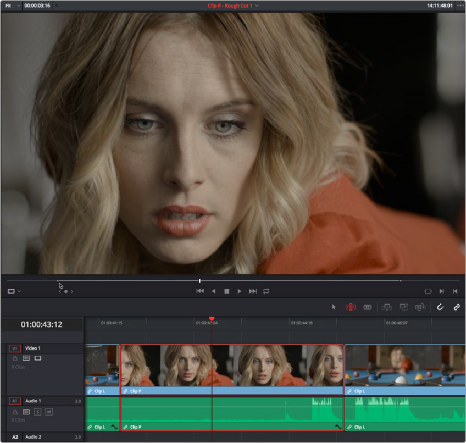
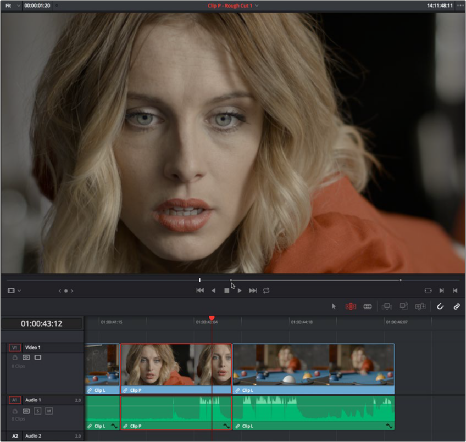
![]()
A Timeline clip being ripple-resized by opening it into the Source Viewer dragging its In point using the Trim tool