< Previous | Contents | Next >
If you’re in a hurry and you can accomplish the trim you want via real time or faster playback, then pressing the Command key while using the J or L keyboard shortcuts lets you dynamically trim any selection in the Timeline, with audio/video playback.
— To dynamically roll an edit: In either Selection or Trim mode, select the center of one or more edit points, and hold the Command key down while using J or L to move the selection around.
— To dynamically ripple an edit: Choose Trim mode, select the outgoing or incoming half of one or more edit points, and hold the Command key down while using J or L to move the selection around.
— To dynamically resize an edit: Choose Selection mode, select the outgoing or incoming half of one or more edit points, and hold the Command key down while using J or L to move the selection around.
![]()
— To dynamically move a clip: Choose Selection mode, select one or more clips, and hold the Command key down while using J or L to move the selection around.
— To dynamically slip or slide a clip: Choose Trim mode, select one or more clips to slip, or a single clip to slide, press S to toggle between Slip or Slide modes, then hold the Command key down while using J or L to execute either slip or slide operations.

TIP: When you’re finished with a “quick trim” operation and you want to see how that edit plays, you can press the Forward Slash key (/) to play around the current selection to quickly preview that section of the Timeline.
TIP: When you’re finished with a “quick trim” operation and you want to see how that edit plays, you can press the Forward Slash key (/) to play around the current selection to quickly preview that section of the Timeline.
TIP: When you’re finished with a “quick trim” operation and you want to see how that edit plays, you can press the Forward Slash key (/) to play around the current selection to quickly preview that section of the Timeline.
If you’re trimming multiple selections, you can control which edit point you monitor during the trim operation by positioning the playhead at one of the selected edit points.
Dynamic Trimming (or “JKL Trimming”)
If you want to also have the option of trimming using the JKL shortcut keys in slow motion or frame by frame, in addition to trimming at 100% or greater playback speeds, then you’ll need to enable Dynamic Trim mode.
1 It’s not necessary to make a selection prior to enabling Dynamic mode for trimming, since the act of entering Dynamic mode automatically selects the closest edit point to the playhead. However, if you want to use Dynamic mode to make a complex trim operation, you can select any combination of edit points to resize, ripple, or roll, or you can select one or more clips that you want to slip or slide (using the S key to toggle between slipping and sliding).
2 Press W to enter Dynamic mode, or click the Dynamic tool in the toolbar. If nothing is selected in the Timeline, then the edit point that’s nearest to the playhead will be automatically selected. If you’ve already made a selection, that selection will remain and be used for trimming.
Once you’ve entered Dynamic mode, the Dynamic Trim tool in the toolbar turns yellow to let you know that you’re in Dynamic mode, and the icon shows you whether you’re in Slip or Slide mode for trimming. Additionally, the playhead turns yellow to serve as a constant reminder that you’re in Dynamic mode, in which all you can do is trim clips.
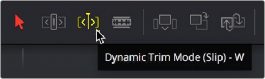
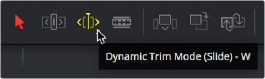
The Dynamic tool highlights in the toolbar to let you know you’re in Dynamic mode; this tool also indicates whether you’re in Slip (Left) or Slide (Right) mode
![]()
3 Choose the type of operation you want to perform by clicking either the Selection tool (or pressing A) or the Trim tool (or pressing T):
— In Selection mode:
— You can dynamically resize or roll edits if you’ve selected one or more edit points in the Timeline.
— You can move or slip clips if you’ve selected one or more clips in the Timeline. You can choose whether to move or slip selected clips by pressing the S key, or by right-clicking the Dynamic trim tool in the toolbar and choosing Slip or Slide from the drop-down menu.
— In Trim mode:
— You can dynamically ripple or roll edits if you’ve selected one or more clips in the Timeline.
— You can slide or slip clips if you’ve selected one or more clips in the Timeline. You can choose whether to slide or slip selected clips by pressing the S key, or by right-clicking the Dynamic trim tool in the toolbar and choosing Slip or Slide from the drop-down menu.
4 If you’ve selected multiple edit points or clips, then you can use the Left and Right arrow keys in Dynamic mode to move the playhead to the selected edit point you want to monitor while you’re trimming. If the playhead isn’t aligned with a selected edit point, then it will jump to the nearest selected edit point once trimming commences.
5 Use any combination of the JKL keyboard shortcuts to initiate playback and trimming, including:
— J+K or K+L to trim in slow motion, with slow motion audio playback
— Pressing K while tapping J or L to trim a frame at a time
— Pressing J or L to trim with real time playback
— Pressing J or L repeatedly to trim in fast-reverse or fast-forward, at a variety of speeds
As you dynamically trim, all audio clips in all audio tracks will play back as the playhead scrolls across them, so you can hear your entire mix as you’re trimming.