
< Previous | Contents | Next >
6 After you’ve made a trim, pressing the Spacebar initiates Play Around Current Selection so you can see how that trim plays.
In Dynamic mode, the Spacebar only executes a Play Around Current Selection operation, rather than play forward as it usually does. What is played by Play Around Current Selection depends on what is selected; a selected edit plays around just that edit, a selected clip plays around the whole clip, multiple clips or edits play around the total selection, including the current Pre-Roll and Post- Roll settings in the Editing panel of the User Preferences.
7 When you’re finished, you can use the Up and Down Arrow keys to move both the selection and playhead to another edit point or clip you’d like to trim, or you can press W again to toggle Dynamic mode off.

NOTE: While Dynamic mode is enabled, you can use JKL for playback if no clips or edit points are selected (press Command-Shift-A to deselect all). However, if anything in the Timeline is selected, then JKL will trim the selection as described above.
NOTE: While Dynamic mode is enabled, you can use JKL for playback if no clips or edit points are selected (press Command-Shift-A to deselect all). However, if anything in the Timeline is selected, then JKL will trim the selection as described above.
NOTE: While Dynamic mode is enabled, you can use JKL for playback if no clips or edit points are selected (press Command-Shift-A to deselect all). However, if anything in the Timeline is selected, then JKL will trim the selection as described above.
You always want to be sure to turn Dynamic mode off when you’re done, because otherwise using JKL will continue trimming selections whenever one or more edits or clips are selected, instead of playing the Timeline.
![]()
Trim Operations that are Targeted Using the Playhead
The following series of Trim editing commands let you trim clips and edits in different ways using the position of the playhead to guide the result.
Trim Start and Trim End
The Trim > Trim Start (Shift-[) and Trim End (Shift-]) commands let you move the In or Out point of all clips that intersect the playhead as either a ripple operation (in Trim mode) or a resize operation (in Selection mode). You do not need to make a selection to use Trim Start and Trim End, making
these commands fast to use in the right situation. A classic use of Trim End is when you have several superimposed clips of different lengths that you want to either start or end at the same time.
— Trim Start resizes or ripples (depending on what mode you’re in) all clips that intersect the playhead, so that each clip’s In point is moved to the current playhead position.
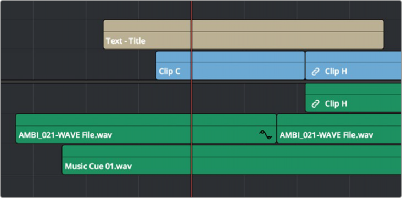

![]()
Before and after a Trim Start operation, all clips that intersect the playhead are trimmed
— Trim End resizes or ripples intersecting clips so that each intersecting clip’s Out point is moved to the current playhead position.

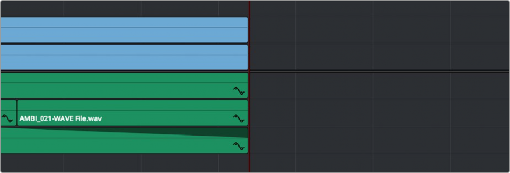
Before and after a Trim End operation, all clips that intersect the playhead are trimmed; clips that don’t intersect the playhead are not affected