< Previous | Contents | Next >
Clips that don’t intersect the playhead are not affected. Furthermore, you can exclude clips on specific tracks from this operation by disabling the Auto Select controls on those tracks.
Resize, Ripple, and Roll Start and End Commands
Another set of commands in the Trim menu lets you combine the Trim Start and Trim End functions with the act of choosing either Selection or Trim mode, and the ability to resize, ripple, or roll, all with single commands.
— Resize Start to Playhead
— Resize End to Playhead
— Ripple Start to Playhead (Command-Shift-[)
— Ripple End to Playhead (Command-Shift-])
— Roll Start to Playhead
— Roll End to Playhead
Just as with Trim Start and Trim End, these commands use the Timeline Auto Select controls to determine, of all clips intersecting the playhead, which clips on which tracks to trim. Many of these commands don’t have keyboard shortcuts by default, but if you prefer this way of working, you can assign them to keyboard shortcuts of your choosing using the Keyboard Mapping Customization tool (Option - Command - K).
![]()
Slip and Slide Playhead to In and Out Commands
Yet another set of commands in the Trim menu lets you slip a clip from the frame at the current position of the Playhead to the In or Out point of that clip.
— Slip Playhead to In

TIP: The Slip Playhead to In command functions identically to using the extend edit while the playhead intersects a selected clip.
TIP: The Slip Playhead to In command functions identically to using the extend edit while the playhead intersects a selected clip.
TIP: The Slip Playhead to In command functions identically to using the extend edit while the playhead intersects a selected clip.
— Slip Playhead to Out
Just as with Trim Start and Trim End, these commands use the Timeline Auto Select controls to determine, of all clips intersecting the playhead, which clips on which tracks to trim. These commands don’t have keyboard shortcuts by default, but if you prefer this way of working, you can assign them to keyboard shortcuts of your choosing using the Keyboard Mapping Customization tool (Option - Command - K).
Extend Edits
The Extend Edit command (choose Trim > Extend Edit, or press E) lets you resize or ripple one or more selected edit points or clips. Unlike Trim Start and Trim End, it doesn’t matter if the playhead intersects clips when doing an extend edit.
Extend Editing Edit Points
Make one selection per track of any combination of In or Out points, and press the E key to move those edit points to the current position of the playhead.
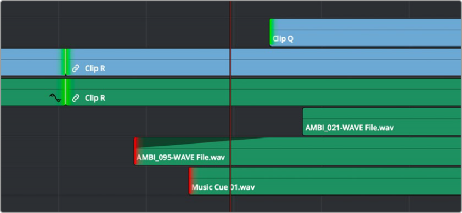
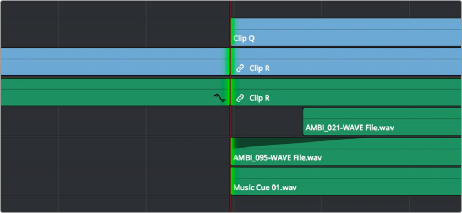
![]()
Before and after a multi-track extend edit performed in Selection mode. Before, the red selections indicate that you’ve selected the first frame of media for those clips. After, the
selections turn green to indicate that there’s additional frames at the head of the edit for trimming.
In Trim mode, selected edit points will ripple instead of resizing affected clips. However, to simplify multi-track extend edit operations when using the Trim tool, the lowest numbered video track with auto-select enabled defines the amount by which the extend edit will ripple the rest of the Timeline; all selected edit points on other tracks are simply resized to the position of the playhead.
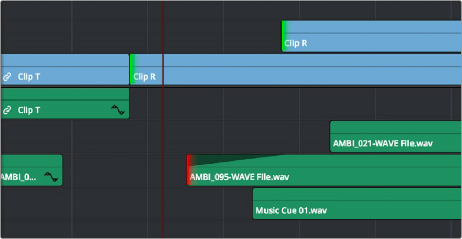
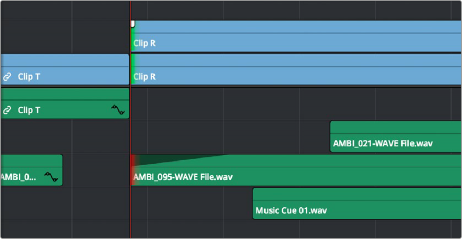
Before and after a multi-track extend edit performed in Trim mode; you can see that the lowest numbered track with a selection defines how far the Timeline will be rippled
Using Extend Edits to Slide Clips
![]()
You can also use the Extend Edit command to slide the contents of a single selected clip using either the Selection or Ripple tools. Simply select a clip, position the playhead over the frame of that clip you want to slip to the In point of that clip’s position in the Timeline, and press E to perform the slip. You can even do this during playback if you want to watch the clip play and press E to slip that frame back when the moment feels right.
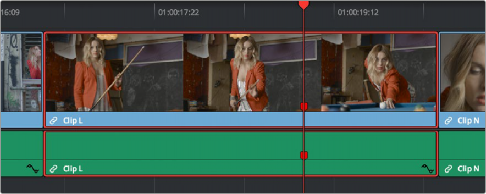
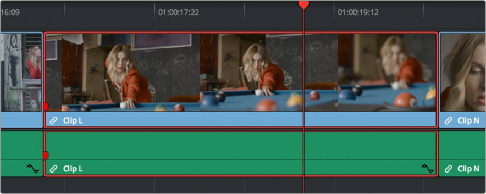
Using the extend edit to slip a clip in the Timeline, the red marker shows that the frame at the playhead is slipped back to the In point of that clip in the Timeline