< Previous | Contents | Next >
![]()
User preferences govern the setup of the user interface in DaVinci Resolve, letting you customize it to work the way you like.
A Language drop-down menu at the top lets you specify which language the DaVinci Resolve user interface displays. DaVinci Resolve currently supports English, Chinese, Japanese, and Spanish, Portuguese, French, Russian, Thai, Vietnamese, and Korean. Additional checkboxes let you choose options for which project to open during startup, and how to configure the Viewers that appear in every page of DaVinci Resolve.
This panel contains the all-important auto-save controls, including the Live Save option that enables Resolve to incrementally save your changes as you work.
Numerous controls in this panel let you customize the editing experience in the Edit page, including default settings to use when making new timelines, and general settings that govern standard effects durations and trim behaviors.
These controls let you customize the grading experience in the Color page, with options controlling video scope display, the look of UI overlays, and other color-specific functions.
These controls let you customize the editing experience in the Fairlight page with options controlling video offset, automation, and general settings.
These controls let you customize how DaVinci Resolves handles video playback. If your playback is too slow, adjusting these settings may help.
These controls let you customize the settings of your connected control surface.
These controls let you customize the Metadata Presets.
Project Settings
Once you’ve created a project, all project-specific settings are found in the Project Settings window. To open the Project Settings window, just click the gear button at the bottom right on any page.
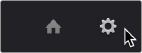
Project Manager and Project Settings buttons
![]()
The Project Settings open in the middle of the screen, divided into a series of panels which can be selected from a sidebar to the left. Each panel contains a collection of related settings that affects some category of DaVinci Resolve functionality. To open a panel of settings, simply click its name in the sidebar at the left.
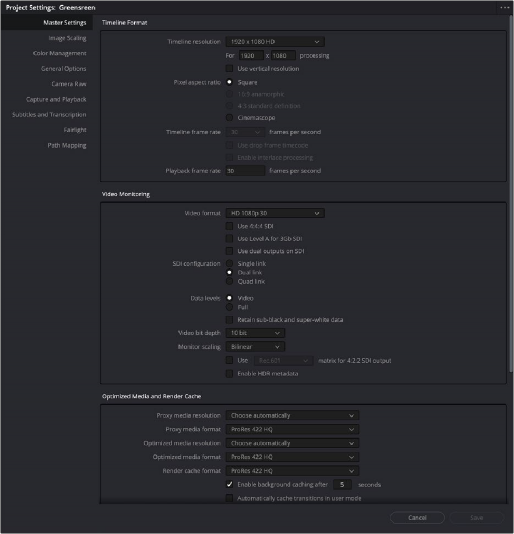
The Project Settings show all project-specific settings and attributes.
The Master Settings define the principal attributes of a project, such as the timeline resolution, timeline frame rate, color science, and bit depth. Image Scaling settings define how clips that don’t match the timeline resolution are scaled to fit. There are other panels for Color Management, Camera Raw, Capture and Playback, etc.
For more information about Project Settings, see Chapter 4, “System and User Preferences.”
![]()