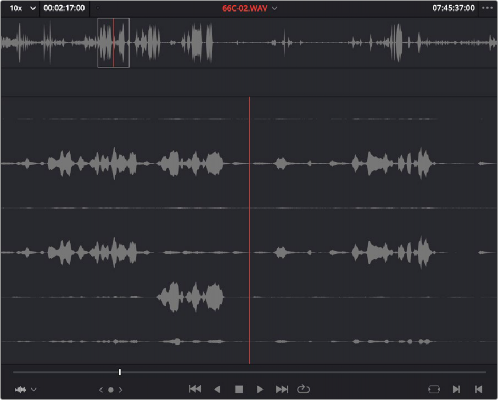
< Previous | Contents | Next >
This view shows every channel within each track of the current clip.
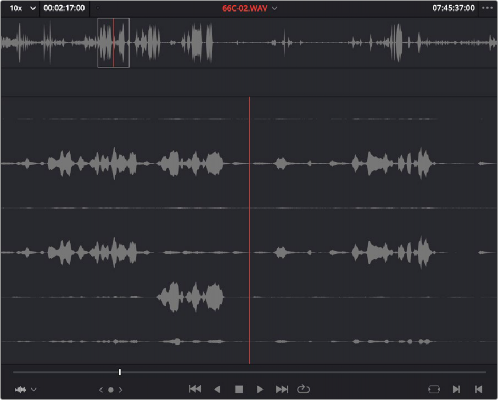
![]()
An audio clip opened into the Source Viewer
You can add markers and set In and Out points for audio clips just as you would for any other clip, in preparation for editing.
Simultaneous Audio Waveform Display in the Source Viewer
It’s also possible to edit using audio waveforms even when the Source Viewer is set to Source. Two options in the Option Menu let you see a superimposed audio waveform running along the bottom of the Viewer, over the video of the currently selected clip.
— Show Current Frame Audio Waveform: Shows a zoomed-in section of audio that scrolls as you play the clip. Useful for seeing dialog and music cues as you play through a clip.
— Show Full Clip Audio Waveform: Shows the audio waveform for the entire source media of that clip. The section of audio from the In to Out points you’ve set in the Source Viewer are highlighted. Useful for using the audio waveform to navigate throughout that clip using the waveform as a reference.
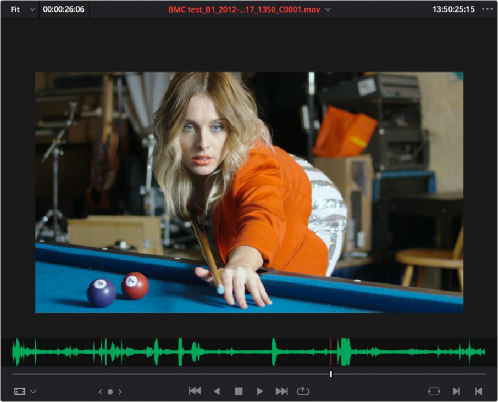
![]()