< Previous | Contents | Next >
Pasting the background ambience several times to loop it
Resizing Audio Clips in Subframe Increments
DaVinci Resolve lets you optionally make subframe audio adjustments to the In and Out points of audio clips in the Timeline.
![]()
Enabling and Disabling Subframe Editing
The “Align audio edits to frame boundaries” preference in the Editing panel of the DaVinci Resolve User Preferences lets you choose whether audio clip In and Out points align to whole frame boundaries, just like video clips. When this option is turned on, you cannot make subframe audio edits. When turned off (the default), you can.
Subframe Editing of In and Out Points
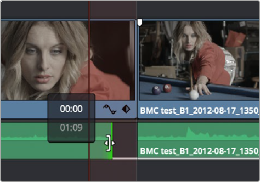
While you cannot move the playhead in subframe increments, you can resize audio clips in subframe increments by dragging an audio clip’s In or Out point in the Timeline, or by dragging an audio edit to perform a roll. This can be useful for trimming minute bits of audio such as pops, clicks, or vocalizations.
Resizing the Out point of an audio item in subframe increments, seen within a one-frame playhead shadow
Know that if you have Linked Selection turned on and you’re trying to resize a selected Video+Audio pair of items, the whole-frame resizing required for video prevents you from being able to resize the audio separately. This is easily solved by Option-Clicking to select the linked audio item by itself, at which point you can subframe resize it freely.