< Previous | Contents | Next >
Each DaVinci Resolve project now provides access to Project Notes, which is a simple “scratch pad” for keeping track of text notes associated with each project. These notes can be accessed using the File > Project Notes command, and there’s also a Project Notes command in the contextual menu for project icons in the Project Manager, which makes these notes accessible to everyone who’s connected to that project library.
![]()
Dynamic Project Switching
Dynamic Project Switching is an option in the Project Manager contextual menu that lets you open multiple projects into RAM simultaneously, so you can quickly switch between projects when you want to copy and paste clips, timelines, and node settings back and forth. If you plan on opening many projects, or even just a few very large projects, you should be sure your workstation has an appropriate amount of RAM installed or you could experience a slowdown in performance.
— To enable Dynamic Project Switching: Open the Project Manager, right-click anywhere within the Project Manager and choose Dynamic Project Switching so that it’s checked. Dynamic Project Switching will remain enabled until you turn it off.
— To open multiple projects in RAM: Open any project, then reopen the Project Manager and open any other project. All projects you open are kept available in RAM.
— To switch among open projects: Choose File > Switch Project and select the project you want to switch to from the submenu. You can also choose other projects that have been opened into RAM from the drop-down menu that appears to the right of the project name at the top center of the DaVinci Resolve user interface.
— To close a specific project: Choose File > Close Project and select the project you want to close from the submenu. You may be prompted to save, after which the project closes.
— To close all other open projects: Open the Project Manager. All open projects appear with a check mark in the upper right-hand corner; the currently open project has an orange corner mark, while other projects open in memory have a gray corner mark. Right-click anywhere within the Project Manager, and choose Close Projects in Memory to close all projects other than the current one.
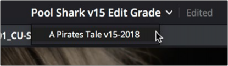
Switching among open projects using the Project Title drop-down at the top of the DaVinci Resolve UI
— Copy and paste clips from the Media Pool of one project into another.
— Copy and paste timelines from the Media Pool of one project into another. When you paste a timeline from another project, all of the clips used in that timeline will be pasted to the same location as well.
— Copy and paste clips from a timeline in one project to a timeline in another.