< Previous | Contents | Next >
DaVinci Resolve supports the use of third-party Open FX filters, transitions, and generators in the
Edit page. Once you install these effects on your workstation, they appear in this section of the Effects Library, organized by type and group depending on the metadata within each effect.
— Open FX: Exposes all Resolve FX and third-party Open FX installed on your workstation at once.
— Filters: Contains the Resolve FX filters that ship with DaVinci Resolve, as well as any third- party OFX plugins you’ve installed on your workstation. Filters can be dragged onto video clips to apply an effect to that clip. Once applied, filters can be edited and customized by opening the Open FX panel of the Inspector.
— Generators: Contains any third-party OFX generators you have installed on your workstation. Can be edited into the Timeline just like the native generators that ship with DaVinci Resolve, but they also expose an Open FX panel next to the Transition panel in the Inspector, where you can customize settings that are unique to that transition.
— Transitions: Contains any third-party OFX transitions you have installed on your workstation. OFX transitions can be used similarly to any other transition, but they also expose an Open FX panel next to the Transition panel in the Inspector, where you can customize settings that are unique to that transition.
Audio FX
![]()
On all platforms, DaVinci Resolve supports a set of built-in Fairlight FX, a native audio plugin format that makes various audio tools and effects available on macOS, Windows, and Linux. On macOS and Windows, DaVinci Resolve supports the use of third-party VST audio plugins, which includes most of the professional third-party tools and effects used in the audio postproduction industry. On macOS, DaVinci Resolve supports Audio Unit (AU) audio plugins. Once you install these effects on your workstation, they appear in this panel of the Effects Library. Audio plugins let you apply effects to audio clips or entire tracks’ worth of audio, to add creative qualities such as echo or reverb, or to take care of mastering issues using noise reduction, compression, or EQ.
Effects Library Favorites
You can click on the far right of any transition, title, or generator flag that effect with a star as a favorite effect. When you do so, the favorited effects appear in a separate Favorites area at the bottom of the Effects Library Bin list
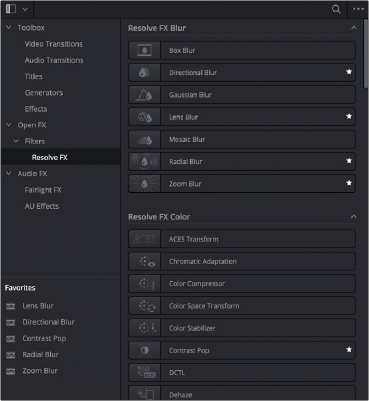
![]()