< Previous | Contents | Next >
You can copy and paste video and audio attributes, as well as color corrections, from one clip to multiple clips using the Paste Attributes command. This is a fast way to apply video and audio adjustments and effects from one clip to many others in the Timeline.
1 Select a clip with attributes you want to apply to other clips, and press Command-C.
2 Select one or more other clips to paste to.
3 Choose Edit > Paste Attributes (Option-V), or right-click one of the selected clips and choose Paste Attributes from the contextual menu.
![]()
4 When the Paste Attributes window appears, click the checkboxes of each of the attributes you want to paste, and click Apply when you’re done.
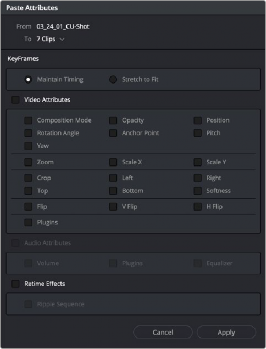
The Paste Attributes window
The Paste Attributes window shows you the clip you’re copying from and the clip(s) you’re pasting to at the top, and provides checkboxes you can use to select which attributes you’d like to paste.
Keyframe Options for Pasting Keyframed Attributes
A pop-up menu below lets you choose how you’d like to apply any keyframes that are part of the attributes being pasted; the options are Maintain Timing or Stretch to Fit.