< Previous | Contents | Next >
Adding Transitions When There’s Not Enough Handles
If the outgoing and incoming overlapping handles at a given edit point don’t have enough frames to fit the standard transition duration, and you try to add a transition by selecting one or more edit
points and pressing Command-T, or by right-clicking an edit point and using the transition options in the resulting contextual menu, then you’ll be presented with a dialog that gives you three choices:
— Trim Clips: You can automatically trim the incoming and outgoing sides of each selected edit point to create the overlap needed for adding the standard transition.
— Skip Clips: Don’t add transitions to the selected edit points that lack the appropriate overlap.
— Cancel: Cancel the operation entirely.
Adding Transitions By Dragging to Create Overlap
![]()
There’s another method you can use to create transitions that makes it easy to create transitions while you’re doing drag and drop editing by simply overlapping the beginning and end of two clips where you want a transition to appear. Just press and hold the Option and Shift keyboard modifiers together while you drag a clip or edit to create overlap with another clip. You can do this in three ways:
— Select the In or Out point of a clip, then press and hold Option-Shift down and drag the selected edit point to overlap a neighboring clip where you want to create a transition.
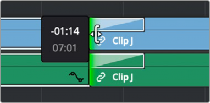
Creating a transition by Option-Shift dragging an edit point to create
an overlap between two clips
— Select a clip, then press and hold Option-Shift down and drag the entire clip to overlap a neighboring clip where you want to create a transition.
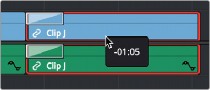
Creating a transition by Option-Shift dragging a whole clip to create an overlap between it and another clip