< Previous | Contents | Next >
— End Ratio: Defines the percentage of completion for the transition at its last frame. Setting the End Ratio to anything but 0 results in the transition never fully dissolving to the incoming shot at its last frame.
— Reverse: Reverses the transition. This parameter is disabled for Dissolve transitions.
— Ease: A drop-down that lets you apply nonlinear acceleration to the beginning, ending, or overall duration of a transition. The result is to add inertia to the transition from the outgoing clip to the incoming clip, and providing a gentler change from each clip into and out of the transition.
— None: The outgoing clip fades away to the next shot in a linear fashion.
— In: The outgoing clip lingers as the beginning of the transition dissolves more slowly than the end.
— Out: The outgoing clip fades away more quickly, as the beginning of the transition dissolves more quickly than the end.
— In & Out: Both the outgoing and incoming clips make slower transitions at the beginning and end of the dissolve, but the very center of the transition is faster as a result.
— Custom: Lets you modify the parameters of the fade manually using the Transition Curves below.
— Transition Curve: Allows you to manually set keyframes controlling the progress of the transition along its duration.
![]()
Other types of transitions display properties that are specific to that transition’s particular effect. These are described at length in the following section.
Using Transition Curves in the Edit Page
You can create even more highly customized transition effects using the transition curve associated with each transition you add to the Timeline. Clicking the button at the bottom-right corner of a transition in the Timeline reveals a Keyframe Editor, and clicking the Curve Editor button in the Keyframe Editor track for the transition reveals the Transition Curve Editor.
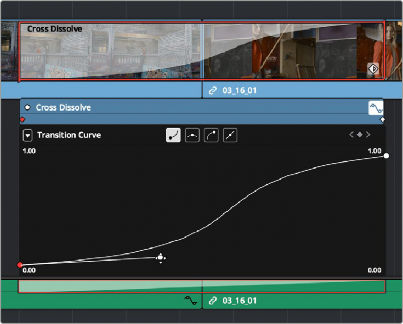
A transition curve opened underneath a Cross Dissolve transition