< Previous | Contents | Next >
(Chroma Key) on the Timeline
To set up a green screen composite, place your background video on a track underneath your foreground video, and drag the 3D Keyer onto the foreground clip.
To adjust the key’s parameters, click on the Effects icon in the Inspector to reveal the Keyer’s controls, and Select “Open FX Overlay” from the Transform Mode drop-down menu in the lower left of the Timeline Viewer, to allow the effect qualifiers to work on the Timeline Viewer.
1 Superimpose your green screened foreground video on a track on top of your background video.
2 Put the Timeline Viewer in Open FX Overlay mode, using the drop-down menu at the lower left of the Viewer. This option allows you to use the effect GUI controls directly on the Viewer.
3 Drag the 3D Keyer from the Effects Library onto the foreground video. The 3D Keyer is a fast and high-quality keyer that’s easy to use, drawing strokes to identify the background and foreground of the image you’re trying to key.
4 Select the foreground video clip, and open the 3D Keyer from the Effects tab in the Inspector.
5 Click the Pick eye dropper icon in the Controls section, and click and drag across the green screen in the Timeline Viewer. A blue line will show you where you’ve selected, and the green screen should mostly become transparent.
![]()
6 Optional) Use the Add eye dropper (drawing blue lines), to click and drag over any parts of the green screen that are still not transparent. Use the Subtract eye dropper (drawing red lines) to add back any foreground elements that may have gone transparent by mistake.
7 Turn on the Despill checkbox in the 3D Keyer to remove any green light (spill) that may have reflected onto your foreground subject from the green screen.
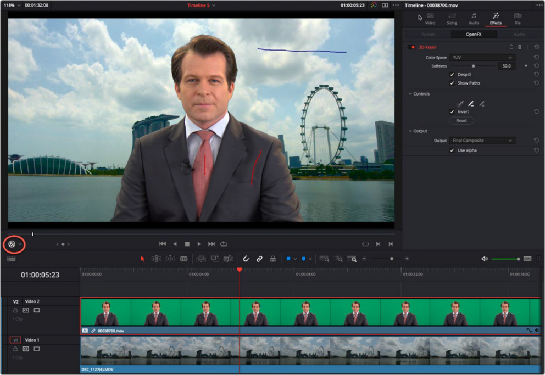
Applying the 3D Keyer to the News Anchor clip on the V2 Timeline; note that the “Open FX Overlay” mode on the Viewer is selected (circled), allowing you to use the Inspector Effect controls in the Viewer.