< Previous | Contents | Next >
Creating Simple Linear Speed Effects
If all you need to do is to make a clip play in slow motion, speed it up, reverse the clip, or create a freeze frame, you can apply a simple speed effect using either the browser or the Change Speed dialog.
— Select a clip, choose Clip > Change Clip Speed, and use the controls of the Edit Speed Change dialog.
— Right-click a clip in the Timeline, choose Change Clip Speed, and use the controls of the Edit Speed Change dialog.
— You can change the speed of multiple selected clips at the same time using either the Inspector or the Change Clip Speed dialog box.
— Change Clip Speed parameters: Changes the speed of the selected clip by whatever percentage, frame rate, or duration you like.
![]()
— Ripple Sequence checkbox: If you want the speed change you’re about to make to ripple the Timeline, pushing or pulling all clips following the current one to accommodate the clip’s new size, then turn on the checkbox.
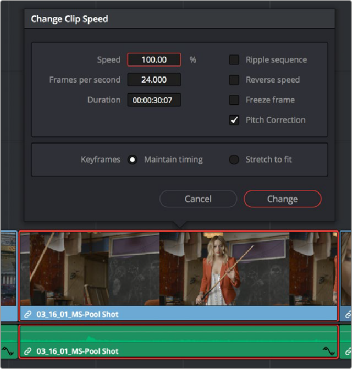
Speed effect parameters shown in the Speed dialog
— Reverse Speed checkbox: Clicking this box sets the current speed to a negative value, reversing the motion of the clip.
— Freeze Frame checkbox: Changes the entire clip to a freeze frame of whichever frame is at the current position of the playhead.