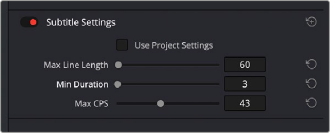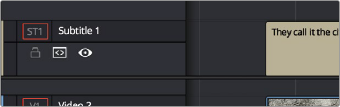
< Previous | Contents | Next >
Subtitles and Closed Captioning Support
Subtitles are supported in DaVinci Resolve using specially typed subtitle tracks containing specifically designed subtitle generators to add and edit subtitles for a program. Typically each subtitle track corresponds to a single language or use, and you can change the name of a subtitle track to
reflect its contents.
Subtitle tracks can be locked, have Auto Select controls, and can be enabled or disabled like any other track. Additionally, a special subtitle-only destination control lets you choose which subtitle track
to edit subtitle clips into. Furthermore, subtitle generator clips can be resized, moved, edited, and overwritten like most other clips.
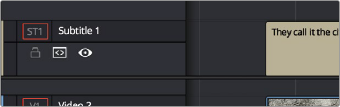
![]()
Subtitle track with lock, Auto Select, and enable/disable controls
Viewing Subtitle/Caption Tracks
One important difference between subtitle tracks and other kinds of tracks is that only one subtitle track can be visible at any given time. That means if you have multiple subtitle tracks, each for a different language, clicking the Enable control for one subtitle track disables all others.
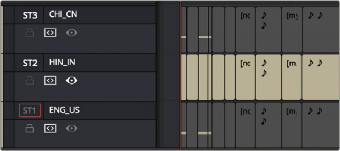
Viewing one subtitle track at a time
Adjusting QC Thresholds For Subtitle/Caption Timing
To help you adhere to guidelines that specify the recommended duration, line length, and speed of captions and subtitles, the Subtitles panel of the Project Settings has parameters you can set to
warn you when a particular subtitle clip exceeds thresholds of Characters Per Line, Minimum Caption Duration, and Maximum Characters Per Second.
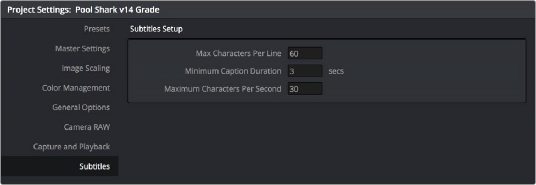
The Subtitles Setup parameters in the Subtitles panel of the Project Settings
As you edit a subtitle clip, these thresholds are used to automatically calculate how many lines and characters are allowable for a particular subtitle clip given its duration. For example, if you exceed the calculated threshold, the CPS value of that caption turns red to warn you.
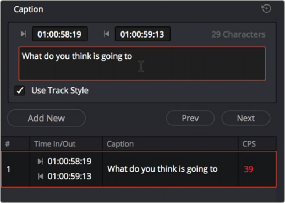
![]()
The CPS value of a subtitle has turned red because it exceeds the current QC threshold
Adjusting QC Thresholds for Individual Subtitle Tracks
While setting the QC thresholds for subtitles in the Project Settings is usually fine for a single deliverable, those deliverables with multiple subtitle tracks in different languages may need different parameters for each track, allowing longer line lengths, time on the screen, etc. for the unique characteristics of each language.
1 Select the subtitle track you want to change in the Timeline.
2 Open the Inspector, and select the Track tab.
3 In the Subtitle Settings pane, uncheck Use Project Settings.
4 Make any necessary adjustments to the Max Line Length, Min Duration, and Max CPS controls.
These settings will now override the Subtitle Project Settings for the selected track only.