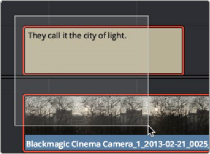
< Previous | Contents | Next >
If you like, you can link one or more subtitles to their accompanying clip, so that if you re-edit
a subtitled scene, each clip’s subtitles move along with the clips. This arrangement doesn’t always work the way you’d expect when trimming, but it works great when you’re rearranging clips.
1 Select a clip and its subtitles all at once.
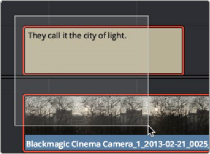
Selecting a video clip and its accompanying subtitle to link them
![]()
2 Choose Clip > Linked Clips (Option-Command-L). A Link icon appears to show that the subtitle clips are linked to the video/audio clip.
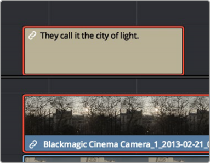
The now linked clip and subtitle have link badges to show their state
Using Subtitles in Nested Timelines
Subtitles will come across with their original timelines as part of a nested timeline. Simply drag one subtitled timeline either from the Media Pool or Source Viewer into a new timeline. If you want to add the subtitles of the original timeline to the new timeline’s caption list, you must Decompose in Place the nested timeline.