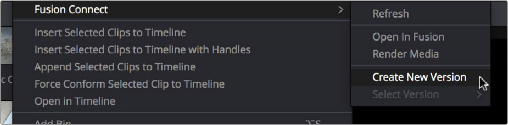
< Previous | Contents | Next >
If, at any point, you want to modify the Fusion composition, you can reopen the project in Fusion, or right-click the VFX Connect clip in the DaVinci Resolve Media Pool and choose VFX Connect > Open in Fusion. Once in Fusion, make whatever changes you want to, and then re-render the clip to overwrite the previously rendered media. When you create new versions in this way, each version’s Fusion project file and rendered output is maintained and preserved, so you can always go back and forth.
When you return to DaVinci Resolve, you may need to right-click the VFX Connect clip you just opened, and choose VFX Connect > Refresh to make sure that DaVinci Resolve correctly sees the re-rendered media from Fusion.
Creating Multiple Versions of Fusion Clips
If you want to render a new version, but you want to keep the previous version, then you can right- click the VFX Connect clip in the Resolve Media Pool and choose VFX Connect > Create New Version.
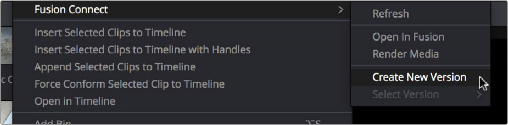
![]()
Creating a new version of a VFX Connect composite
This creates a duplicate of the composite in Fusion, with the “_v1” part of the filename incremented so it doesn’t overwrite the previous version of that composite.
Once in Fusion, make whatever changes you need to the composite, then re-render the clip to generate an additional piece of media for that version. The filename of the Saver node for the new media you’re rendering is also automatically incremented with the “_v1” segment of the filename changed to the next version number, such as “_v2” if it’s version two of the effect.
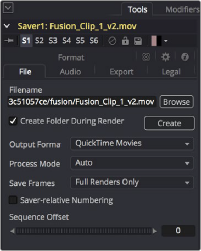
The Tools panel shows the Saver node’s updated filename for the new version’s rendered output