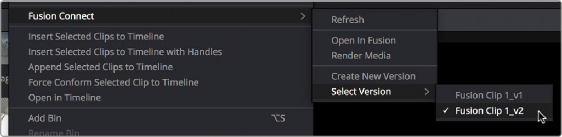
< Previous | Contents | Next >
When you’re finished, you’ll end up with a Fusion Project file and a corresponding rendered media file that share the same version number. When you return to DaVinci Resolve, Resolve will automatically detect that there are multiple versions in the VFX Connect directory, and will make each version available via a Choose Version submenu for VFX Connect clips in the Media Pool.
Switching Versions of VFX Connect Clips in DaVinci Resolve
Once you’ve created multiple versions of a VFX Connect clip, you can switch which version is used for that clip in DaVinci Resolve by right-clicking the VFX Connect clip in the Media Pool, and choosing the version from the VFX Connect > Select Version submenu of the contextual menu.
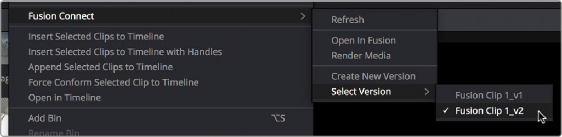

TIP: If you want to switch versions for a VFX Connect clip in a timeline, you can right-click that clip and choose Find in Media Pool.
TIP: If you want to switch versions for a VFX Connect clip in a timeline, you can right-click that clip and choose Find in Media Pool.
TIP: If you want to switch versions for a VFX Connect clip in a timeline, you can right-click that clip and choose Find in Media Pool.
Choosing which version to use from the VFX Connect > Select Version submenu
![]()
Sending a VFX Connect Directory to Another Machine
If you’re going to hand off a VFX Connect directory to someone else using a different workstation, it’s a good idea to render self-contained media for the Fusion composition to make it easy to hand off everything the compositing artist will need. Otherwise, you’ll need to manually find and provide the associated media files yourself. There are two ways of rendering self-contained media for Fusion:
— If you check “Open VFX Connect Clip” in the New VFX Connect Clip dialog, then DaVinci Resolve by default renders each of the video clips you selected, along with every speed effect, transform, and Color page operation that’s been applied to each clip, using the Timeline Color Space.
— If you haven’t opened the VFX Connect clip in Fusion yet, you can also right-click any VFX Connect clip in the Media Pool, and choose VFX Connect > Render Media from the contextual menu.