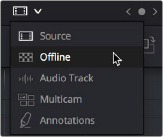
< Previous | Contents | Next >
Setting Up an Offline Reference/ Timeline Comparison
Once you’ve assigned a clip or timeline as an Offline Reference Movie, it’s easy to see a comparison.
1 Open the Source Viewer’s Mode pop-up menu and choose the checkerboard icon indicating Offline Reference.
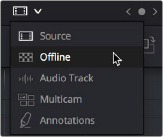
Selecting the Offline video in the Source Viewer
![]()
The Offline Reference Clip you assigned previously now appears within the Offline Viewer, and plays back in sync with the Timeline. If your clips have sizing applied, have Fusion or other effects, or are graded, you can see a side-by-side comparison between the state of each clip in the Offline Reference Clip, and the graded Timeline clip.
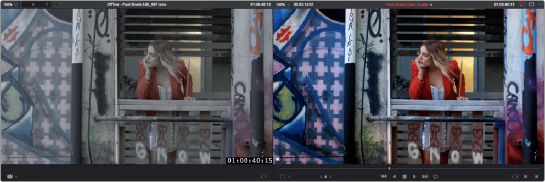
The Edit page in Offline/Timeline mode
2 If the currently selected Offline Reference is out of sync (which can be confirmed via the position of a slate, two-pop, title, or other known shared sync point at the beginning of the program), you can use the sync field at the upper left-hand corner of the Source Viewer in Offline mode to slip the sync of the reference by whatever number of frames you need.
3 If you like, you can optionally choose other ways of comparing clips, by right-clicking anywhere within the Timeline Viewer and choosing Vertical Wipe, Horizontal Wipe, Diagonal Wipe, Mix Wipe, Difference (a Composite mode), Box (wipe), Venetian Blind, or Checkerboard. These modes offer you different ways of quickly and directly comparing the content, sizing, color, and alignment of the Offline Reference Movie to the clips in your timeline.
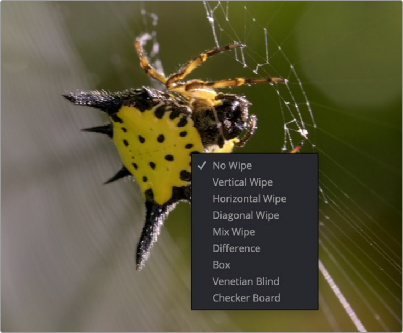
![]()
Different viewing options for comparing the Offline Reference Movie to the Timeline are available in the Timeline Viewer contextual menu
If you choose a wipe or difference comparison, that comparison will also be visible on the display connected to your video output interface, and dragging anywhere within the Timeline Viewer will adjust the ratio and position of the wipe.
4 To turn an offline comparison viewer mode off, simply right-click the Timeline Viewer again and choose No Wipe.
5 When you’re done doing this offline comparison, choose Source from the Source Viewer’s Mode pop-up menu, and the Source Viewer is ready for viewing clips from the Media Pool, as normal.