< Previous | Contents | Next >
Conform Multiple Selected Timelines
You can conform multiple timelines from the same source media at the same time. Simply select which timelines you wish to conform in the Media Pool by Option or Shift-clicking them. Right-click on one of the selected timelines and select Timelines Reconform from Bins or Reconform from Media Storage.
Unlinking Clips
You can also choose to unlink clips in the Media Pool. To do so, select the clip or clips you want to unlink, right-click one of the selected clips, and choose Unlink Selected Clips from the contextual menu.
Conforming Clips During XML and AAF Import
For workflows where you’re importing AAF or XML projects, and relinking the resulting clips in
![]()
DaVinci Resolve to media files that are either on disk, or conforming them to clips that are in the Media Pool already, the rules for how clip metadata is defined for reconforming depend on two settings
in the Load AAF or XML dialog: “Automatically import source clips into media pool,” and “Ignore file extensions when matching.”
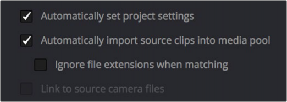
The most important settings for conforming media in the Load dialog
The ways in which these two checkboxes interact to let you choose how media is conformed to an imported AAF or XML file are complex, but here are the rules.
When Importing Clips With File Extensions Matching Those in the AAF or XML File
This is the default setting, and is most useful when the AAF or XML file you’re importing contains references to media you want to add to the Media Pool and use.
— First, if there are already clips in the Media Pool, DaVinci Resolve tries to conform as many of these clips as possible by matching the file paths in the AAF or XML file to the stored file paths of each clip in the Media Pool.
— Second, for all remaining clips not found, DaVinci Resolve imports as many clips as possible into the Media Pool from any storage volumes that are visible to DaVinci Resolve, using the file paths from the XML or AAF.
— Third, for all remaining clips not found, DaVinci Resolve tries a clip name match of clips that are already in the Media Pool.
— Fourth, for all remaining clips not found, DaVinci Resolve tries a timecode match (along with a reel name match if this is enabled) of clips that are already in the Media Pool.
— Finally, for all remaining clips not found, the user is prompted to manually choose another folder to search.
When Importing Clips With Different File Extensions
Turning both of these options on is useful in situations where the sequence you’re importing was originally edited using offline quality media, and you want to conform to high-quality online media in a completely different format, possibly in the Media Pool, possibly on another disk. One example of this is as when the edit was done using QuickTime or Avid DNxHD media, but you’re reconforming to Blackmagic RAW files on another disk in order to grade the camera original raw media. Leaving “Automatically import source clips into media pool” on, in this case.
![]()
— First, if there are already clips in the Media Pool, DaVinci Resolve tries to conform as many of these clips as possible by matching clip names.
— Second, for all remaining clips not found, the user is prompted to choose another folder to search, and DaVinci Resolve imports as many clips as possible by matching clip names, ignoring file extensions.
— Third, for all remaining clips not found, DaVinci Resolve tries a timecode match (and reel name match if this is enabled in the General Options panel of the Project Settings) of clips that are already within the Media Pool.
— Fourth, for all remaining clips not found, the user is prompted to manually choose another folder to search.
The “Link to source camera files” checkbox only appears when you import AAF files. Turning this option on when automatically importing media relinks the imported project to the original camera source files that are kept track of by Media Composer/Symphony via the “Source Name” metadata within the AAF file.
When You’re Only Relinking to Clips Already in the Media Pool
Turning “Automatically Import source clips into media pool” off is useful in situations where you only want to conform the imported AAF or XML to clips in the Media Pool. This is most useful in situations where you’ve imported all of the camera original media into the Media Pool first, for example when creating the dailies that were then edited, and you want to conform the imported AAF or XML to the media that’s already there.