< Previous | Contents | Next >
— First, if there are already clips in the Media Pool, DaVinci Resolve tries to conform as many of these clips as possible by matching the file paths in the XML or AAF to the file paths stored for each clip in the Media Pool.
— Second, for all remaining clips not found, DaVinci Resolve tries a clip name match of clips that are already in the Media Pool.
Beware When Choosing a Volume or Folder to Search
When prompted to choose a folder to search, you can optionally choose an entire volume; DaVinci Resolve always searches through all subdirectories, and eventually all media on that volume will be found. However, depending on the size and number of files on the selected volume, this operation could take an unexpectedly long time, especially on a SAN volume.
Beware When Choosing a Volume or Folder to Search
When prompted to choose a folder to search, you can optionally choose an entire volume; DaVinci Resolve always searches through all subdirectories, and eventually all media on that volume will be found. However, depending on the size and number of files on the selected volume, this operation could take an unexpectedly long time, especially on a SAN volume.
Beware When Choosing a Volume or Folder to Search
When prompted to choose a folder to search, you can optionally choose an entire volume; DaVinci Resolve always searches through all subdirectories, and eventually all media on that volume will be found. However, depending on the size and number of files on the selected volume, this operation could take an unexpectedly long time, especially on a SAN volume.
— Third, for all remaining clips not found, DaVinci Resolve tries a timecode match (and reel name match if this is enabled) of clips that are already within the Media Pool. In this case, the file name is not used.
![]()
Importing Clips Before Importing an EDL, AAF, or XML
When you import media prior to importing an EDL, DaVinci Resolve follows a specific set of rules to determine which Media Pool clips correspond to clips in the resulting timeline. These rules also apply to situations where you’ve imported media prior to importing an AAF or XML file, in situations where you want to prioritize specific media over the file paths embedded in those imported timeline formats.
The following sections go into detail on what these rules are, and how to use them to your advantage.
Essential Clip Metadata for Easy Conforming and Relinking
When conforming projects in DaVinci Resolve, the accuracy and integrity of clip metadata is critical for a successful result. Keep the following three criteria in mind when you’re preparing media to use in DaVinci Resolve.
— Accurate timecode: Essential for every clip. First off, each clip should have a valid timecode track, and it should go without saying that the timecode should match the same timecode used by all other instances of that media file in a particular project. If there are problems with a clip’s timecode, DaVinci Resolve has tools you can use to edit or offset timecode to account for
known inconsistencies. By default, the “Use Timecode” project setting is set to “Embedded in the Source Clip,” so that timecode is read from the embedded timecode track within a QuickTime or MXF file, or from the header data of a DPX frame file. However, you can also choose the “From the source clip frame count” option which enables timecode to be read from the Source clip’s frame count for image sequences.