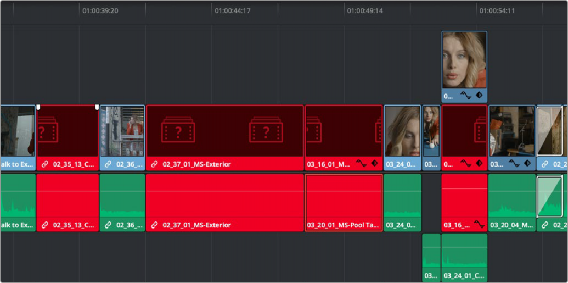
< Previous | Contents | Next >
Using the Import Additional Clips Command
If you find that there are a lot of missing clips in a timeline that have no corresponding Media Pool clips, there’s an easy way to fix this, that automates the process of gathering a list of what’s missing so as to import all missing clips and conform them at once. This only works for missing clips, it does not work for unlinked clips (for which you should use the Relink command in the Media Pool).
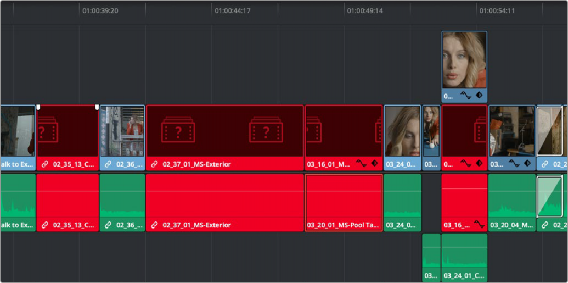
![]()
Conformed Timeline showing missing clips
1 In the Edit page, right-click a timeline in the Media Pool that has missing clips, and choose one of the following commands from the Timelines > Import submenu:
— Timelines > Import > Additional Clips With Loose Filename Match: Searches the Timeline for all missing clips, and prompts you to specify a directory of media with which to attempt
to conform them, adding only the media that’s necessary to the Media Pool. The “Loose Filename Match” command ignores file extensions, which lets you replace offline media with online media in a different format.
— Timelines > Import > Additional Clips With Tight Filename Match: Searches the Timeline for all missing clips, and prompts you to specify a directory of media with which to attempt to conform them, adding only the media that’s necessary to the Media Pool. The “Tight Filename Match” command searches only for media with identical file extensions.
2 Choose the directory with the remaining media to be conformed in the dialog that appears, and click OK.
If the conditions are met for matching the media files in the directory you selected to the missing clips in the current Timeline, then the necessary clips are automatically added to the Media Pool and conformed to the timeline.