< Previous | Contents | Next >
Furthermore, not all AMA-compatible media formats are compatible with DaVinci Resolve. Simply being able to edit a media format in a Media Composer timeline doesn’t guarantee you can use it in DaVinci Resolve. The following table lists which media formats can be AMA-linked in Media Composer, which formats can be consolidated, and which are compatible for use in DaVinci Resolve.
If you’re prepping a sequence that uses a mix of media formats, some of which can be consolidated, and some of which can’t, you should transcode all clips that aren’t compatible with consolidation to an Avid native codec before beginning the process of consolidating media and exporting an AAF to DaVinci Resolve.
Fast Imported Media
Another wrinkle is that Media Composer supports a media ingest method called “Fast Import,” where imported media is quickly copied to the Avid MediaFiles directory by inserting the original image data using the original codec into an MXF wrapper. This is an extremely fast and efficient way to bring media into Media Composer projects, but the resulting files are not typically compatible with DaVinci Resolve.
TIP: Whenever you use a combination of media in your project that includes formats that aren’t compatible with DaVinci Resolve, you can use the “Transcode Video To” checkbox in the options of the Export As dialog when exporting an AAF project. This option lets you to transcode all media that isn’t a compatible format into a format that is compatible. Some non-standard frame sizes will not transcode in Avid and will return an unsupported resolution error.
TIP: Whenever you use a combination of media in your project that includes formats that aren’t compatible with DaVinci Resolve, you can use the “Transcode Video To” checkbox in the options of the Export As dialog when exporting an AAF project. This option lets you to transcode all media that isn’t a compatible format into a format that is compatible. Some non-standard frame sizes will not transcode in Avid and will return an unsupported resolution error.
TIP: Whenever you use a combination of media in your project that includes formats that aren’t compatible with DaVinci Resolve, you can use the “Transcode Video To” checkbox in the options of the Export As dialog when exporting an AAF project. This option lets you to transcode all media that isn’t a compatible format into a format that is compatible. Some non-standard frame sizes will not transcode in Avid and will return an unsupported resolution error.
![]()
On the other hand, keep in mind that any media format that can be Fast Imported can also be consolidated. If you’re planning to round trip a sequence that uses Fast Imported media, it’s recommended that you either transcode the Fast Imported clips to DNxHD prior to AAF export, or conform your exported AAF project to the camera original media in DaVinci Resolve instead.
Codec | Can be Natively AMA-Linked | Can be Consolidated | DaVinci Resolve Compatible |
ARRI ALEXA Raw | Non-native support | No | Yes |
AVCHD | Yes | No | Yes |
AVC-Intra and Long GOP | Yes | Yes | Yes |
Blackmagic RAW | Non-native support | No | Yes |
Canon XF | Yes | Yes | Yes |
Cine (Phantom) | Yes | Yes | Yes |
CinemaDNG | No | No | Yes |
DVC PRO P2 | Yes | Yes | No |
QuickTime (ProRes) | Yes | Yes | Yes |
R3D (RED) | Non-native support | No | Yes |
Sony F65 Raw | Yes | No | Yes |
Can be Natively AMA-Linked | Can be Consolidated | DaVinci Resolve Compatible | |
Sony HDCAM SR (SStP) | Non-native support | No | Yes |
Sony XAVC | Yes | Yes | Yes |
Sony XDCAM | Yes | Yes | Yes |
Compatible AMA-linked formats
Logged Errors When Importing AAF
If you turn on the “Import log messages as markers” checkbox in the Load AAF dialog, certain error messages that alert you to issues with the AAF import you’re trying to do will be added as markers with notes to the Timeline. You have an option, via a pop-up embedded within the text of this checkbox, of choosing the color of the markers used to store this information.
The following messages will create markers:
— Transition type ‘XXXX’ is not supported in this release. A Cross Dissolve will be inserted.
— Effect type ‘XXXX’ is not supported in this release. Plain clips will be imported.
![]()
— SMPTE Wipe Transition type ‘XXXX’ is not supported in this release. A Cross Dissolve will be inserted.
— Interpolation type ‘XXXX’ is not supported in this release. Linear interpolation will be used.
— The clip ‘XXXX’ failed to link because the timecode extents do not match any clip in the Media Pool.
— Mismatch between specified target timecodes ‘XXXX’ and located file timecodes ‘YYYY.’
— No overlap between specified target timecodes ‘XXXX’ and located file timecodes ‘YYYY.’
— Clip ‘XXXX’ in track ‘XXX’ at timecode ‘UNKNOWN’, with reel name ‘XXXX’ and filename ‘XXXX.’
— Clip ‘XXXX’ in track ‘XXX’ at timecode ‘UNKNOWN’, with reel name ‘XXXX’ and filename ‘XXXX.’
— File not found in search directories.
As of the time of this writing, this feature is only available when importing AAF files.
Simple AAF Import
This section covers the Import AAF, EDL, XML dialog in much more detail. One procedure lets you accomplish any of the following workflows:
— Importing an AAF file and automatically conforming to and importing the media it’s linked to.
— Importing an AAF file and manually choosing another set of media, presumably in a different format or resolution, with identical metadata, to conform to instead.
— Importing an AAF file that’s linked to offline media derived from a camera original format, and automatically conforming it to and importing the camera original media.
You can select multiple XML, AAF, FCP XML, or EDL timelines (or any combination thereof) at the same time using the Timeline Import dialog. The selected timelines will import sequentially, pausing after each time the OK button is pressed, allowing you to adjust separate Import Settings for each timeline.
Each of these workflows is possible by choosing the correct combination of options, each of which is described in the following procedure.
1 Do one of the following:
— From any page, choose File > Import Timeline (Shift-Command-I).
— Open the Edit page, right-click anywhere in the Media Pool, and choose Timelines > Import > AAF/EDL/XML/DRT/ADL/OTIO.
![]()
2 Using the file dialog that appears, find the project file you want to import, and click the file to open it. The Load AAF window appears, depending on your selection.
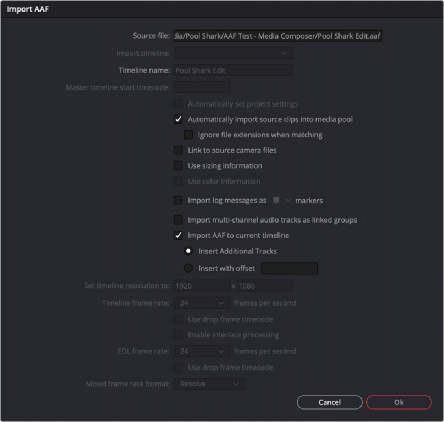
Options when importing an AAF file
3 Choose the options that are applicable to your particular project. By default, these options are based on metadata within the file you selected.
— Source file: The file you selected in the previous step.
— Import timeline: If there are multiple sequences within the selected AAF source file, this pop- up menu lets you choose which sequence to import as a DaVinci Resolve timeline.
— Timeline name: The name of the Timeline you’re about to create. This defaults to the name of the sequence that was exported, but you can change it if you like.
— Master timeline start timecode: The timecode at which the imported timeline will start. This automatically matches the start timecode of the selected Import Timeline.
— Automatically set project settings: Leave this option on to automatically change the frame size and frame rate settings in the Project tab of the Config page with those in this window. You can import timelines with frame rates that are different from the Project frame rate.
— Automatically import source clips into media pool: Leave this checkbox on to automatically import the media referenced by the AAF project file you selected into the Media Pool based on the embedded file paths. If the media files are not automatically found at these locations, you will be prompted to manually select a directory where the clips are located.
— Ignore file extensions when matching: Turn this checkbox on if you want to manually choose a different directory of media to link to; for example, if the AAF you’re importing links to ProRes Proxy media, and you want to relink to another directory of corresponding ProRes 4444 or camera raw media.
— Use sizing information: Lets you import position, scale, and rotation transforms from the originating NLE via the imported AAF project file. These transforms are stored in each clip’s settings in the Edit page Inspector.
— Import log messages as COLOR markers: Turn on this checkbox and choose a color from the accompanying drop-down menu for markers that will be placed in the Timeline with note text describing import errors that you might want to troubleshoot later.
![]()
— Import multi-channel audio tracks as linked groups: Turn on this checkbox if you want to import multi-channel audio, such as stereo, 5.1, and 7.1 audio into individual mono timeline tracks that are linked together in the Fairlight page. For more information about Linked Groups, see Chapter 167, “Setting Up Tracks, Busses, and Patching.” If this checkbox is turned off, multi-channel audio will be imported into multi-channel audio tracks in the Timeline.
— Import AAF to current timeline: Imports the AAF to the currently loaded Timeline, instead of creating a new timeline in the Media Pool.
— Insert Additional Tracks: Automatically assigns new tracks to the Timeline, so the AAF referenced media does not overwrite current clips on the existing timeline.
— Insert with offset: Overwrites the AAF referenced media on the Timeline and offsets it by the amount set in timecode format.
— Set timeline resolution to: Two fields let you specify the width and height of the frame size you want to work at in DaVinci Resolve. The default is whatever resolution is specified in the AAF file being imported.
— Timeline frame rate: By default, this is derived from the frame rate of the AAF file being imported. If you’re importing an AAF file into a project that already has media in the Media Pool, the Timeline frame rate is locked and cannot be changed.
— Use drop frame timecode: By default, this is derived from the AAF file being imported.
— EDL frame rate: By default, this is derived from the frame rate of the selected file.
— Use drop frame timecode: By default, this is derived from the frame rate of the selected file.
— Mixed frame rate format: This drop-down menu lets you choose the method used to conform mixed frame rates for rendering and playback. You can choose the “Final Cut Pro 7” or “Final Cut Pro X” methods of conform, while for projects imported from Media Composer, Premiere Pro, Smoke, or other NLEs, you should leave this set to “DaVinci Resolve.” This drop- down menu also appears in the Load AAF dialogs when you import a project.
4 After choosing all necessary settings, click OK.
5 Assuming you left “Automatically import source clips into media pool,” turned on, if the media linked to by the AAF file is not in the expected disk location, or if you turned on the “Ignore file extensions when matching” checkbox, then another dialog appears prompting you to choose the folder within which the media for this project is stored. Do one of the following:
— If you want to try to relink to media in another disk location: Click Yes, and then navigate to the folder containing your media (all subfolders will be automatically traversed as well), select it, and click OK.
— If you want to just import the Timeline with all offline clips: Click No.
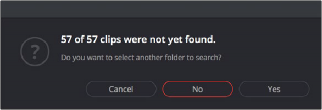
A prompt appears if all the media was not found
IMPORTANT: It’s always possible to choose the top level of any volume to automatically find all media in any directories located within, but if the volume is large and full of many files, scanning every folder and document of the volume may be an extremely time-intensive process.
IMPORTANT: It’s always possible to choose the top level of any volume to automatically find all media in any directories located within, but if the volume is large and full of many files, scanning every folder and document of the volume may be an extremely time-intensive process.
IMPORTANT: It’s always possible to choose the top level of any volume to automatically find all media in any directories located within, but if the volume is large and full of many files, scanning every folder and document of the volume may be an extremely time-intensive process.
![]()
6 If you clicked Yes to selecting another folder, then use the folder selection dialog to navigate to another folder, and click Ok. You can cycle through this process as many times as you need to until you’ve found all the media that timeline is linked to.

Selecting the source folder for your AAF imported clips

TIP: You can open the Edit Index and choose Filter Offline Clips from the option menu to see a list of all offline clips in the current Timeline.
TIP: You can open the Edit Index and choose Filter Offline Clips from the option menu to see a list of all offline clips in the current Timeline.
TIP: You can open the Edit Index and choose Filter Offline Clips from the option menu to see a list of all offline clips in the current Timeline.