< Previous | Contents | Next >
More About Conforming OTIO Files
DaVinci Resolve supports the Open Timeline IO (OTIO) format for importing and exporting timelines between applications. OTIO is an open source media and timeline interchange format created by the Academy Software Foundation. It’s designed to be application and platform agnostic, allowing you to pass your timeline and its media assets between programs with more compatibility than AAF or XML.
Exporting OTIO for use by DaVinci Resolve is straightforward, and there really aren’t any settings you need to manage when exporting an OTIO file other than deciding if you want to export the Timeline only (.otio), or the Timeline and all its associated media (.otioz).
There are two different OTIO formats supported by DaVinci Resolve
.otio: These files contain just the metadata about the timeline and no associated media. They are small, portable, and require the end user to link the Timeline to their own copies of the media.
.otioz: These bundle files contain both the Timeline metadata and all of the Timeline’s media assets zipped together into one file. As a result this file can be very large, as it contains the full length media files of all assets used in the Timeline. However, it assures that whoever imports the file has all the media needed and is linked automatically to replicate the Timeline on their machine.
![]()
Importing OTIO Project Files
This section covers the Import OTIO dialog in much more detail. One procedure lets you accomplish any of the following workflows:
— Importing an .otioz file automatically and its associated media.
— Importing an .otio file and automatically conforming to and importing the media it’s linked to.
— Importing an .otio file and manually choosing another set of media, presumably in a different format or resolution, with identical metadata, to conform to instead.
— Importing an .otio file that’s linked to offline media derived from a camera original format and automatically conforming it to and importing the camera original media.
You can select multiple XML, AAF, FCP XML, or EDL timelines (or any combination thereof) at the same time using the Timeline Import dialog. The selected timelines will import sequentially, pausing after each time the OK button is pressed, allowing you to adjust separate Import Settings for each timeline.
Each of these workflows is possible by choosing the correct combination of options, each of which is described in the following procedure.
1 Do one of the following:
— From any page, choose File > Import Timeline (Shift-Command-I).
— Open the Edit page, right-click anywhere in the Media Pool, and choose Timelines > Import > AAF/EDL/XML/DRT/ADL/OTIO.
2 Using the file dialog that appears, find the project file you want to import, and select the file and press the Open button. The Load OTIO window appears, depending on your selection.
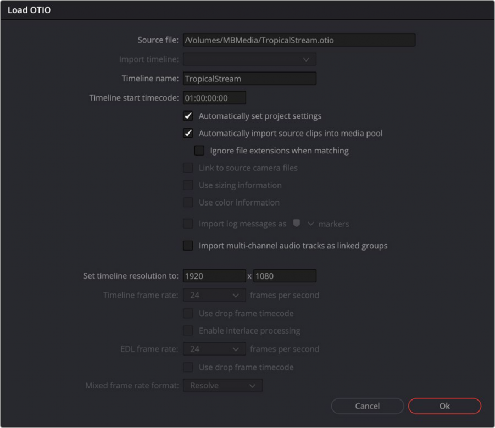
![]()
Options when importing an .otio file
3 Choose the options that are applicable to your particular project. By default, these options are based on metadata within the file you selected.
— Source file: The file you selected in the previous step.
— Timeline name: The name of the Timeline you’re about to create. This defaults to the name of the sequence that was exported, but you can change it if you like.
— Timeline start timecode: The timecode at which the imported timeline will start. This automatically matches the start timecode of the selected Import Timeline.
— Automatically set project settings: Leave this option on to automatically change the frame size and frame rate settings in the Project tab of the Config page with those in this window. You can import timelines with frame rates that are different from the Project frame rate.
— Automatically import source clips into media pool: Leave this checkbox on to automatically import the media referenced by the OTIO project file you selected into the Media Pool based on the embedded file paths. If the media files are not automatically found at these locations, you will be prompted to manually select a directory where the clips are located.
— Ignore file extensions when matching: Turn this checkbox on if you want to manually choose a different directory of media to link to. For example, if the OTIO you’re importing links to ProRes Proxy media, and you want to relink to another directory of corresponding ProRes 4444 or camera raw media.
— Import multi-channel audio tracks as linked groups: Turn on this checkbox if you want to import multi-channel audio, such as stereo, 5.1, and 7.1 audio into individual mono timeline tracks that are linked together in the Fairlight page. For more information about Linked Groups, see Chapter 167, “Setting Up Tracks, Busses, and Patching.” If this checkbox is turned off, multi-channel audio will be imported into multi-channel audio tracks in the Timeline.
— Set timeline resolution to: Two fields let you specify the width and height of the frame size you want to work at in DaVinci Resolve. The default is whatever resolution is specified in the OTIO file being imported.
— Timeline frame rate: By default, this is derived from the frame rate of the OTIO file being imported. If you’re importing an OTIO file into a project that already has media in the Media Pool, the Timeline frame rate is locked and cannot be changed.
— Use drop frame timecode: By default, this is derived from the OTIO file being imported.
— EDL frame rate: By default, this is derived from the frame rate of the selected file.
— Use drop frame timecode: By default, this is derived from the frame rate of the selected file.
— Mixed frame rate format: This pop-up menu lets you choose the method used to conform mixed frame rates for rendering and playback. You can choose the “Final Cut Pro 7” or “Final Cut Pro X” methods of conform, while for projects imported from Media Composer, Premiere Pro, Smoke, or other NLEs, you should leave this set to “DaVinci Resolve.” This pop-up menu also appears in the Load OTIO dialogs when you import a project.
4 After choosing all necessary settings, click Ok.
5 Assuming you left “Automatically import source clips into media pool,” turned on, if the media linked to by the OTIO file is not in the expected disk location, or if you turned on the “Ignore file extensions when matching” checkbox, then another dialog appears prompting you to choose the folder within which the media for this project is stored. Do one of the following:
![]()
— If you want to try to relink to media in another disk location: Click Yes, and then navigate to the folder containing your media (all subfolders will be automatically traversed as well), select it, and click OK.
— If you want to just import the Timeline with all offline clips: Click No.
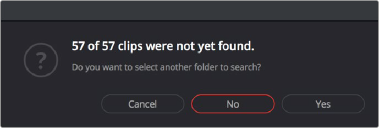
A prompt appears if all the media was not found.
IMPORTANT: It’s always possible to choose the top level of any volume to automatically find all media in any directories located within, but if the volume is large and full of many files, scanning every folder and document of the volume may be an extremely time- intensive process.
IMPORTANT: It’s always possible to choose the top level of any volume to automatically find all media in any directories located within, but if the volume is large and full of many files, scanning every folder and document of the volume may be an extremely time- intensive process.
IMPORTANT: It’s always possible to choose the top level of any volume to automatically find all media in any directories located within, but if the volume is large and full of many files, scanning every folder and document of the volume may be an extremely time- intensive process.
6 If you clicked Yes to selecting another folder, then use the folder selection dialog to navigate to another folder, and click Ok. You can cycle through this process as many times as you need to until you’ve found all the media that timeline is linked to.
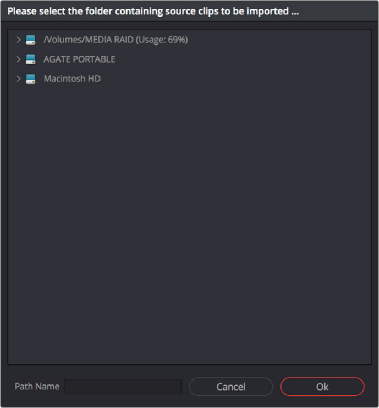
![]()