< Previous | Contents | Next >
You also have the ability to create your own custom sets of keyboard shortcuts. The Commands list below shows a hierarchical list of commands organized by the menu they appear within. This list lets you select individual commands to remap and can be searched if you’re having a hard time finding what you’re looking for. This is described in more detail later in this section.
Viewing Commands Assigned to Specific Key Combinations
![]()
To see what command a particular key of the keyboard is mapped to, you can click any combination of modifier and other keys on the virtual keyboard at the top of this window. The currently selected keys reveal how they’re mapped in the “Active Key” list below.
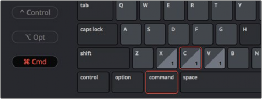
Selecting keys and modifiers on the virtual keyboard displays their command mapping below

TIP: Starting in DaVinci Resolve 15.2, commands can have multiple keys or key combinations assigned to them, and number keys on the numeric keypad of an extended keyboard can be assigned independently from keys at the top of a keyboard.
TIP: Starting in DaVinci Resolve 15.2, commands can have multiple keys or key combinations assigned to them, and number keys on the numeric keypad of an extended keyboard can be assigned independently from keys at the top of a keyboard.
TIP: Starting in DaVinci Resolve 15.2, commands can have multiple keys or key combinations assigned to them, and number keys on the numeric keypad of an extended keyboard can be assigned independently from keys at the top of a keyboard.
Panel-Specific Keyboard Mappings
When customizing keyboard shortcuts, they can be assigned to the “Application” so that shortcut works identically within every part of the DaVinci Resolve UI that’s applicable, or you can map a particular keyboard shortcut to do a particular command within a specific panel.
Panel-specific keyboard shortcuts let you use a single key to do different things depending on which panel has focus; for example, one key can do different things in the Media Pool, the Edit Timeline, the Metadata Editor, and the Sound Library, to give a few Edit Page examples. This provides enormous flexibility, but if you go this route, you need to be aware of which panel has focus. Fortunately, starting in DaVinci Resolve 15.2, focus is indicated by a colored highlight at the top of each panel.
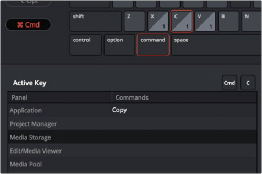
Keyboard shortcuts can now be mapped to specific panels so that different panels can use the same shortcut to accomplish different things