< Previous | Contents | Next >
— Click a viewer and press F to reset the image in the viewer to fit the viewer.
— Click the Scale viewer menu and choose Fit or a percentage.
— Right-click on a viewer and choose an option from the Scale submenu of the contextual menu. This includes a Custom Scale command that lets you type your own scale percentage.
— Hold down the Command key and drag with two fingers on a track pad to zoom in and out of the viewer.
— In 3D Perspective view, hold down the middle and right mouse button, then drag to spin the stage around.
— In 3D Perspective view, hold down the Shift key and drag with two fingers on a track pad to spin the stage around.
Loading Nodes Into Viewers
When you first open the Fusion page in DaVinci Resolve, the output of the current empty composition (the MediaOut1 node) is usually showing in viewer 2. If you’re in Dual-viewer mode, viewer 1 remains empty until you assign a node to one of them.
When using Fusion Studio, nothing is loaded into either of the viewers until you assign a node to one of them.
— Hover the pointer over a node, and click one of two buttons that appear at the bottom left of the node.
— Click once to select a node, and press 1 (for the left viewer) or 2 (for the right viewer).
— Right-click a node and choose View On > None/Left View/Right View in the contextual menu.
![]()
— Right-click the control header of a node in the Inspector, and choose View On > None/Left View/ Right View from the contextual menu.
— Drag a node and drop it over the viewer you’d like to load it into (this is great for tablet users).
When a node is being viewed, a View Indicator button appears at the bottom left. This is the same control that appears when you hover the pointer over a node. Not only does this control let you know which nodes are loaded into which viewer, but they also expose little round buttons for switching between viewers.
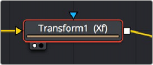
Viewer assignment buttons at the bottom of nodes indicate when they’re being viewed.