< Previous | Contents | Next >
happening, since the node tree doubles as a flowchart that clearly shows you everything that’s happening, once you learn to read it.
Adding Nodes to Your Composition
Depending on your mood, there are a few ways you can add nodes from the Effects Library to your composition. For most of these methods, if there’s a single selected node in the Node Editor, new nodes are automatically added after it, but if there are no selected nodes or multiple selected nodes, then new nodes are added as disconnected from anything else.
— Click a button in the toolbar.
— Open the Effects Library, find the node you want in the relevant category, and click once on a node you’d like to add.
— Right-click on a node and choose Insert Tool from the drop-down menu to add it after the node you’ve right-clicked on. Or, you can right-click on the background of the Node Editor to use that submenu to add a disconnected node.
![]()
— Press Shift-Spacebar to open a Select Tool dialog, type characters corresponding to the name of the node you’re looking for, and press the Return key (or click OK) when it’s found. Once you learn this method, it’ll probably become one of your most frequently used ways of adding nodes.
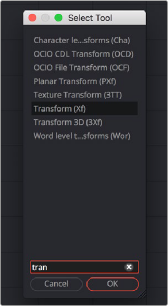
The Select Tool dialog lets you find any node quickly if you know its name.
Removing Nodes from Your Composition
Removing nodes is as simple as selecting one or more nodes, and then pressing the Delete or Backspace keys.